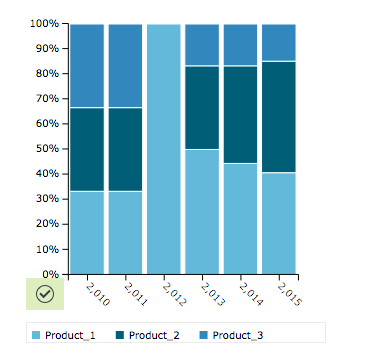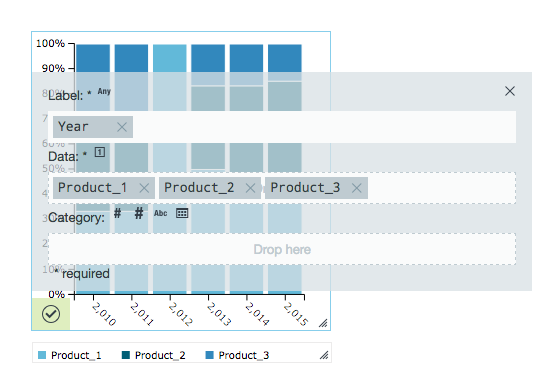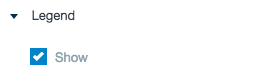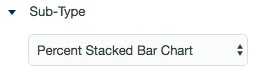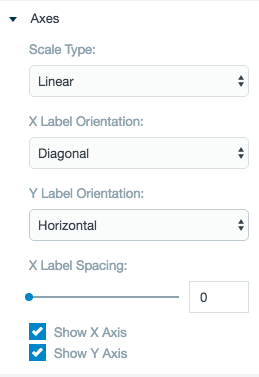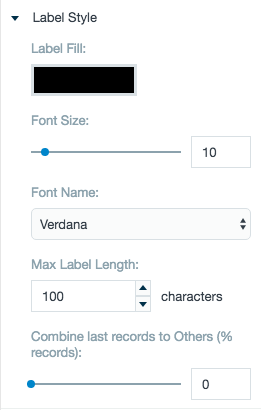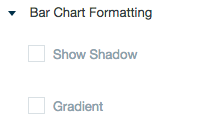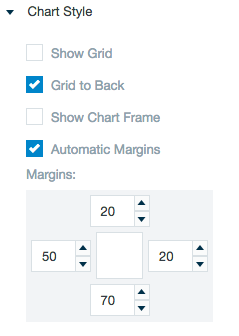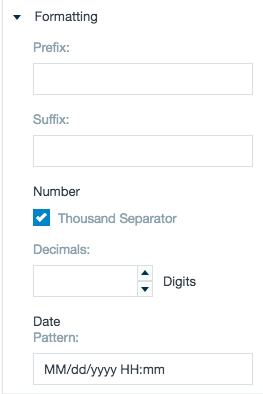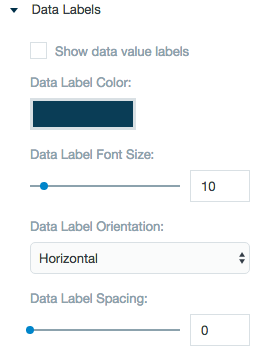Percent Stacked Bar Chart
Percent stacked bar charts are a another subtype of bar chart that are used to show different pieces of a whole and how those parts compare together. Percent stacked bar charts are also used to show the percentages of data in comparison to related data. The height of the combined stacked bars is the sum of the data.
Configuring the Percent Stacked Bar Chart
Here you can find out what kind of data can be represented as a stacked bar chart and what options you have to represent your data. General steps for configuring widgets are explained on the Visualizing Data page.
Data Requirements
You can use any type of Datameer supported data as the label in a percent stacked bar chart. The values used to plot the data must be numbers.
Appearance-Specific Settings
The appearance of a percent bar chart can be adjusted through standard and specific settings.
Standard widget settings give you basic controls in order to customize a widget. Learn more about standard widget settings here.
Specific widget settings give you more controls over details pertaining to the percent bar chart widget. With these controls, you can adjust your widgets to create the perfect infographic to fit your needs.
Legend
Legends can be shown or hidden. All legends move along with the parent widget, but they can be independently moved if separately selected.
Sub-type
The sub-type allows for the widget to be switched between a percent bar chart to a stacked bar chart, grouped bar chart, mutli bar chart, line chart, area chart, or stream line chart.
Color
Color settings let you adjust the color aspects of the widget. The top color bar represents the colors currently being used for the widget. Use the color wheel by clicking in a color box and selecting the color to add to that space.
The chart elements scheme lets you decided between having multiple colors or a flat color for the graphic.
Axes
Adjust the scale type for the data between logarithmic, square root, linear, square, and quadratic. The labels can adjusted on both axes in a horizontal, vertical, or diagonal position. X label spacing adjusts the width between each label.
Label style
The label settings give you controls to adjust how labels are displayed on the widget. You can control the size and type of fonts as well how they are viewed.
The Combine last records adjustment bar allows for an "other" bar of the percent stacked bar chart to be created from lesser percentage parts of the data.
Bar chart formatting
Add a shadow to the bars in the widget or use the gradient option to give the bars a 3D look.
Chart style
Chart style settings give options to adjust widget positioning and styles. Use the margin adjuster to perfectly position the widget within the frame.
Formatting
Formatting settings give you controls to added pre/suffix to labels, add in a thousands separator for data, and adjust how the date can be displayed.
Data labels
Adjust the settings for the labels on the data. Choose a color and adjust the data font size, orientation, and spacing.