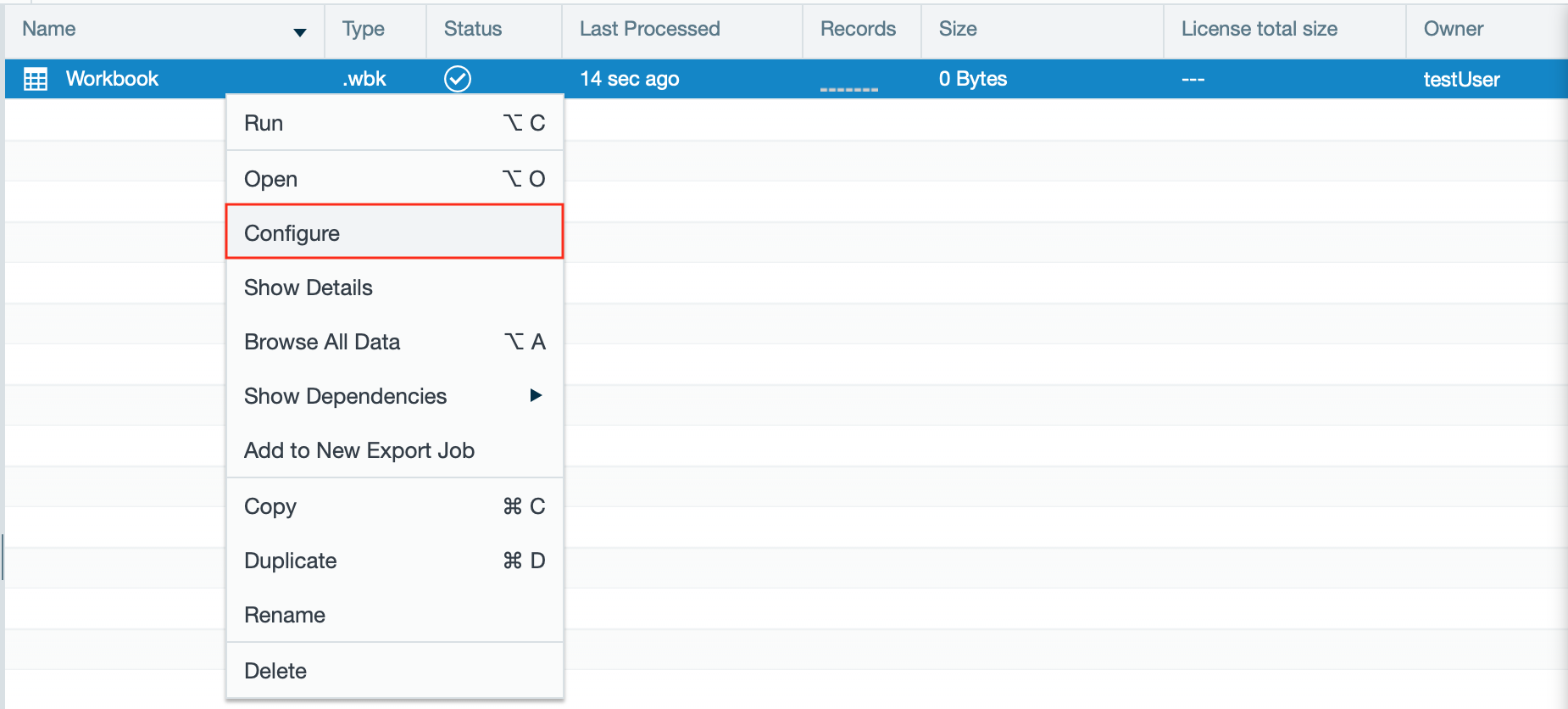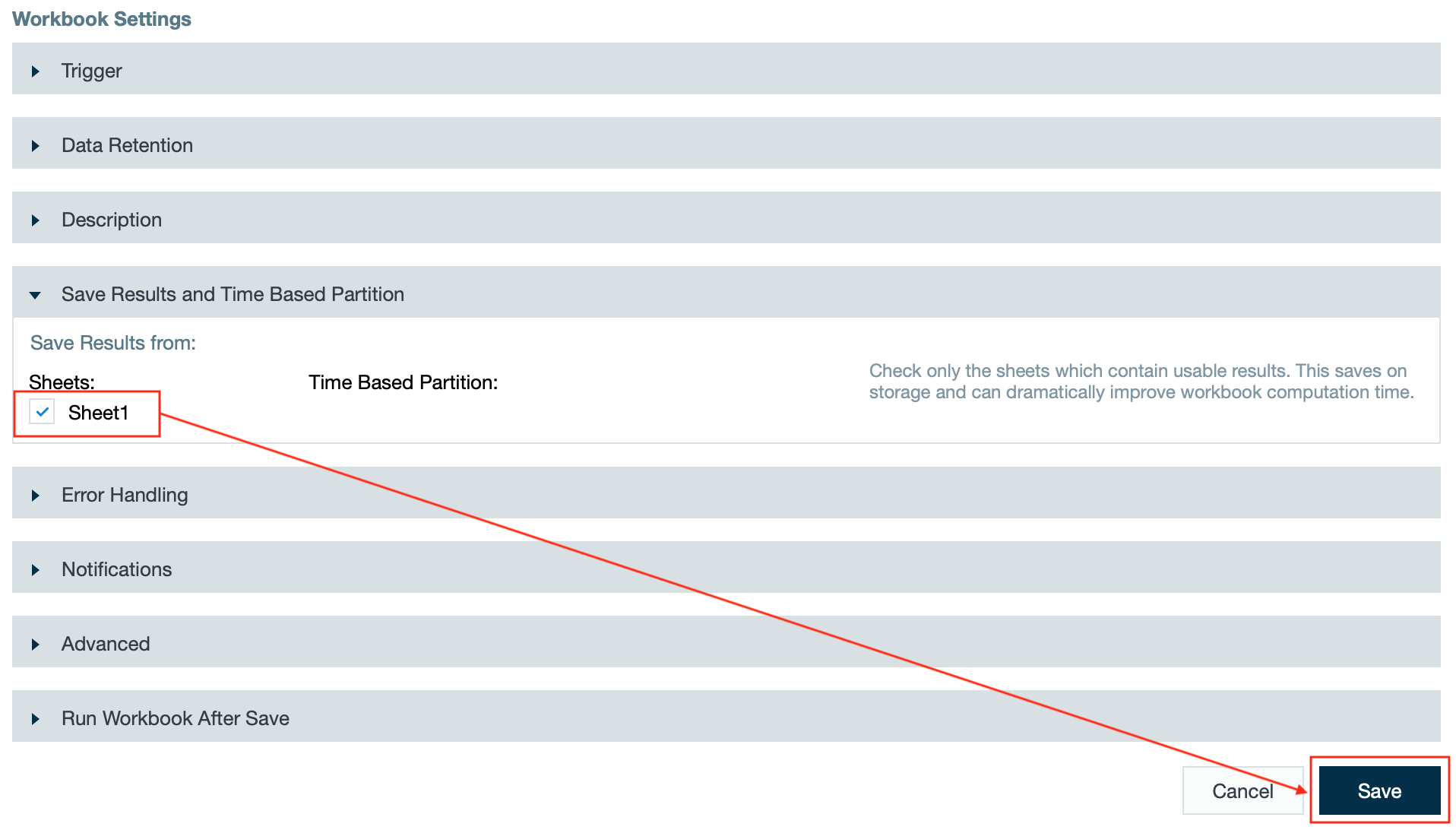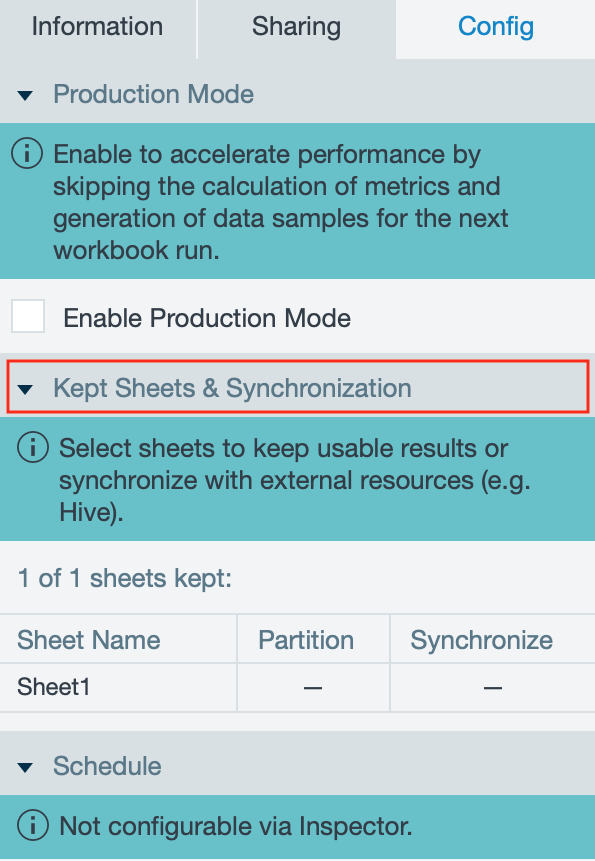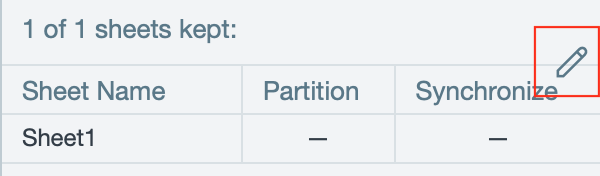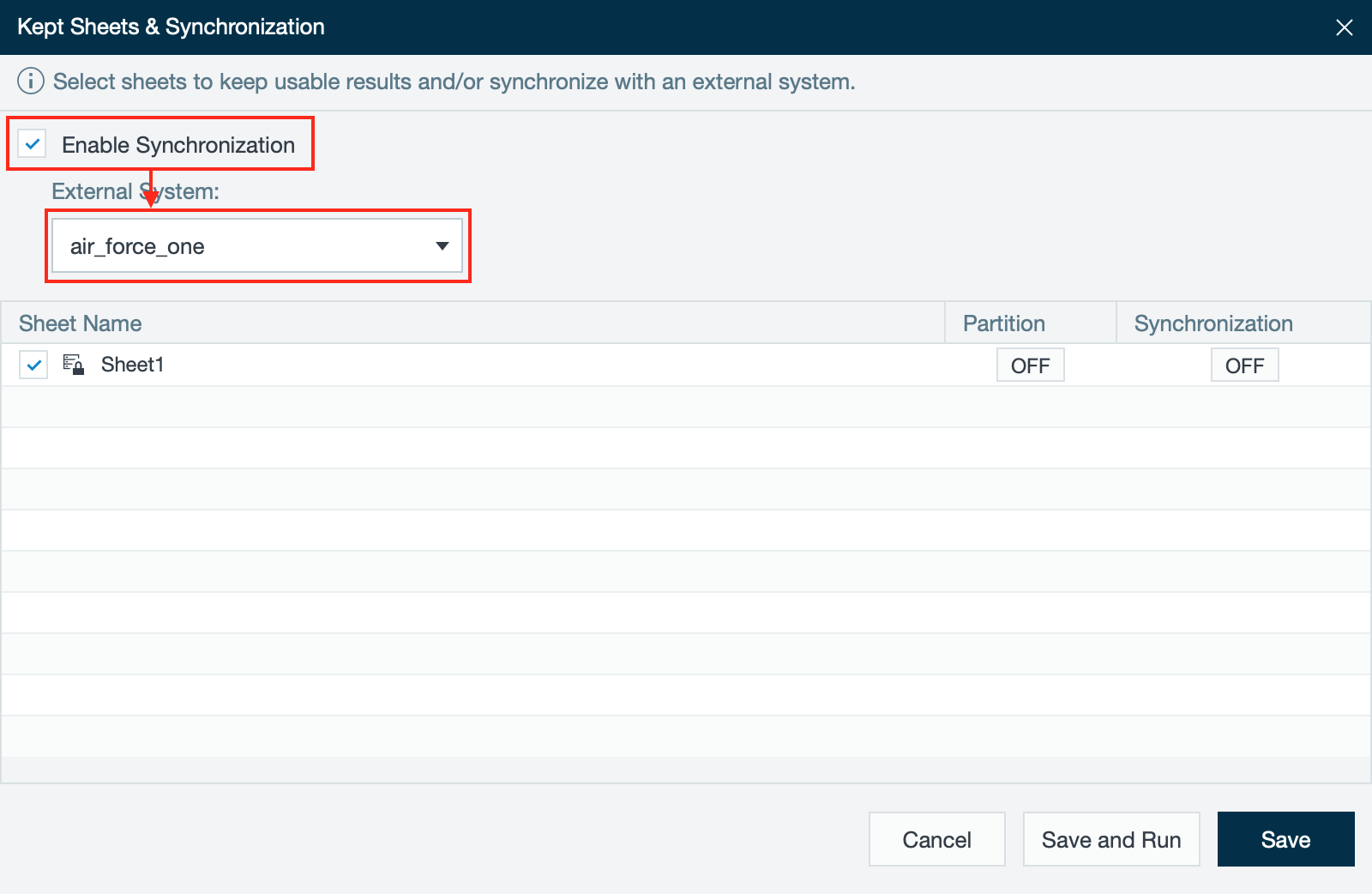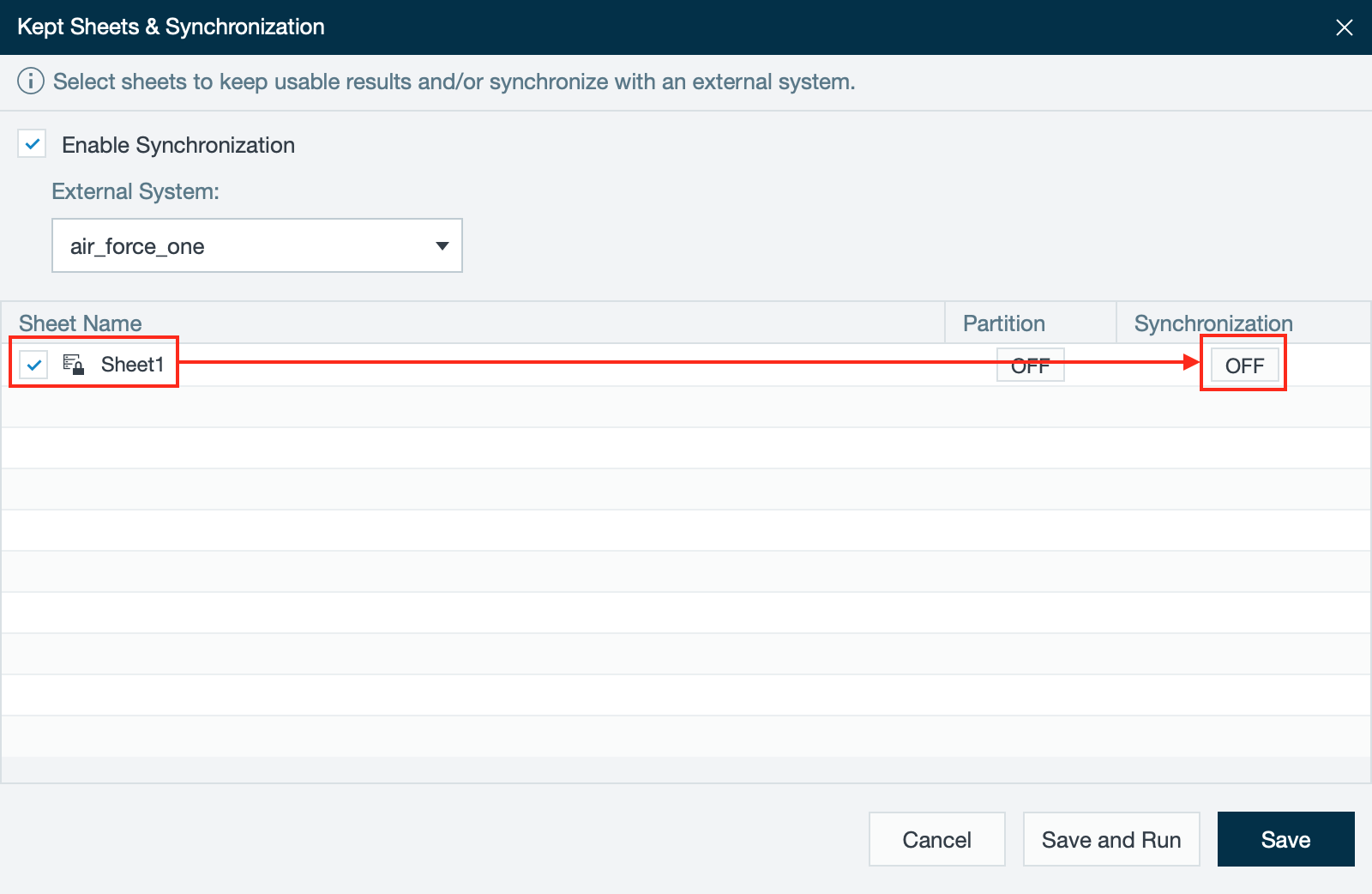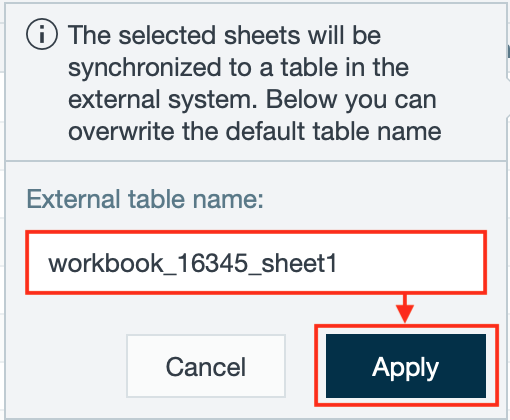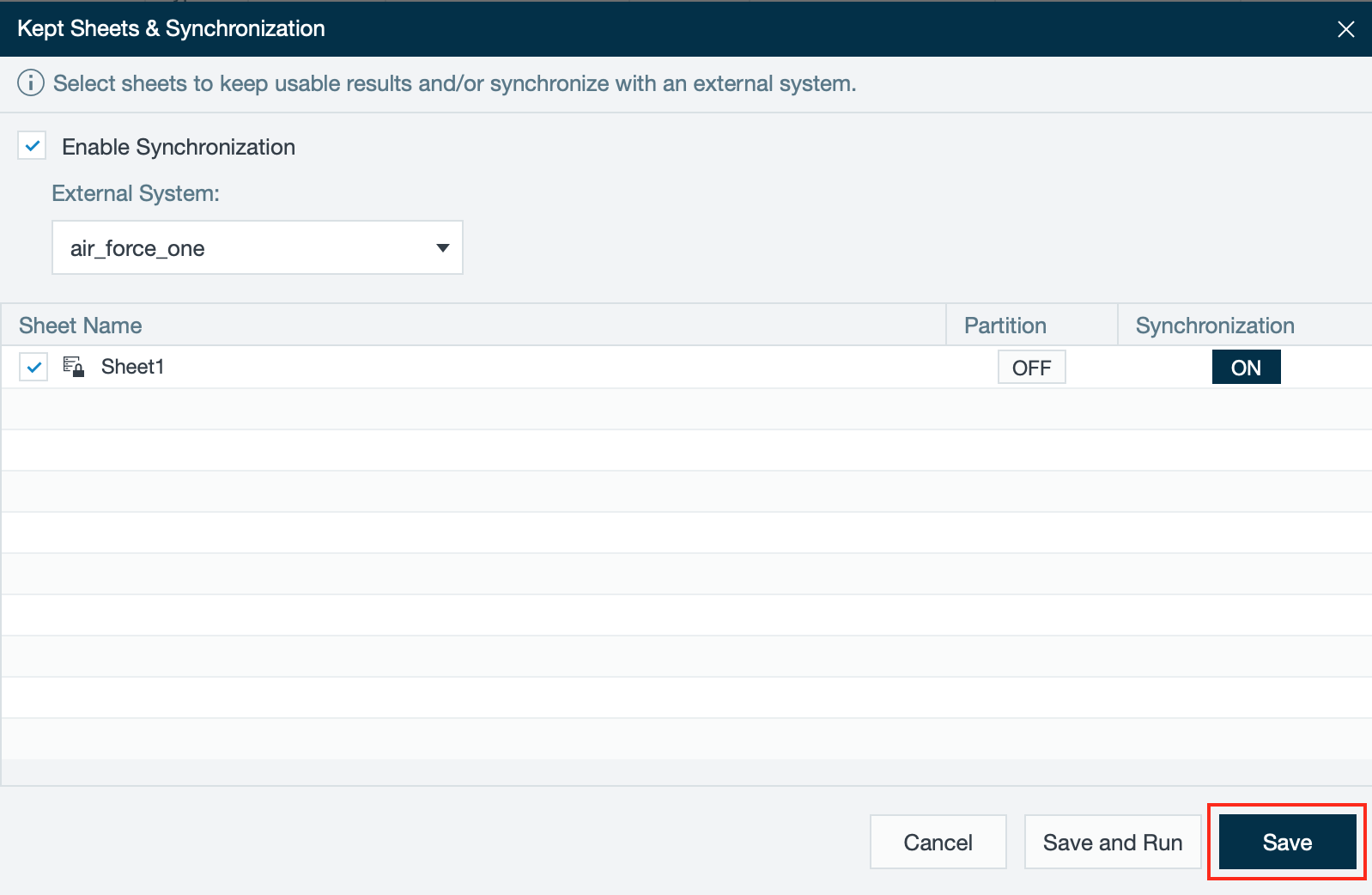/
Synchronizing Workbooks
Synchronizing Workbooks
INFO
Workbooks can be synchronized by a schedule plan or manually.
To synchronize sheets from a workbook:
- Right-click on the workbook and select "Configure". The workbook settings open.
- Activate the checkbox for each sheet which should be synchronized in section 'Save Results and Time Based Partition' and confirm with "Save". You are guided to the file browser.
- Select the workbook in the file browser by clicking on it once. The inspector appears on the right side.
- Select the tab "Config" and then switch to "Kept Sheets & Synchronization". All premarked sheets are listed in the table.
- Move over 'Synchronize' and click on the appearing pen icon. The 'Kept Sheets & Sychronization' dialog opens.
- Activate the checkbox 'Enable Synchronization' and select the corresponding external system out of the drop-down. All available sheets are listed.
- Activate a sheet you want to synchronize and click on "OFF" under the column 'Synchronization'. A dialog opens.
- If needed, change the name of the external table and confirm with "Apply". The synchronisation status changes to 'ON'. INFO: The default name contains the file ID of your SQL sheet.
- If needed, repeat step 8 and 9 with other sheets.
- Confirm with "Safe". The configuration is finished. The selected sheet is marked as 'Enabled'.
, multiple selections available,
Related content
Synchronizing Workbooks
Synchronizing Workbooks
More like this
Viewing a Workbook
Viewing a Workbook
More like this
Completing Workbook Level Tasks
Completing Workbook Level Tasks
More like this
Completing Workbook Level Tasks
Completing Workbook Level Tasks
More like this
Configuring Workbook Settings
Configuring Workbook Settings
More like this
Exchanging Data Sources
Exchanging Data Sources
More like this