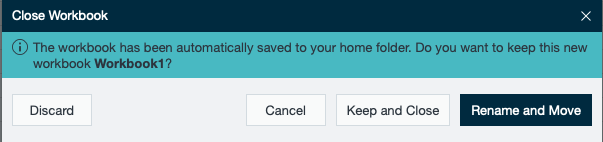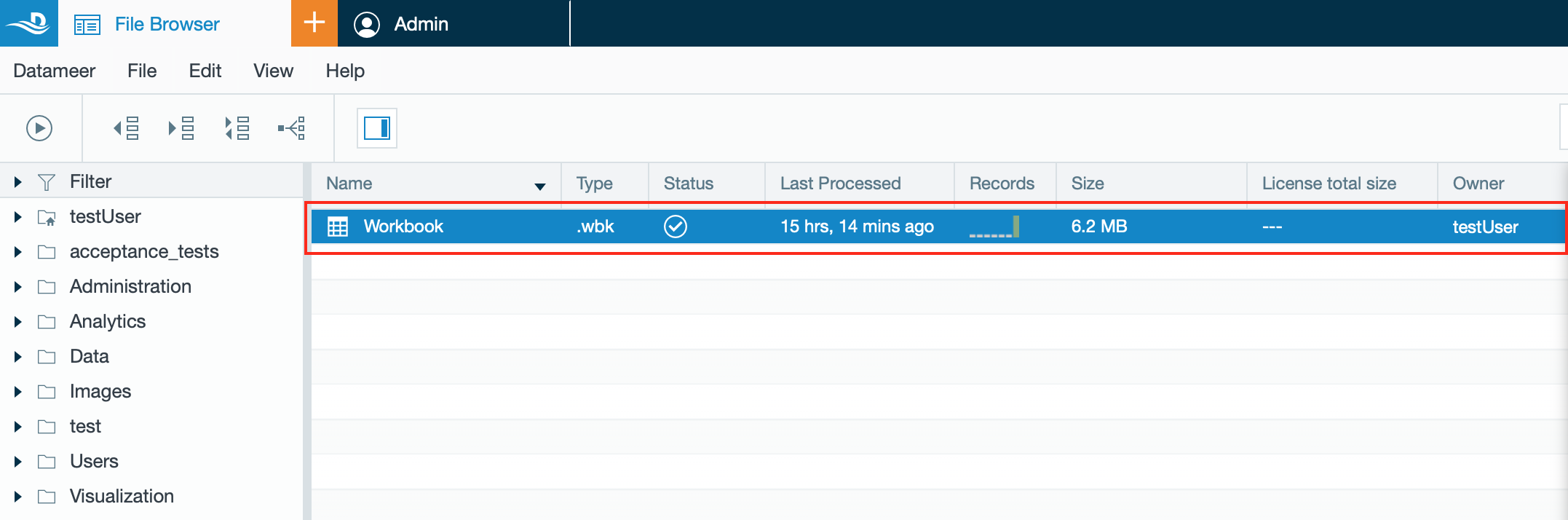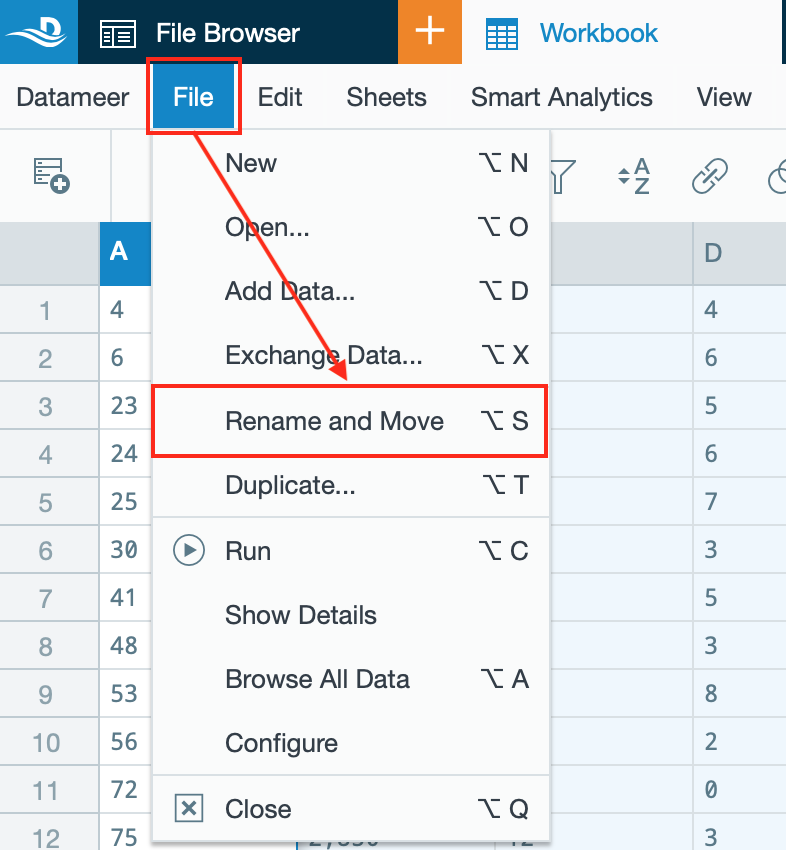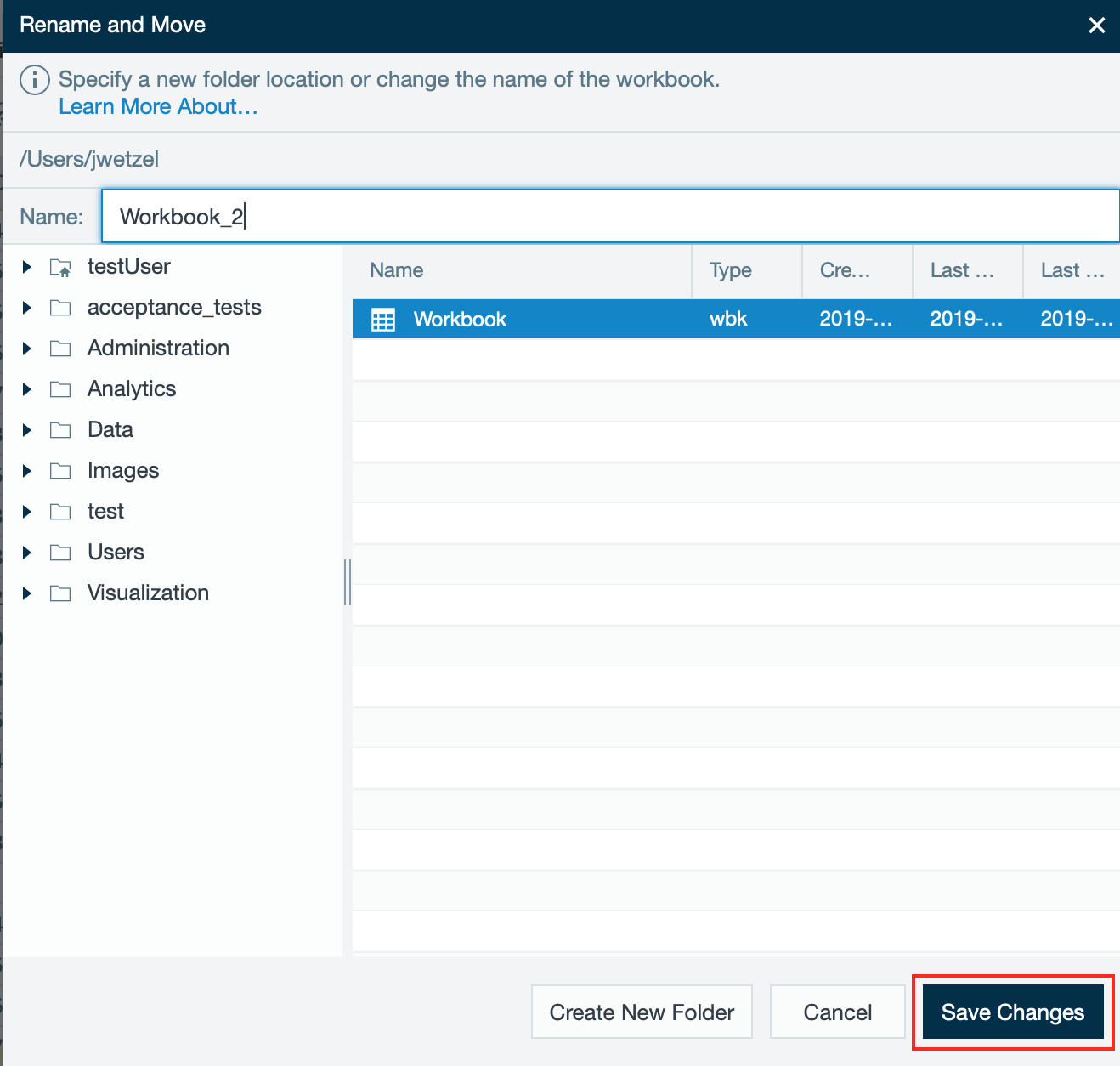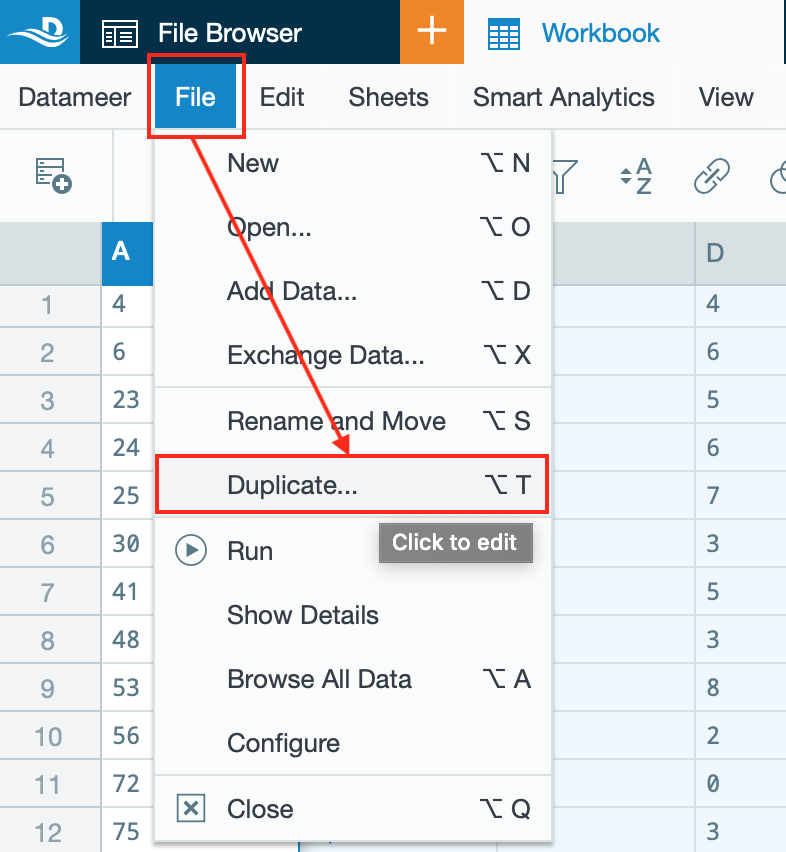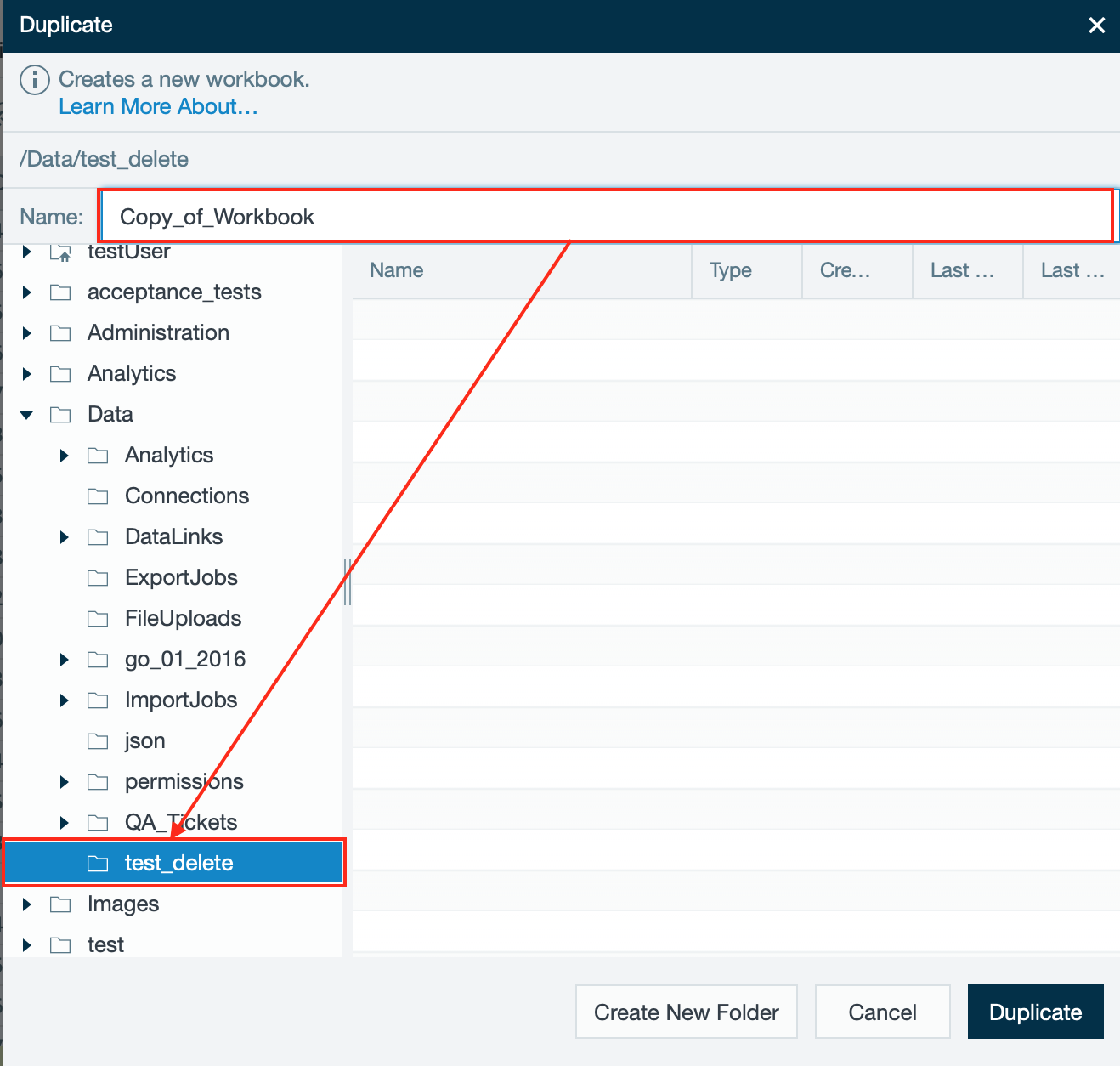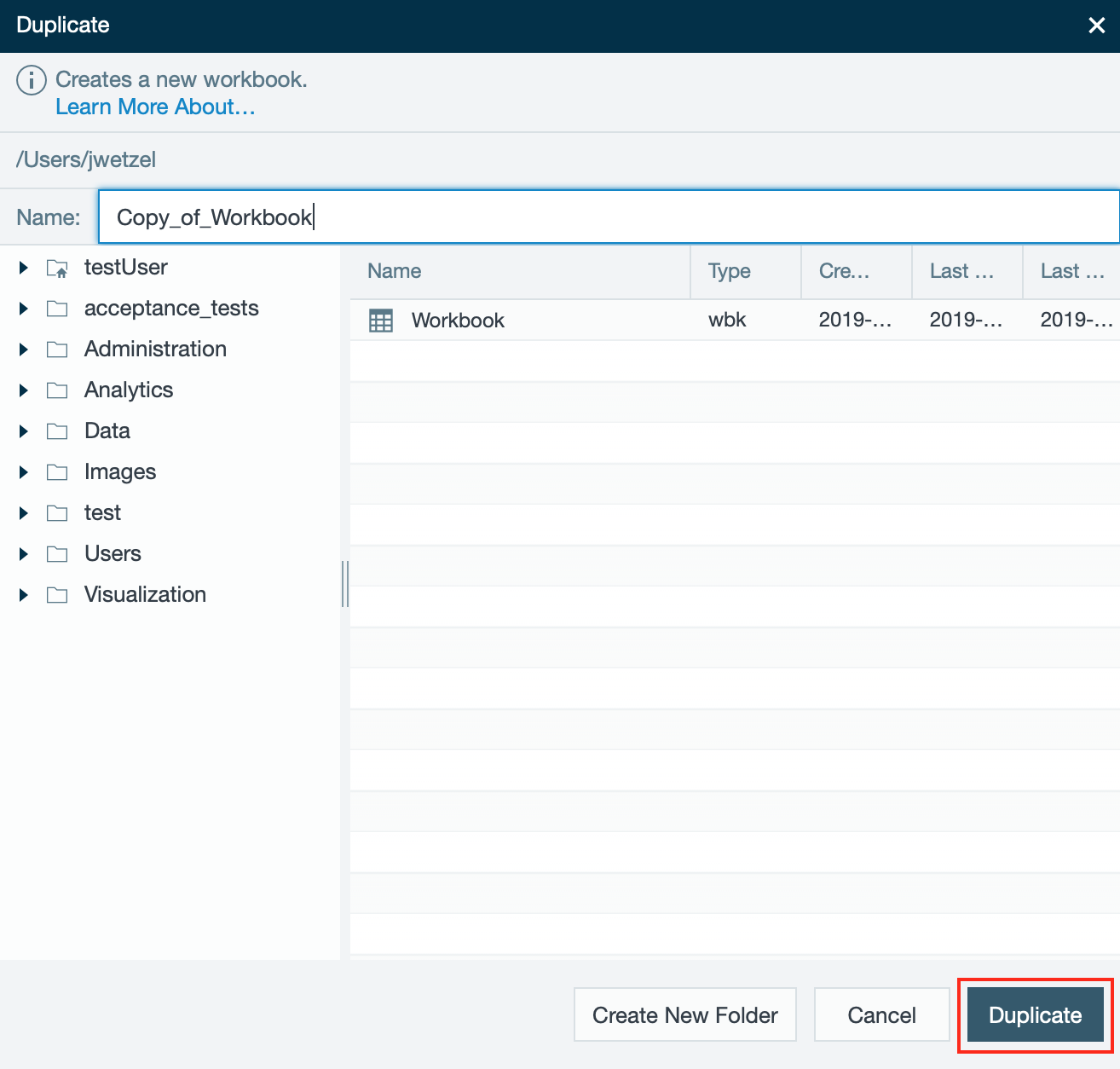Storing a Workbook
General Storage Information
INFO
As of Datameer X 10.0 you don't have to store anything at any time. Each action, which is done in a workbook, is automatically stored.
Storing a newly created workbook
INFO
When creating a workbook from anywhere in Datameer X it gets stored in your home folder with a default name.
INFO
Closing New Workbook with Content
Closing an open workbook with content, which has not been renamed or moved for the first time, opens the 'Rename and Move' dialog to store the workbook. Otherwise the workbook is named 'Workbook' as default.
Closing an open workbook with content, being in 'File Browser' or another workbook, the 'Rename and Move' dialog appears.
Closing New Workbook without Content
Closing an empty workbook, which is stored under default name and location, the workbook is deleted automatically.
Closing an empty workbook, which is stored under default name and location, being in 'File Browser' or another workbook, the empty workbook is deleted automatically.
Renaming and Moving
INFO
You can rename and move an existing workbook within your file browser. The content remains the same while only the name and storage location changes.
To rename and move a workbook:
- Double-click on the workbook. The workbook opens.
- Select "File" and click on "Rename and Move". The 'Rename and Move' dialog opens.
- If needed, enter the new name of your workbook and select the new storage destination on the left side menu.
- Confirm with "Save Changes". The workbook is stored using the new name and location. Renaming and moving is finished.
Duplicating
INFO
You can duplicate a workbook within your file browser. The content of the original workbook remains the same while you can store and edit the content of the duplicate.
To duplicate a workbook:
- Double-click on the workbook. The workbook opens.
- Select "File" and click on "Duplicate". The 'Duplicate' dialog opens.
- If needed, enter the new name of your workbook and select the new storage destination on the left side menu. INFO: Default settings enlarge the name of the original workbook to 'Copy of'.
- Confirm with "Save Changes". The duplicated workbook is stored. Duplicating is finished.