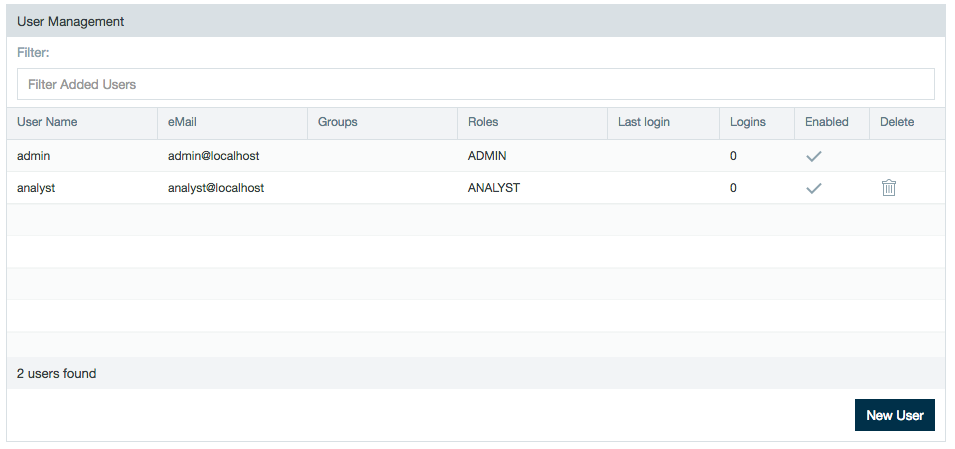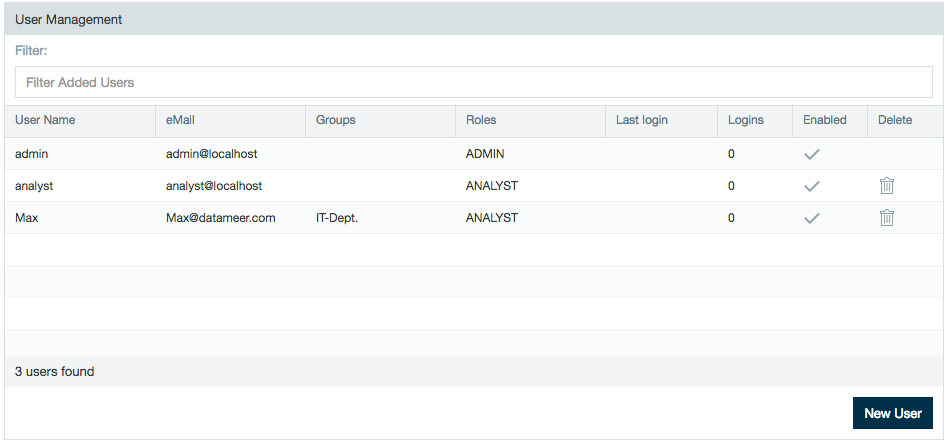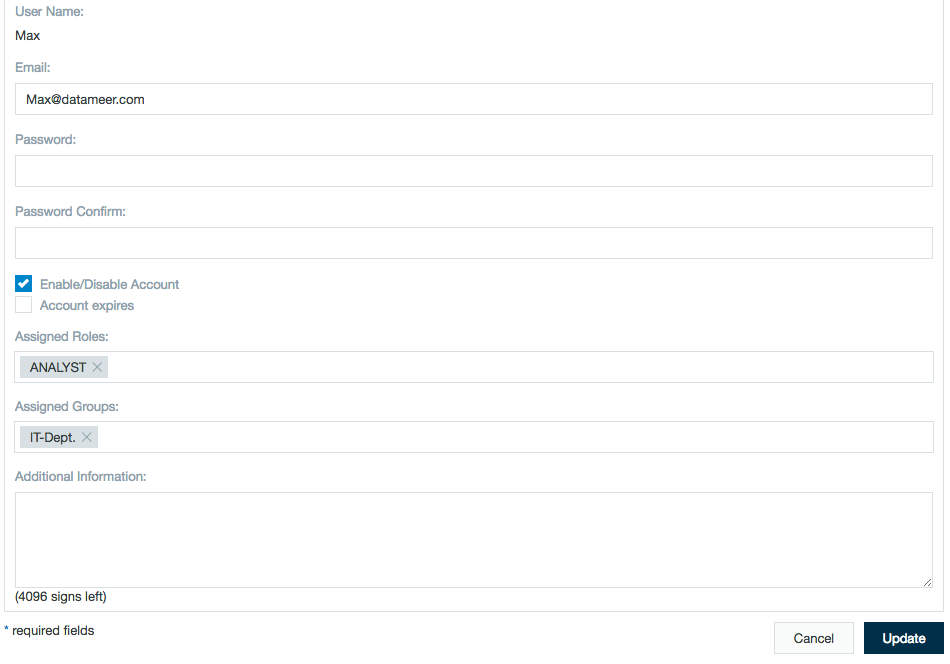Internal Datameer User Management
Datameer X offers internal user management with the option to create users, groups, and roles.
Datameer's Internal User Management
Click on the Admin tab at the top of the screen and then select Authentication.
Select Internal Datameer X User Management.
Creating Users
Click on the Admin tab at the top of the screen and then select Users.
Click New user to create a new user which can authenticate into Datameer.
Complete the new user form and click Save.
The new user now has access to Datameer.
Editing Users
Select a user to bring up the users details. Edit these users information and click Update when finished.
It is possible to make the following bulk changes to users.
- Enable/Disable Account
- Send credentials per email
- Set all user accounts to expire on a specified date
- Update all user accounts to a specified role
Deleting Users
Delete a single user by selecting the user and clicking the trashcan icon in the Delete column.
Learn More
Learn more about assigning Roles and assigning user to Groups.
The Last login displays the time when the user last logged in. This field is only available for individually added users and not with group based authentication. For more in-depth information on user actions see the User Action Log.