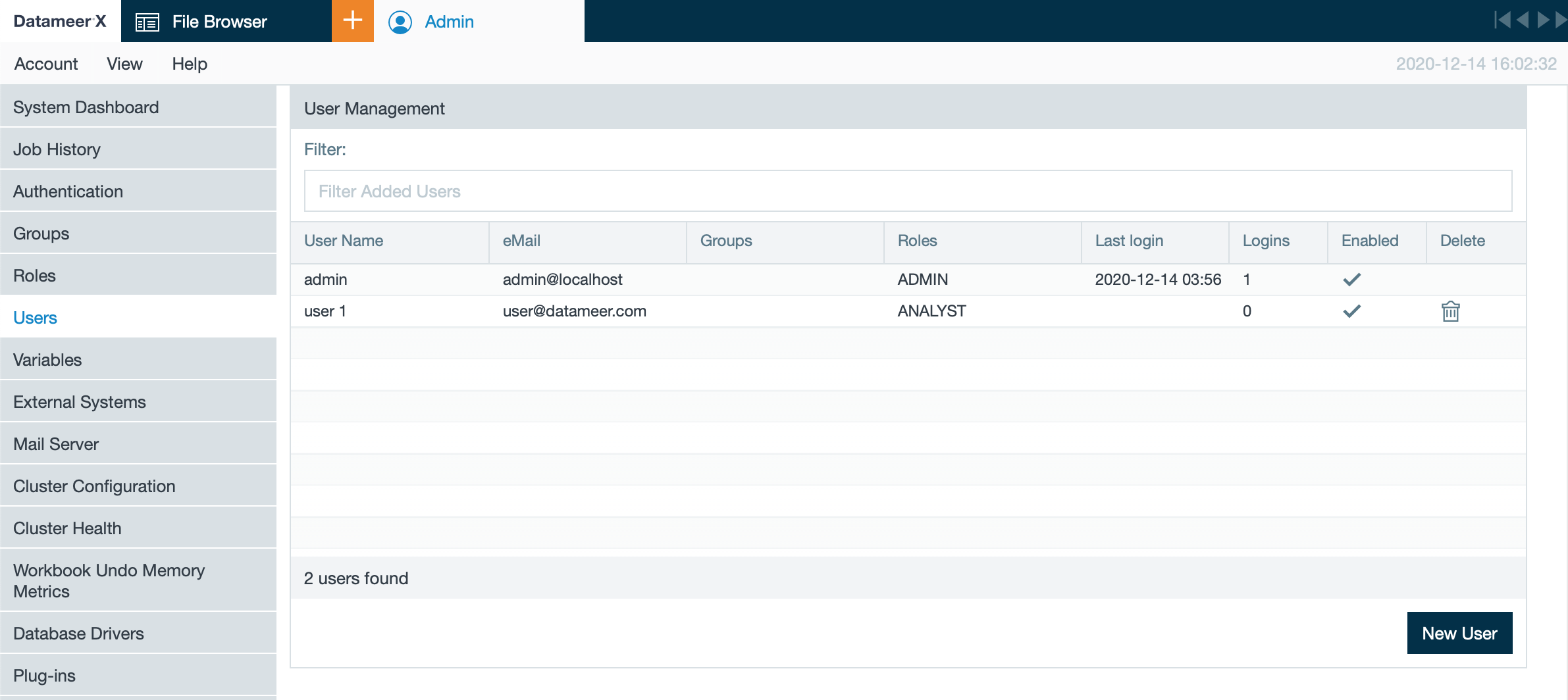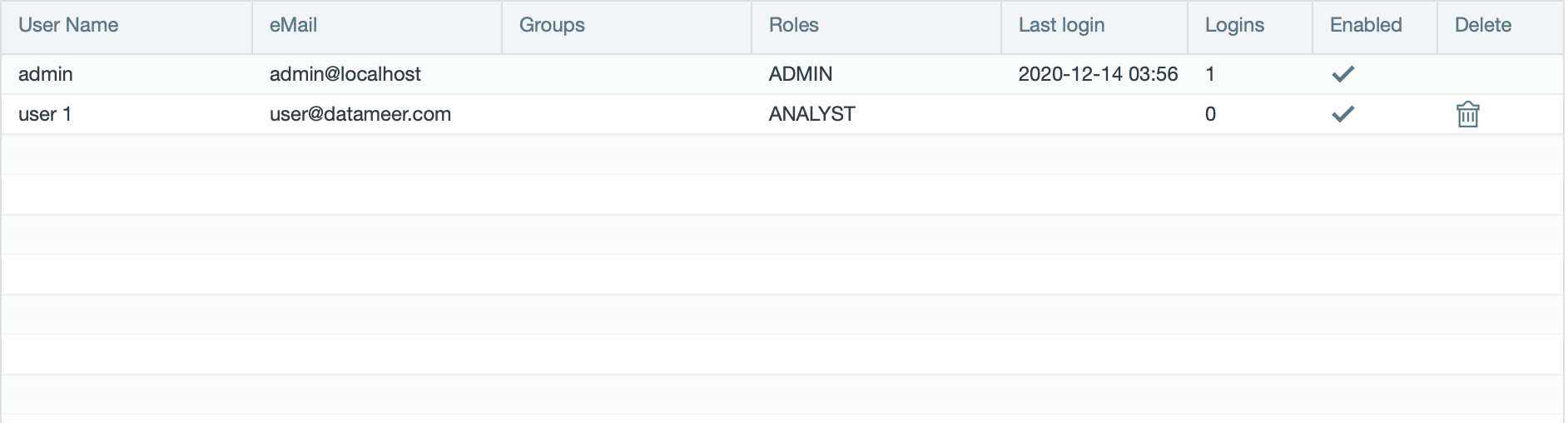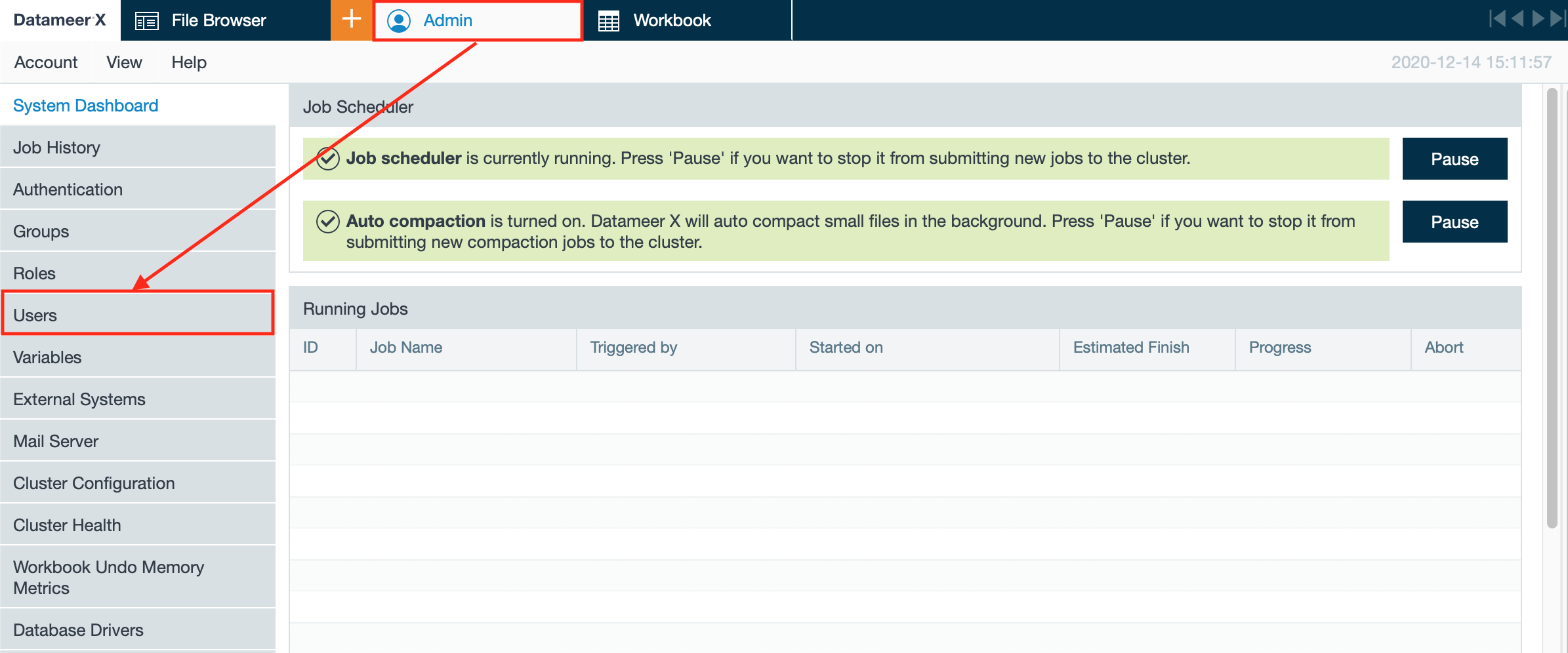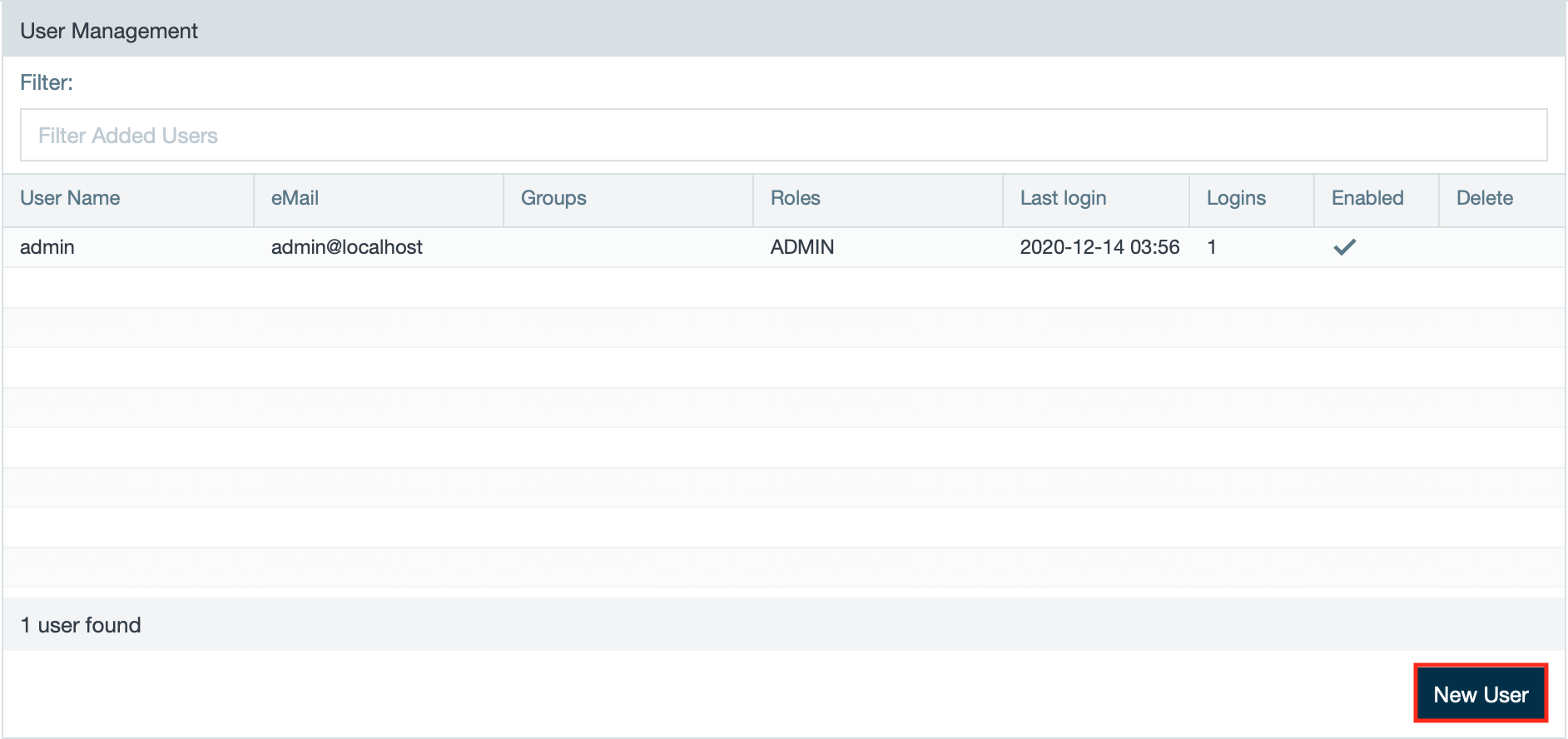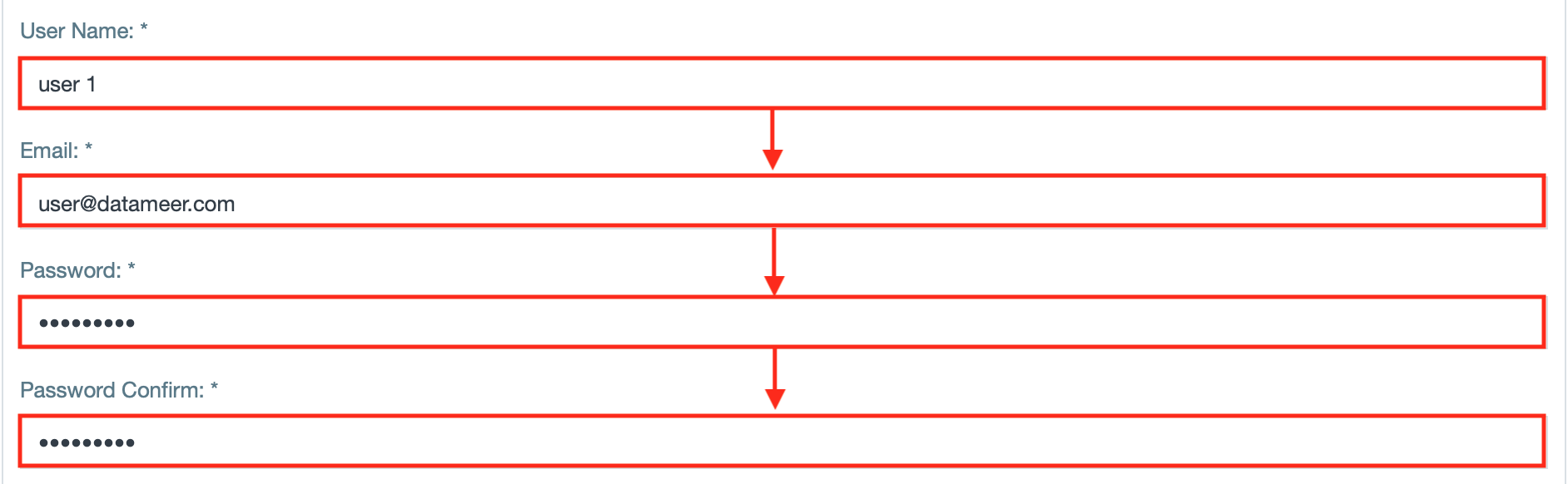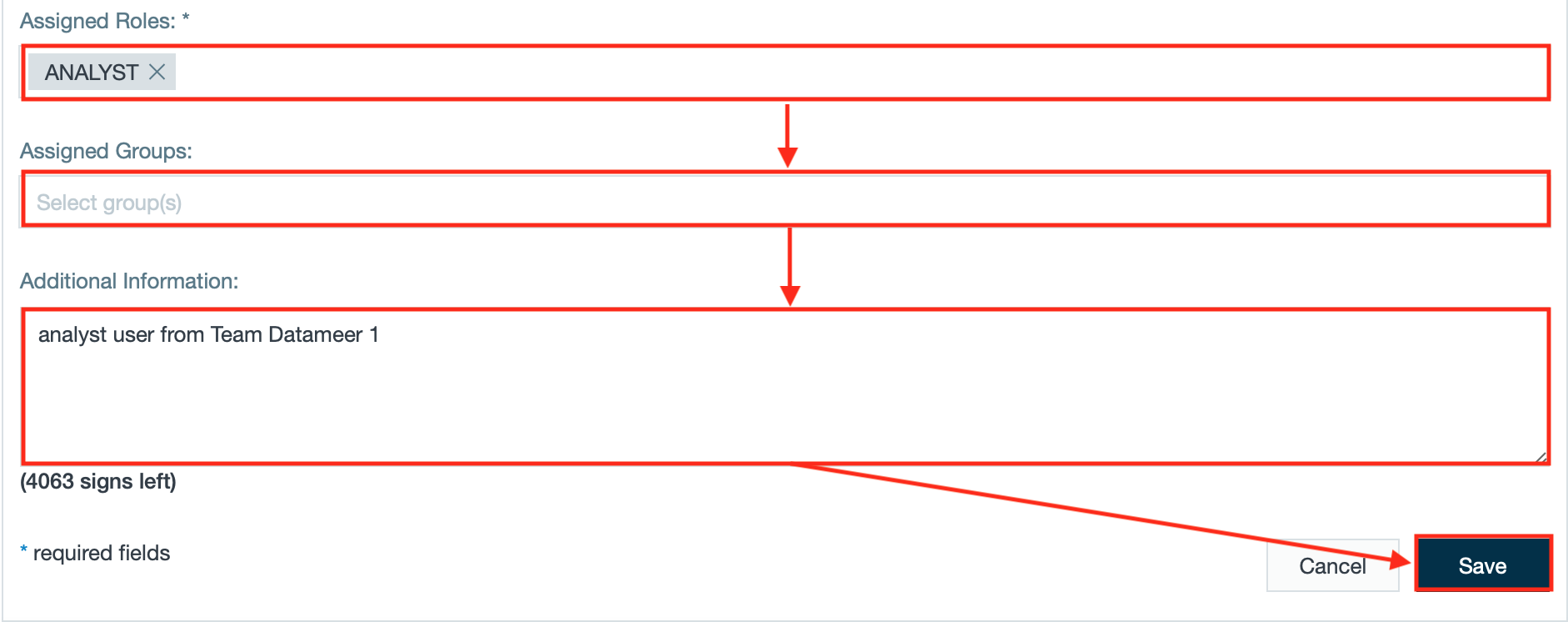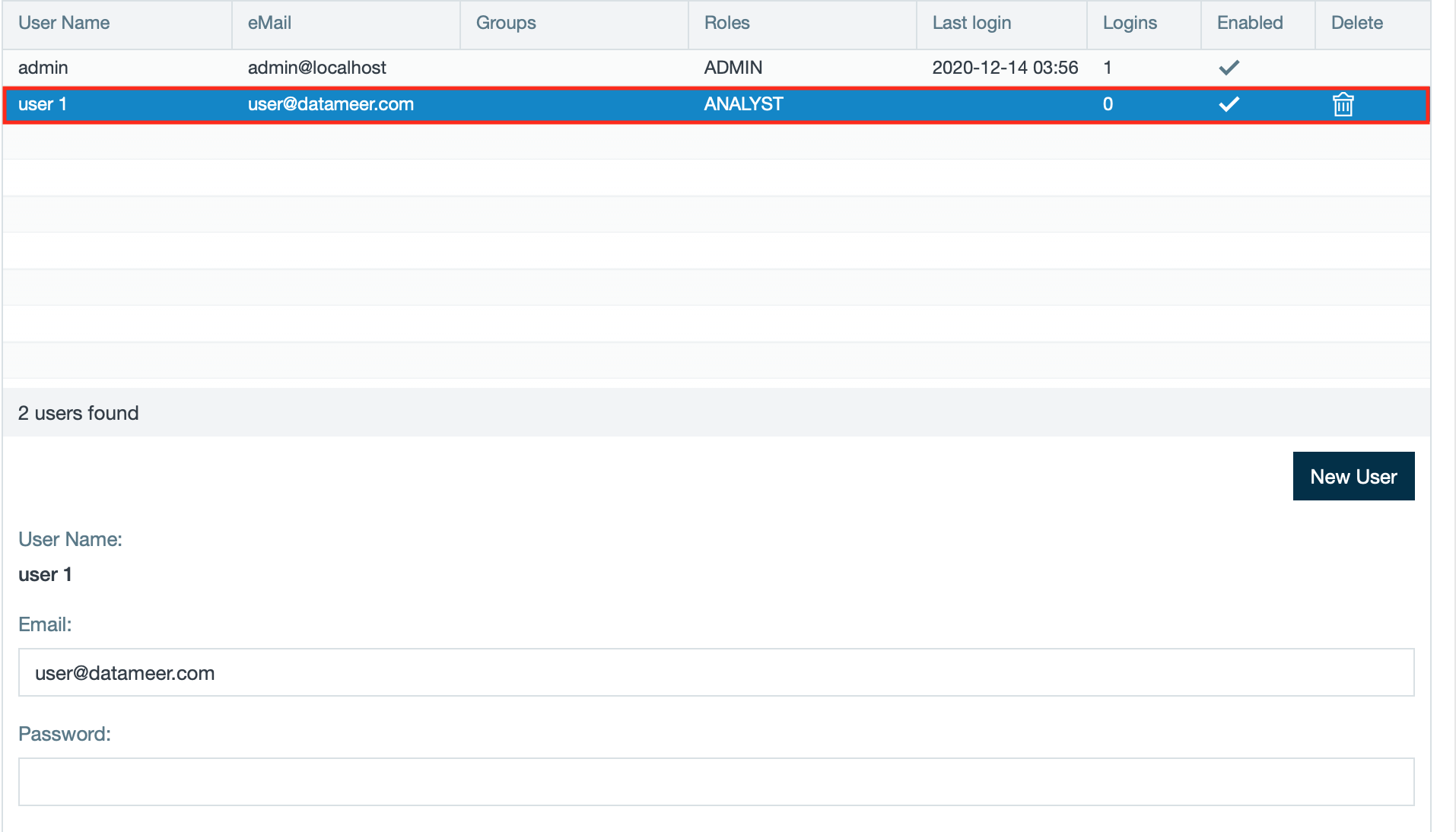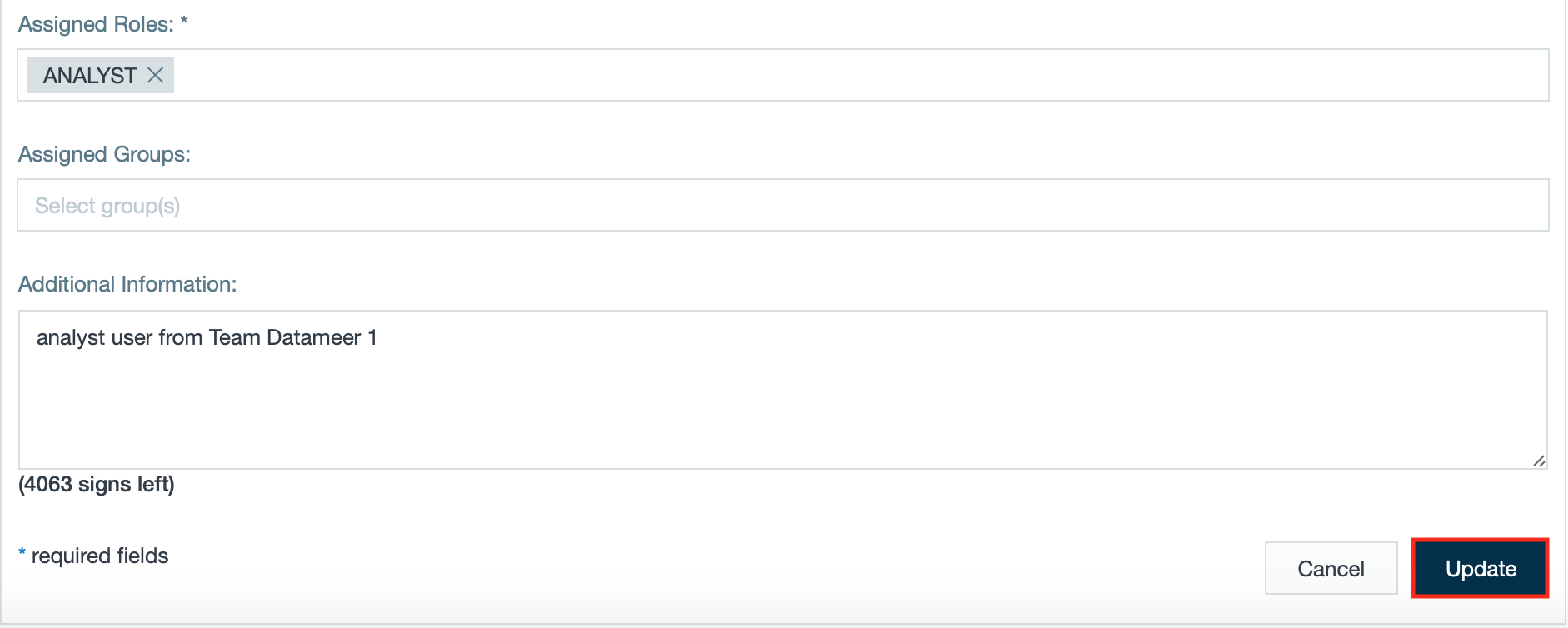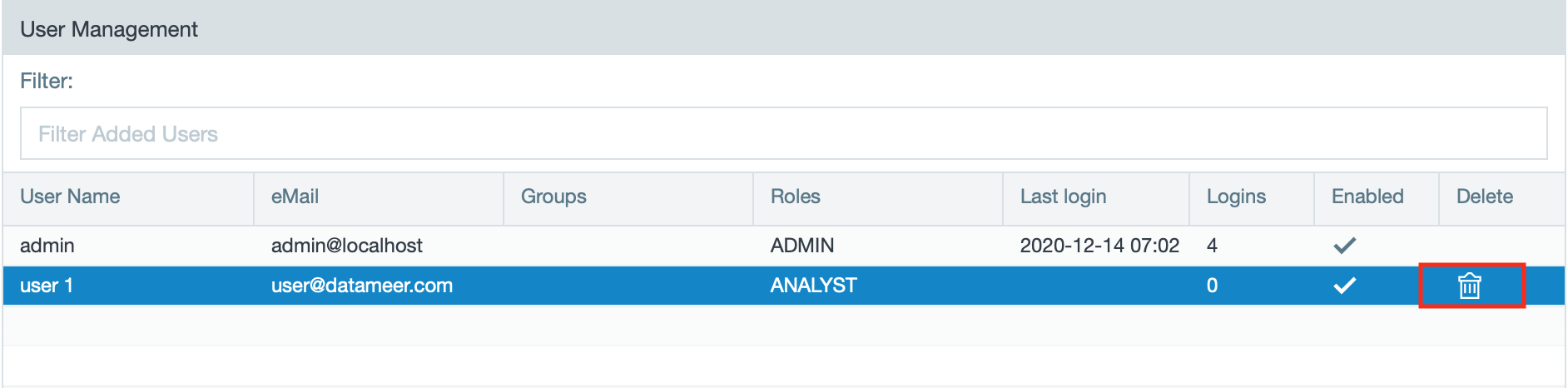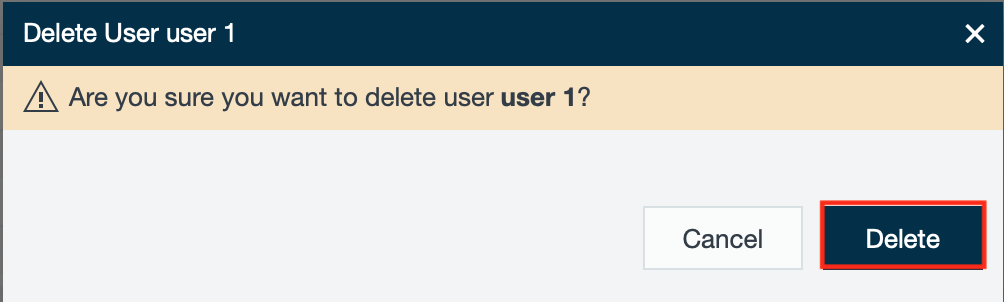Users
INFO
On the 'Users' page, you can create, edit and delete a Datameer X user from the roles 'ADMIN' or 'ANALYST'.
Users Overview
Changing the Admin Password
INFO
Change the administrator's password as soon as possible. We recommend that the password should use a combination of upper and lowercase letters and special characters. Passwords can be a maximum of 255 characters long.
There are two ways to change the administrator password: Editing the user account for the specific account during 'Editing a User' or in the Datameer X property files.
To reset the administration user password in the property files:
- Open the Datameer X file 'das-env.sh'.
- Remove the comment tag on '# export ADMIN_PASSWORD_RESET=true'.
- Restart Datameer X using the property '–resetPassword'.
INFO: When Datameer X has restarted, the administrator user's password is reset to the default as written in the 'default.properties' file. - Enter the default password and the administrator user's password might then be changed to a new, unique password in the user account settings user interface.
- When complete, go back to the 'das-env.sh' file and comment the line back in so the password doe not revert to the default upon restarting Datameer X.
Searching for a User
To search for a user, enter at least one or more characters in the search field. The search result ist displayed.
INFO: The search is context-sensitive. All users containing one or more characters are listet during the search.
INFO: Those authenticating via LDAP authentication can only filter users by the <user name>.
Creating a User
To create a new Datameer X user:
- Click on "Admin" and then on "Users". The page 'Users' opens.
- Click on "New User". The configuration section opens at the bottom.
- Enter the values for "User Name", "Email", "Password" and "Password Confirm".
INFO: Available spacial characters for the user name are ".", "+", "@", "-", "_", "(" and ")". Others may interfere with Secure Impersonation.
- Select or deselect if the user account is abled/ disabled, the credentials are send by mail and the account can expire.
INFO: If you mark the checkbox 'Account expires' you will be asked to insert an expiration date.
- Select the role from the drop-down, if needed, enter an assigned group and additional information. Confirm with "Save". Creating a user is finished. The user is displayed in the user list above.
Editing a User
To edit a Datameer X user:
- Click on the required user. The configuration section opens at the bottom.
- Change the required configuration and confirm with "Update". Editing a user is finished.
Deleting a User
INFO
Note that a deleted user hast no longer access to the system.
A user's home directory and all the artifacts (connections, uploads, imports, workbooks, ...) that the user owned, stay intact.
- These artifacts are accessible to the 'ADMIN' role or any user with the role permission 'User can see every file and folder'.
- Artifacts of deleted users can have ownership transferred to an active user and group(s) by selecting artifact and then selecting the permissions section in the information box.
To delete a Datameer X user:
- Click on the "Trash" icon in the user's line. The dialog 'Delete user' opens.
- Confirm the dialog with "Delete". Deleting the user is finished.