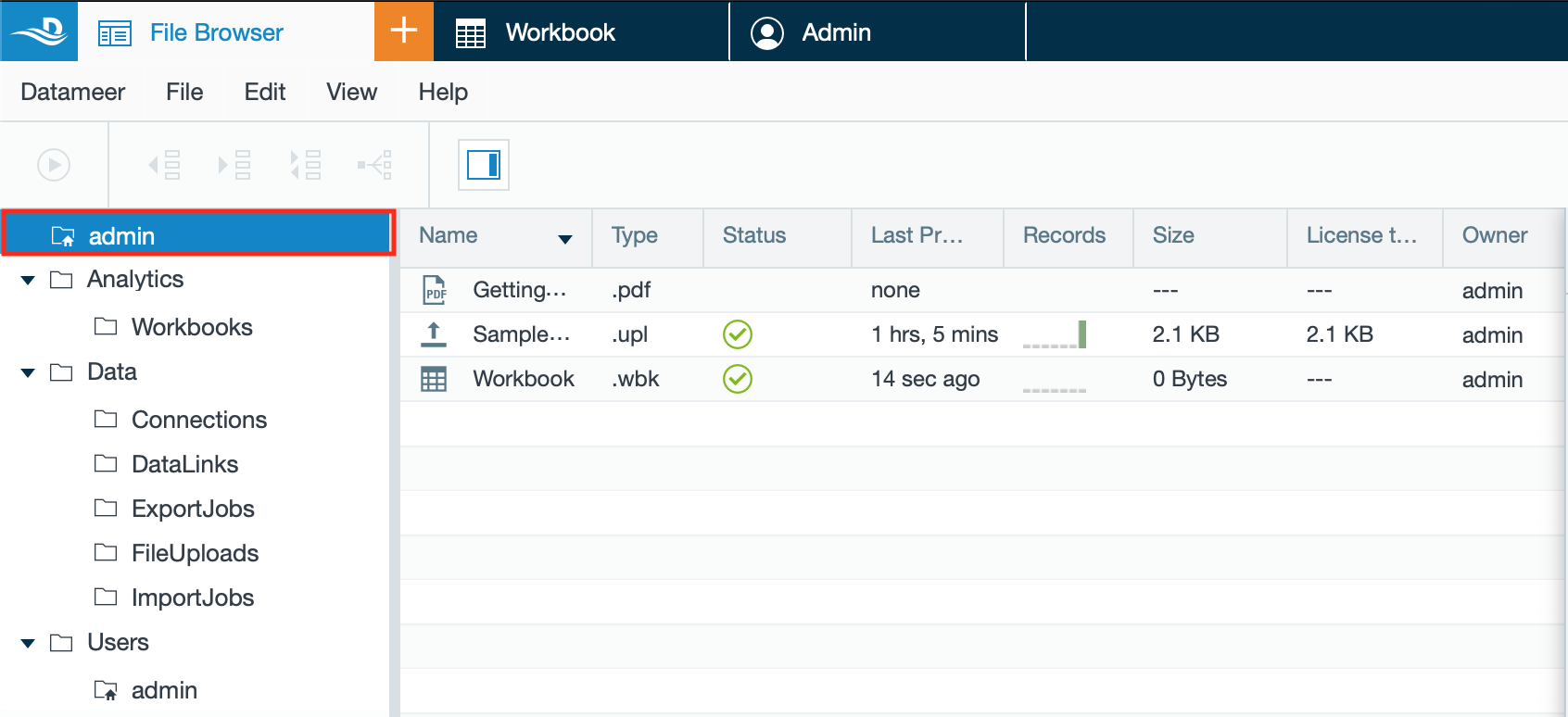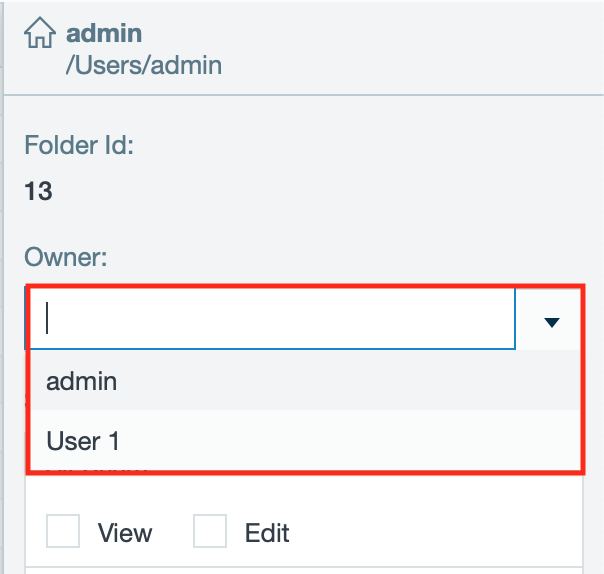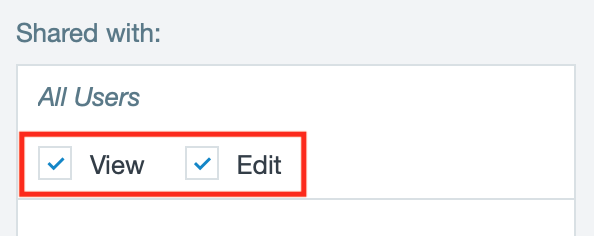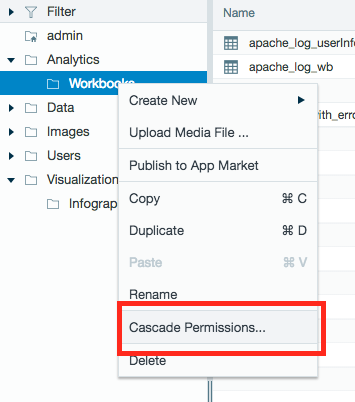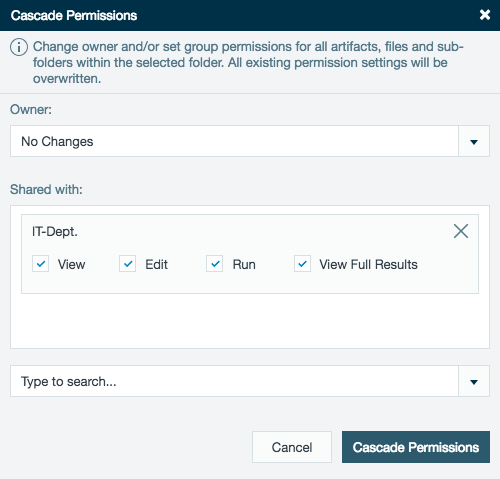Folder Level Permissions
INFO
Find here all information about the folder level permissions. Depending on the permissions, a user can create an additional layer of security around the data to control the owner and sharing permissions.
General Folder Permissions Structure
INFO
Find the permission overview of each folder in the File Browser Inspector.
Home Folder
INFO
Each Datameer X user has an own Home folder: /Users/<username>, e.g. '/Users/testuser'.
For the Home folder, the following applies:
- /Users is owned by the System user and only that user has edit permissions
- /Users/<username> is owned by <username> and only that user has view and edit permissions per default
- /Users/<username> appears as <username> in the File Browser's Folder Tree Panel
Folders and Subfolders
INFO
Each user that has the permission, can create, edit or delete folders and subfolders from the File Browser's Folder Tree Panel. Permissions can be set here.
Folder permissions only impact which folders are shown in the File Browser. It doesn't impact which files can be opened, e.g. you can still share a file from a hidden folder and send out the link to that file.
Editing Permissions for Folders
To edit the folder permissions:
- Click on the folder from the Folder Tree Panel. The File Browser Inspector opens.
- If needed, select the new owner of the folder from the drop-down 'Owner'.
INFO: The user must have the role permission 'Change Folder Owner' to change the owner. Administrators can set the owner of a folder per default.
INFO: Changing the owner of the 'Home' folder leads to a warning box that must be confirmed before the change is executed. - If needed, mark or unmark the options for permissions from the field 'Shared with'. The permission is adapted.
Cascading permissions
The owner of a folder (or administrator user) can update the permission settings for all artifacts, files, and subfolders within the folder by cascading the permissions. The permissions are cascaded to members of a Datameer X group, or the owner can cascade the permissions for all Datameer X users.
To cascade permissions:
- Right-click the folder from the file tree.
- Select Cascade Permissions...
- A Cascading Permissions dialog box opens.
- Under the Owner heading, the owner for the folder, all artifacts, files, and subfolders can be updated.
- Under the Shared with heading, Datameer X group(s) names can be selected from the drop down menu.
- The selected group(s) are displayed under the Shared with heading with the permission options.
- Select the permissions for the group to cascade to all artifacts, files, and subfolders of the folder.
- Click Cascade Permissions.
- A conformation is displayed in the top right corner of the screen.
All previous permission settings are overwritten by the cascading permissions action
Folders without view permission:
If the user doesn't have view permissions for a folder, that folder isn't visible to the user.
Folders without edit permission:
If a user has access to view a folder's contents but not to edit permissions, that user can't create or edit files and folders in this folder. A user without edit permissions can move files and folders to a new location if they are visible.
Owners or admins/users with the user role User can see and modify everything on files can view, edit, delete, or rename any file or folder.