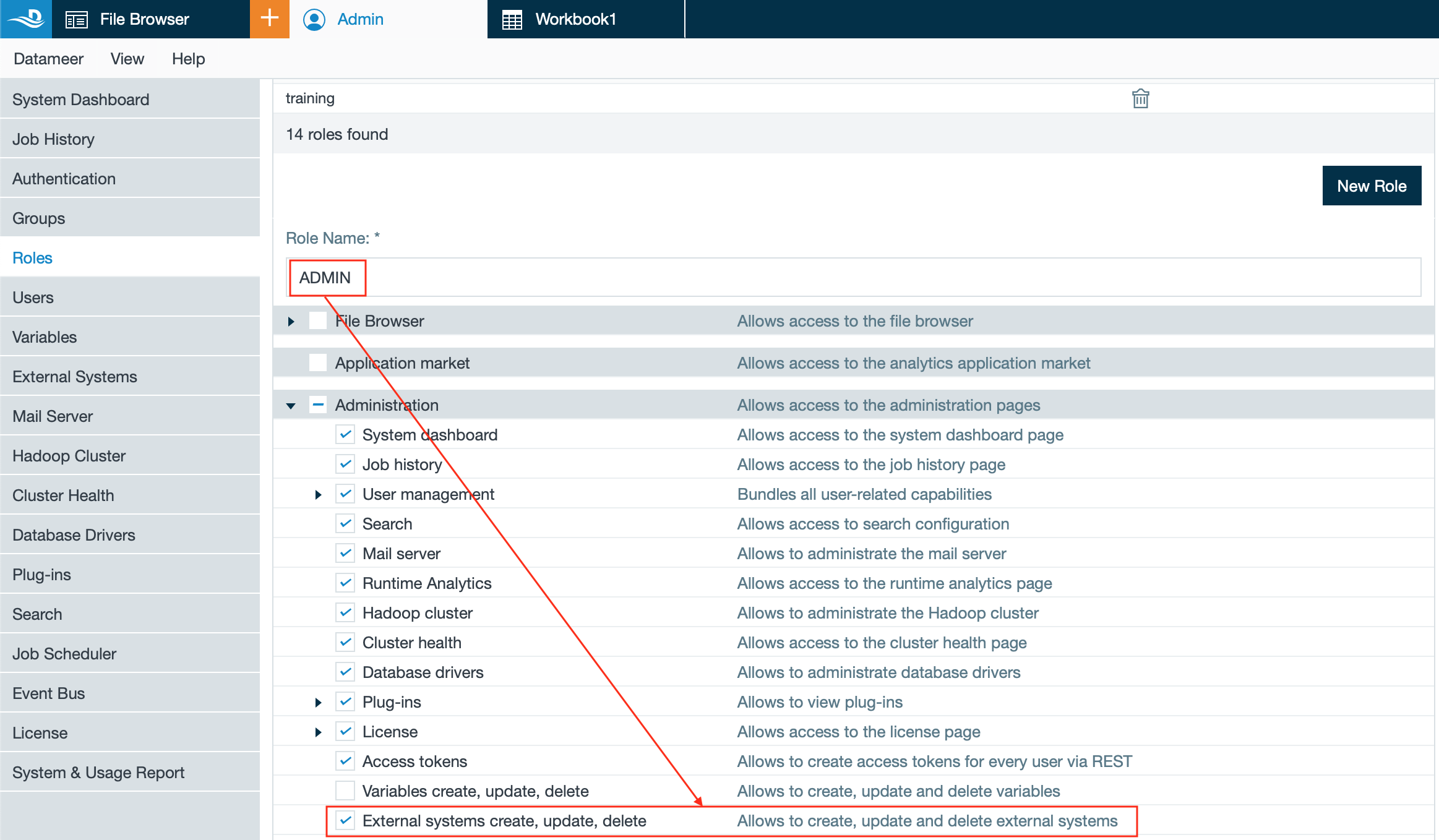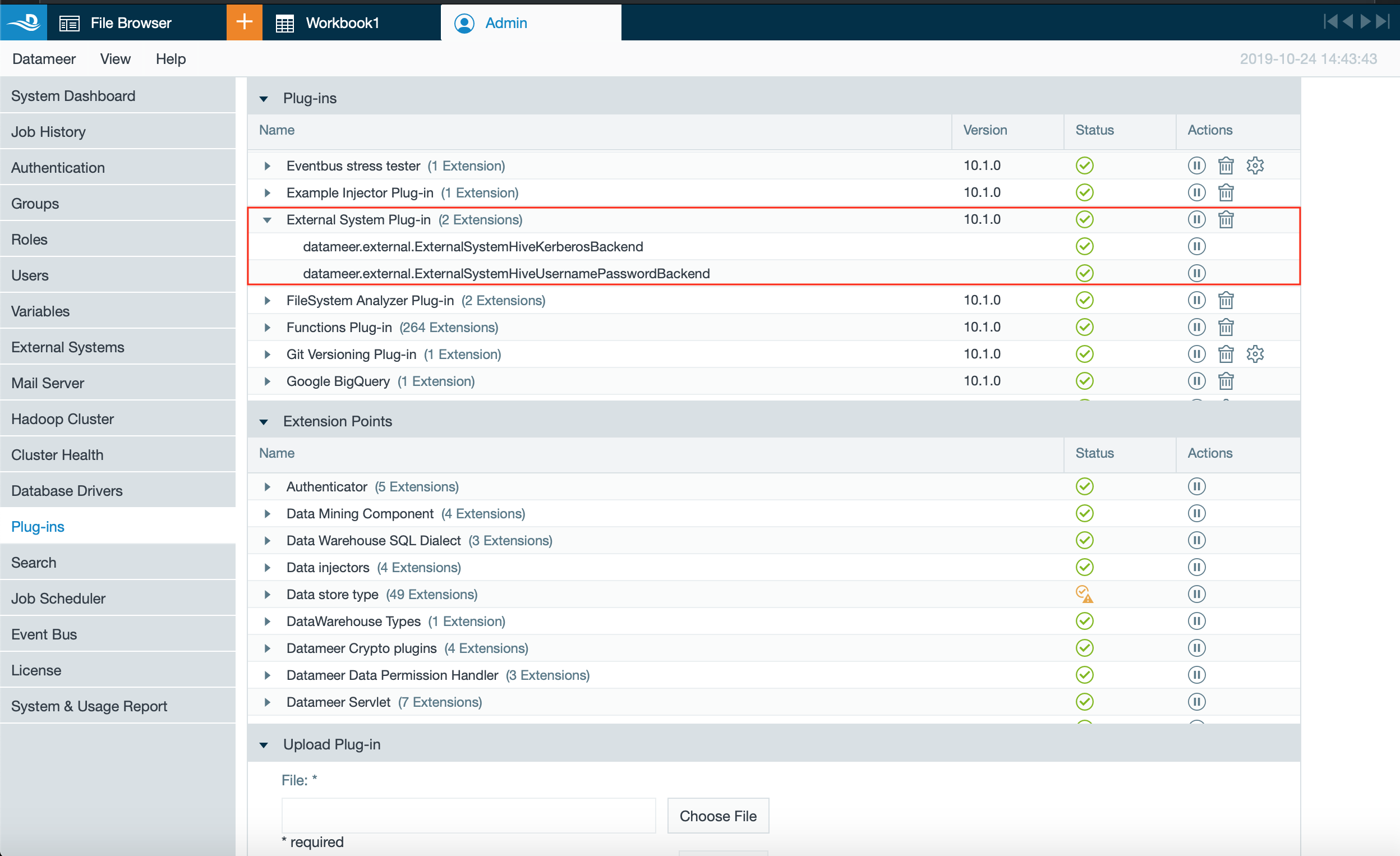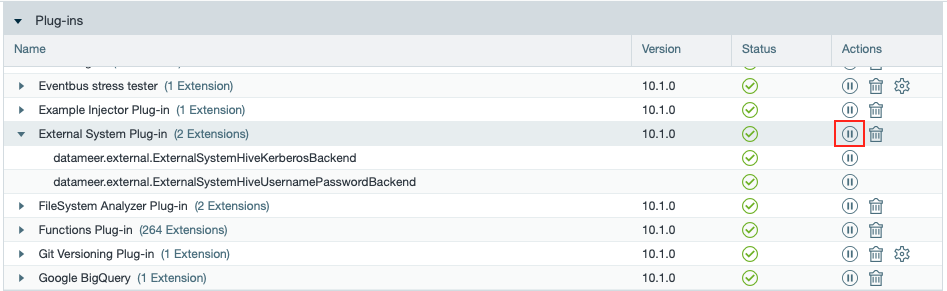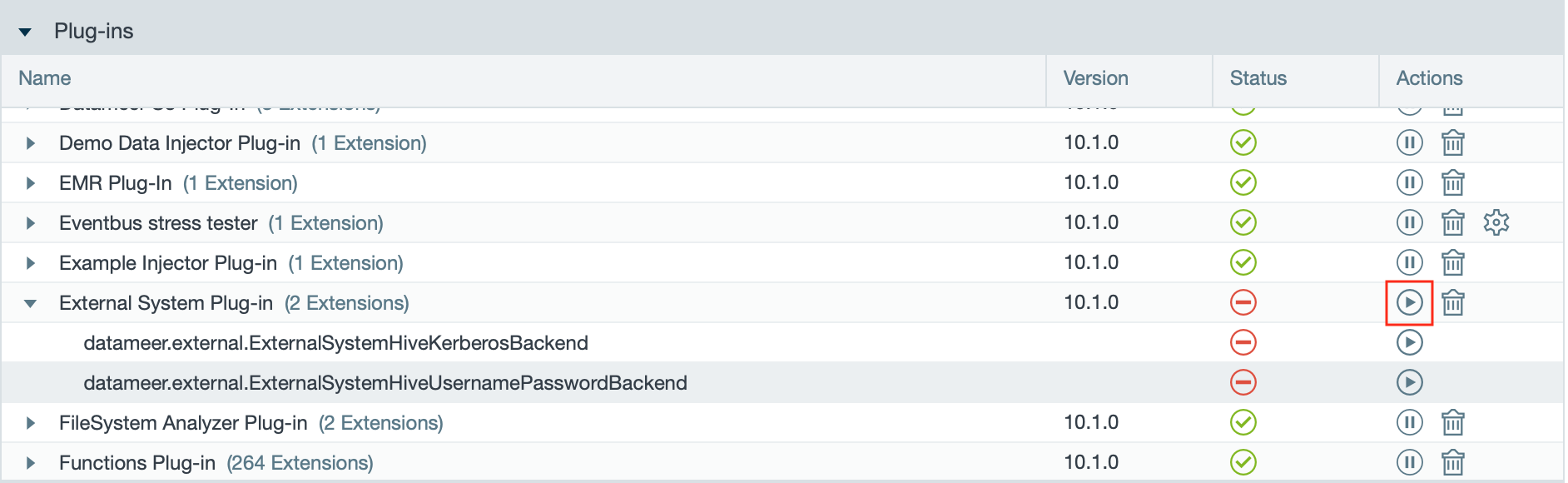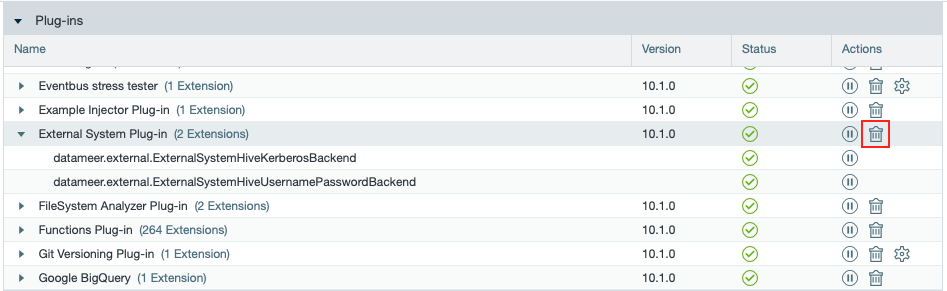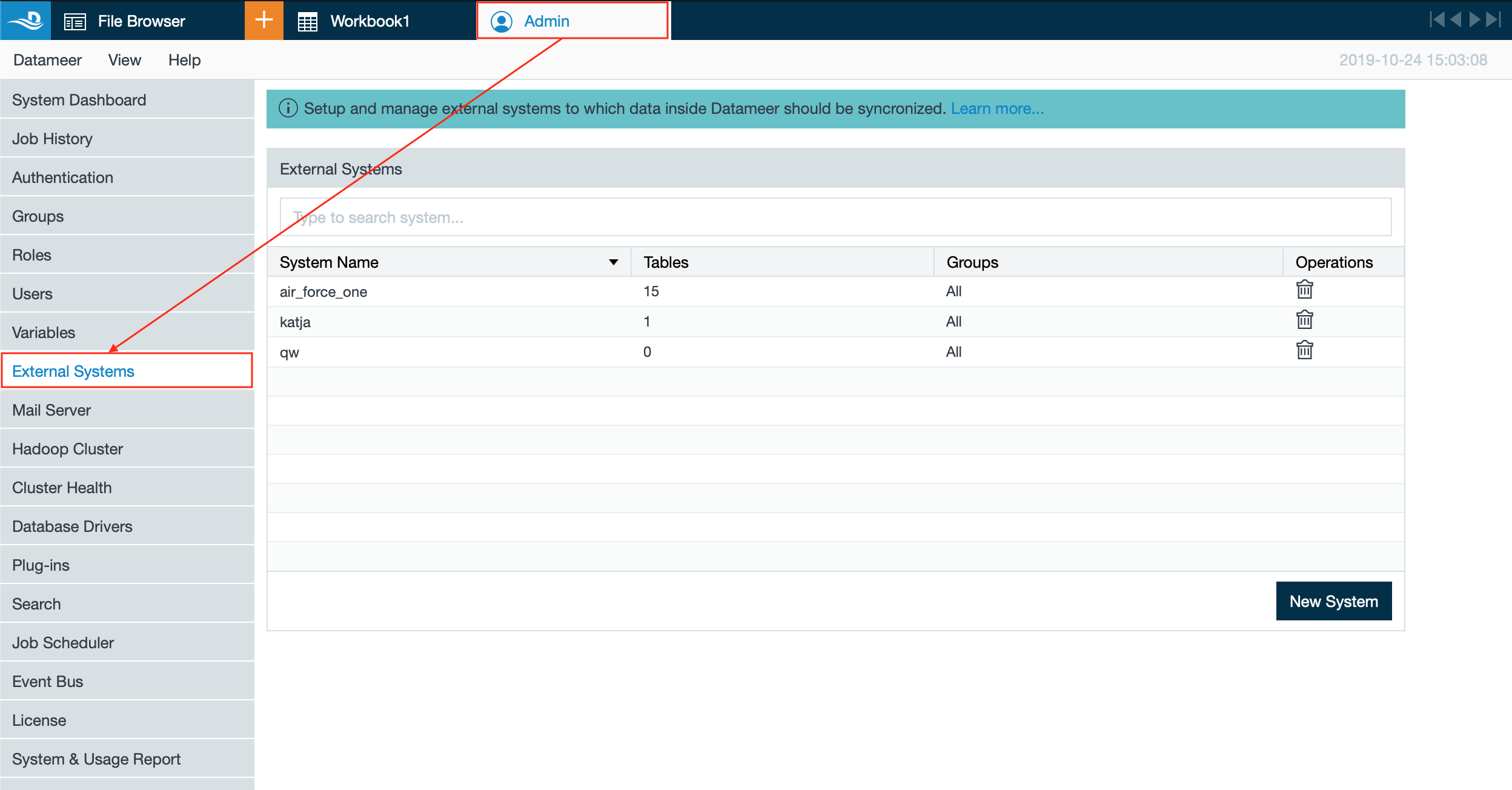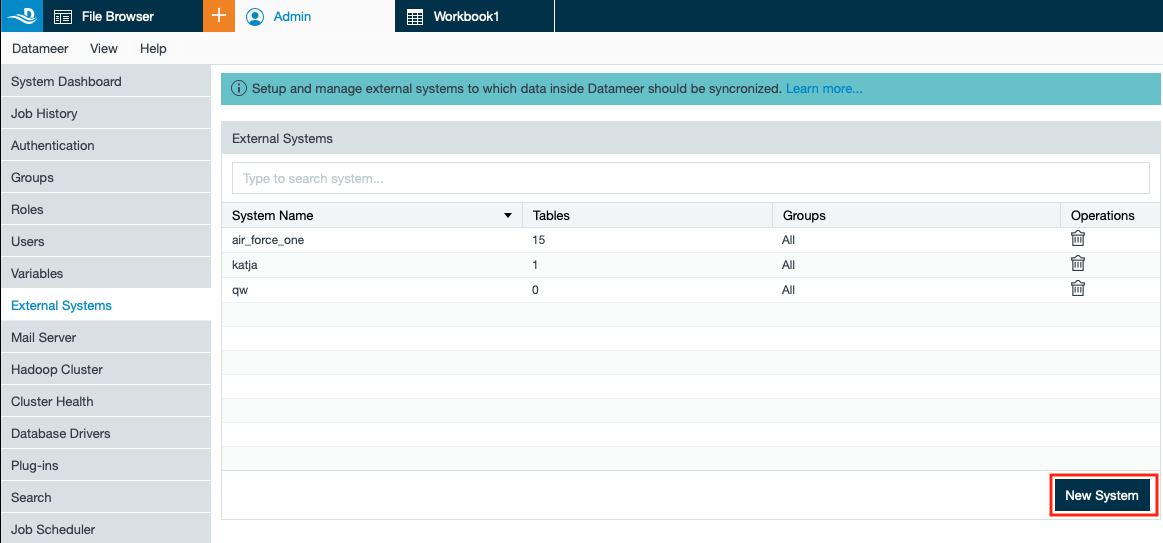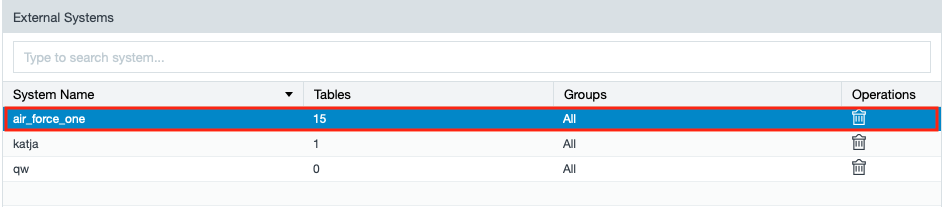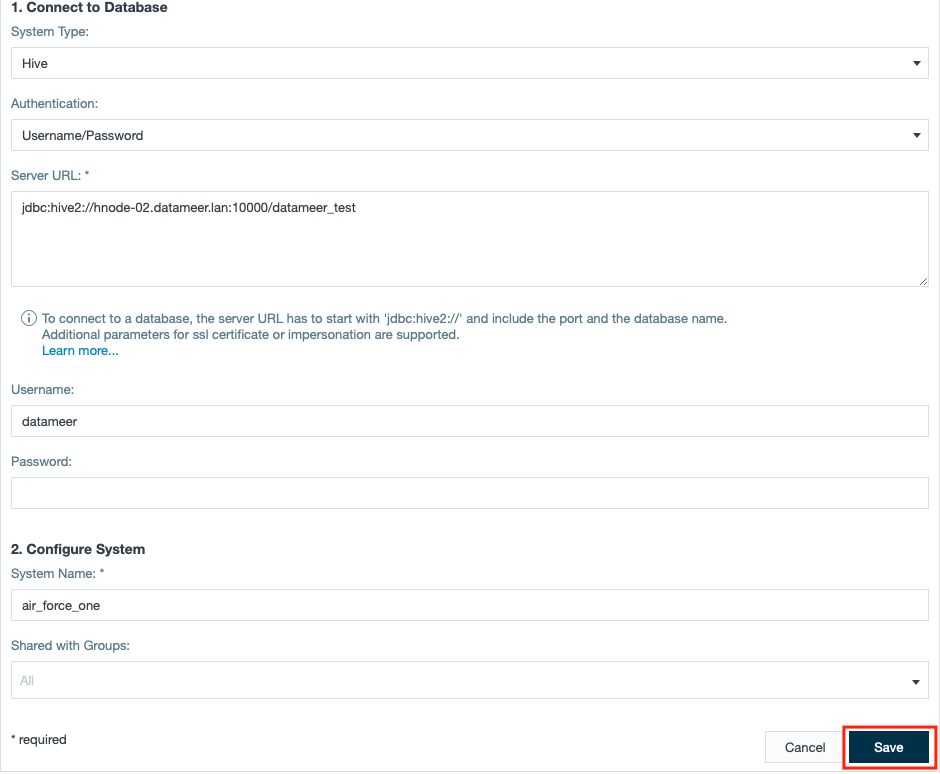External Systems
INFO
Available as of Datameer X 10
The 'External Systems' tab provides the functionality to synchronize workbooks into Hive. Data duplication from Datameer X to Hive is avoided. Datameer X creates external tables in Hive, which refer to a kept sheet of a Datameer X workbook. The external Hive tables are managed by Datameer.
Security
INFO
Both of the extension points are relevant for the authentication to your Hive server. Authentication via Kerberos or via username and password is possible.
Requirements
Capability for Creating, Updating and Deleting
Make sure you have the capability for creating, updating and deleting external systems within your user role.
External Systems Plug-in
The plugin 'External Systems Plug-in' comes automatically with your Datameer X as of version 10. You can find the 'Plug-in' section within the 'Admin' tab.
Disabeling and Removing the Plug-in
To disable the plug-in, select the 'External System Plug-in' and click on the "Disable Plugin" button in column 'Actions'. The plugin is disabled. The status in the column 'Status' changes to 'Plugin and all extensions are disabled'.
To enable the plugin again, click on the "Enable Plugin" button. The plugin and all extensions are enabled.
To remove the plugin, click on the "Uninstall Plugin" button. The plugin and all extensions will be deleted.
Opening the 'External Systems'
To view and configure the external systems. Open your 'Admin' tab and select the section "External Systems".
The section contains:
- a search bar
- the list of all existing external systems
- if an existing system is selected, the according information
Searching for an Existing External System
All existing external systems are listed. Type into the search bar to find the system of your interest. The results are displayed in order of the appearance of the search term.
External System Information
The list of external systems provides the following information:
- System name: name of the external system
- Tables: amount of synchronised sheets
- Groups: which existing groups can use it
- Operations: delete the selected external system
Creating a New External System
To create a new external system:
- Click on "New System". The configuration fields appear.
- Select the system type 'Hive' from the drop-down.
- Select the authentication mode, according to your Hive system configuration from the drop-down. INFO: The following input fields adapt to each other in dependency of the selected mode.
- Enter the server URL. INFO: The server URL must start with 'jdbc:hive2://' and include the port and the database name.
- If the authentication mode 'Username/Passwort' is selected: Enter the username and password.
- Enter the system name.
- Select the relevant groups, which can use this external system out of the drop-down and confirm with "Save". The configuration is finished. INFO: Leaving this drop-down empty selects all groups per default.
Configuring an existing External System
To configure an existing external system:
- Select the system name of the external system you want to configure. The configuration options appear below.
- Change the entries within the configuration, if needed and confirm with "Save". The configuration is finished.
Data Type Mapping
INFO
Find the data type mapping information here.