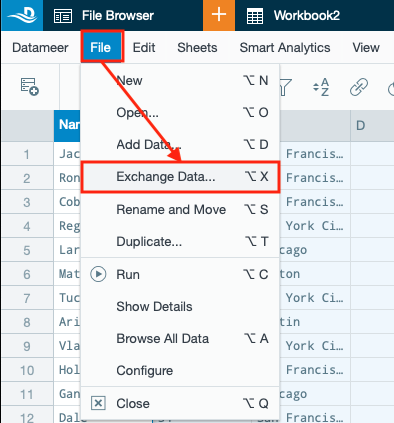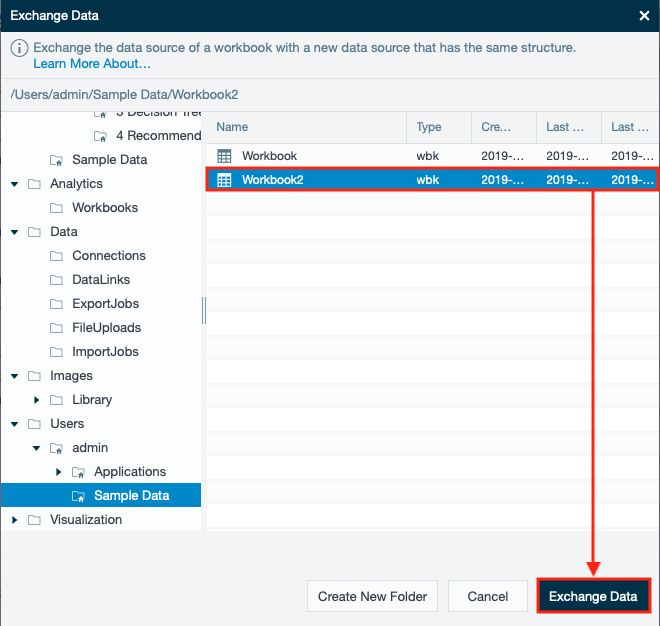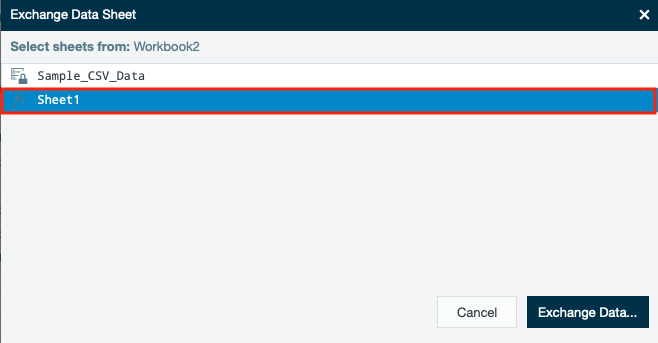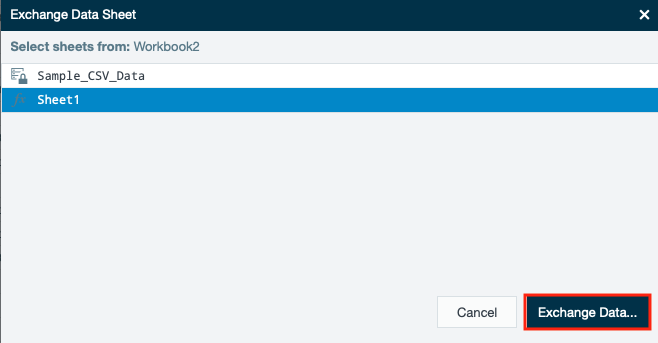/
Exchanging Data Sources
Exchanging Data Sources
Exchanging Data Sources
TIP
You can exchange data sources to run a workbook on a different set of similar data, which is faster than recreating the workbook.
INFO
Each datasource must have the same number of columns and data types within the columns. Further analysis applies only to the new data after the exchange. This option is only available when the current data sheet uses a data source imported by adding data. The option isn't available for sheets created using filters, joins, sorts, external data sheets, or formulas. You must also have write permissions for this workbook to use this option.
To exchange data sources in an existing workbook:
- Select "File" and then click "Exchange Data". The Exchange dialog is opened.
- Select the source from the file structure and confirm with "Exchange Data". The 'Export Worksheets' dialog opens.
- Select the sheet/s from the preselected workbook. INFO: Unprocessed and unkept sheets can`t be exchanged.
- Confirm with "Exchange Data". The sheets are exported to a new workbook. INFO: Errors might occur if column names have changed. On a joined sheet, original references to columns remain even if that column name doesn't exist in the new exchanged data. If this happens, replace the joined sheet reference with the updated column name from the exchanged data.
- If needed, repeat step 1 to 4 for further exports. Exchanging data is finished.
, multiple selections available,
Related content
Exchanging Data Sources
Exchanging Data Sources
More like this
Adding Additional Data Soucres
Adding Additional Data Soucres
More like this
Adding Additional Data Soucres
Adding Additional Data Soucres
More like this
Completing Workbook Level Tasks
Completing Workbook Level Tasks
More like this
Completing Workbook Level Tasks
Completing Workbook Level Tasks
More like this
Working with Workbooks
Working with Workbooks
More like this