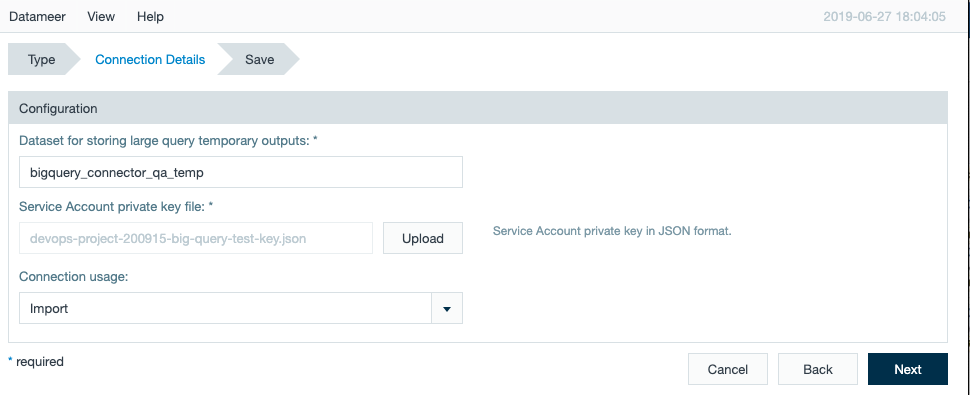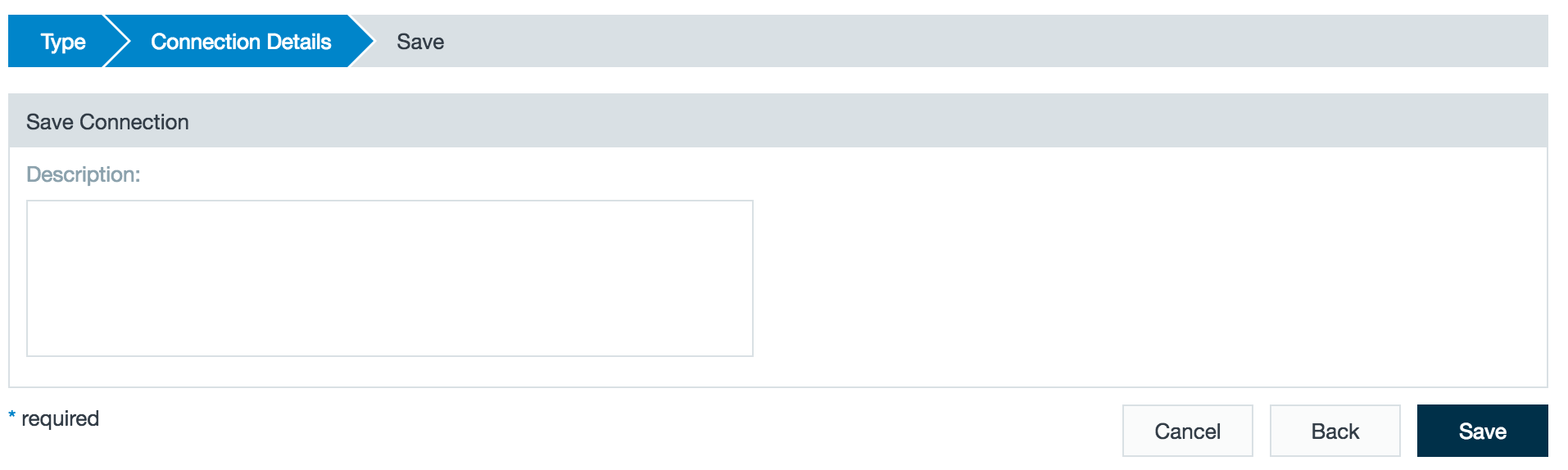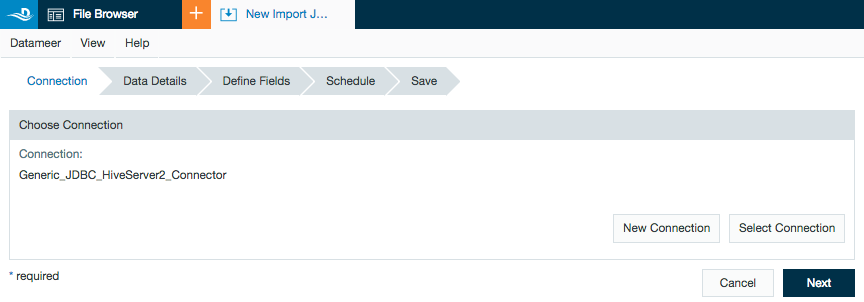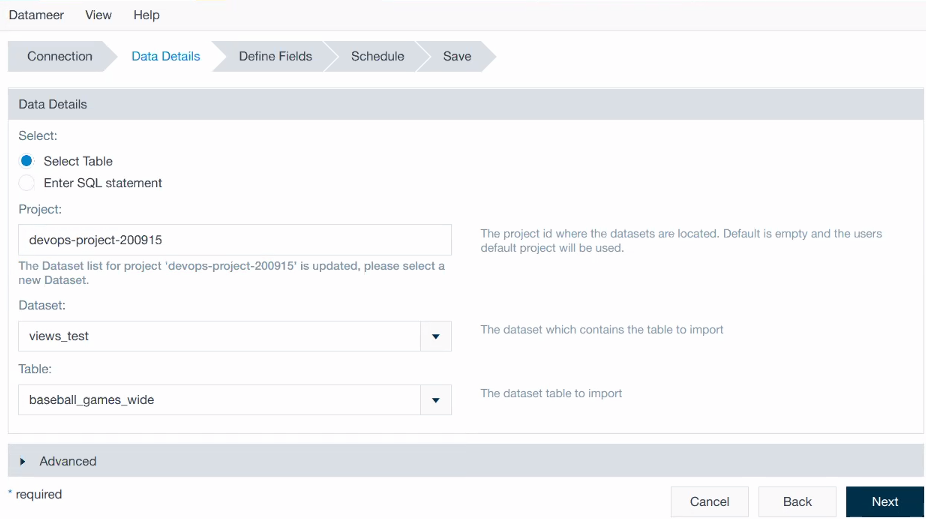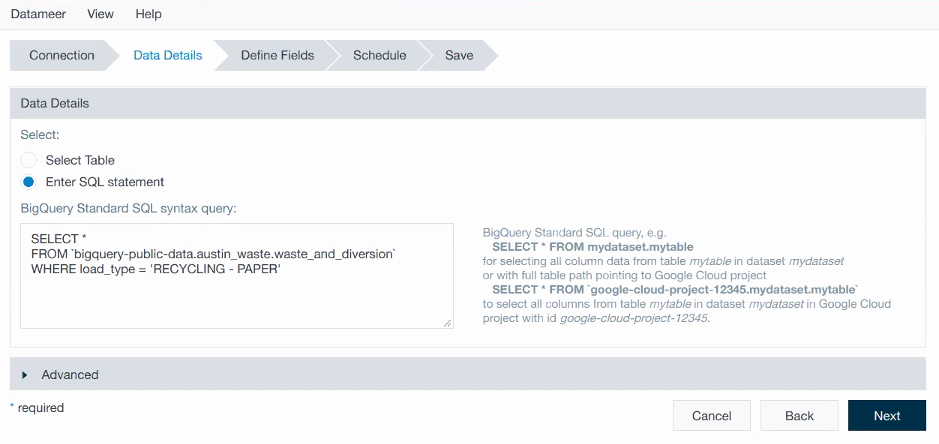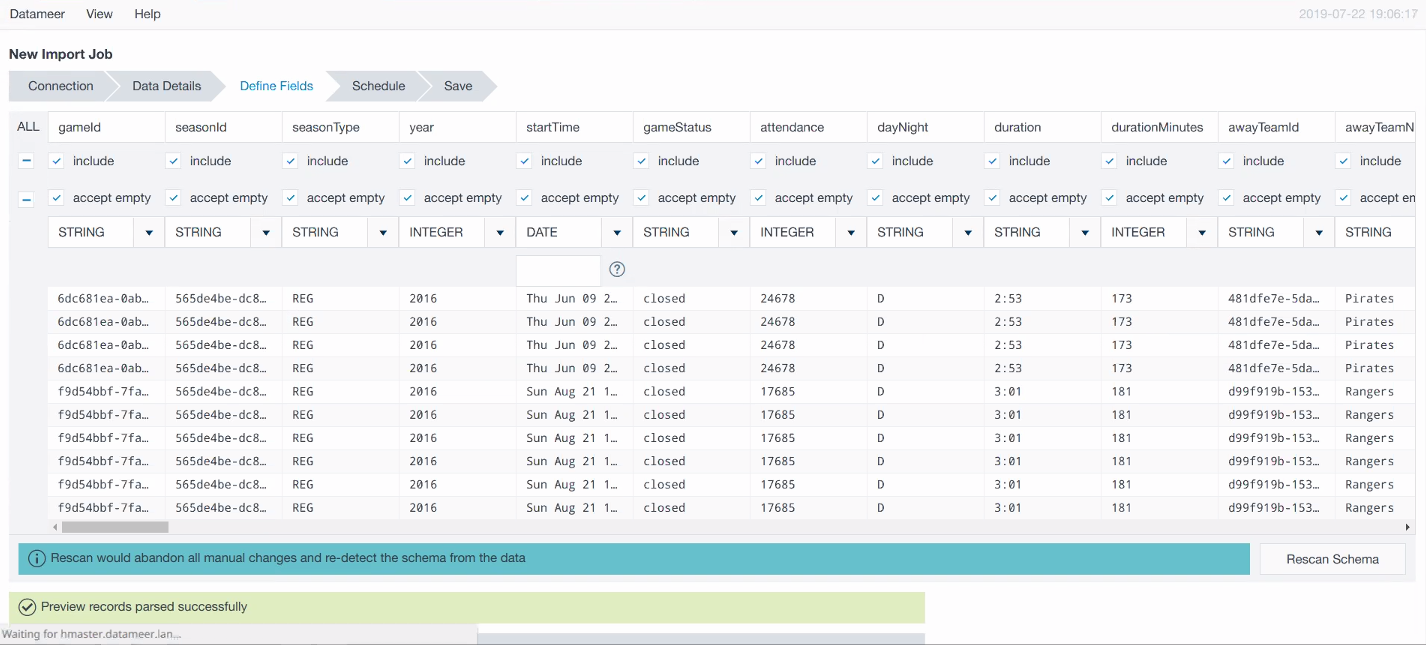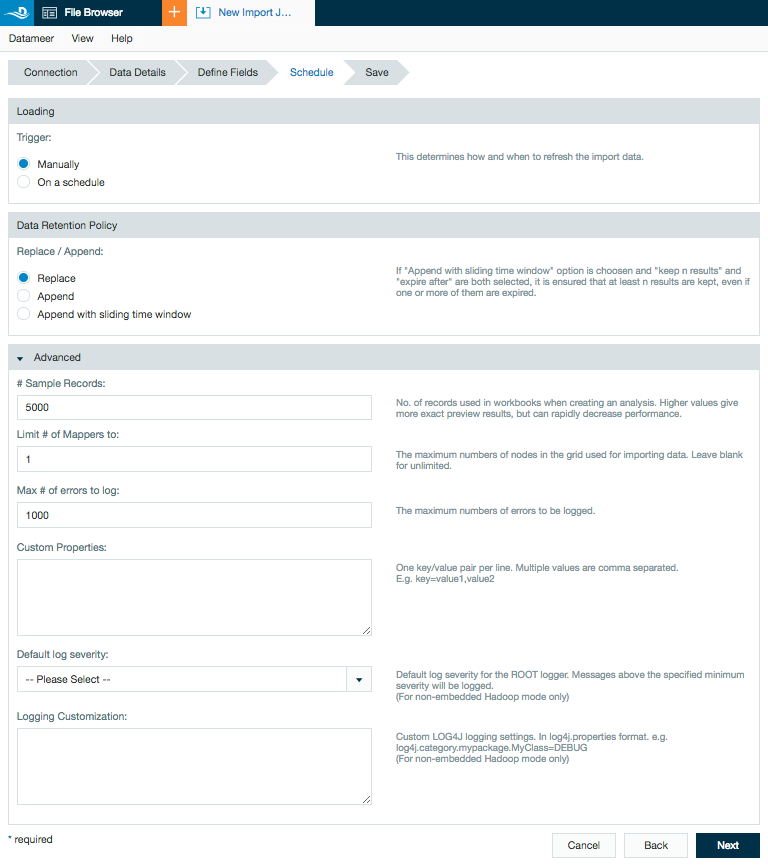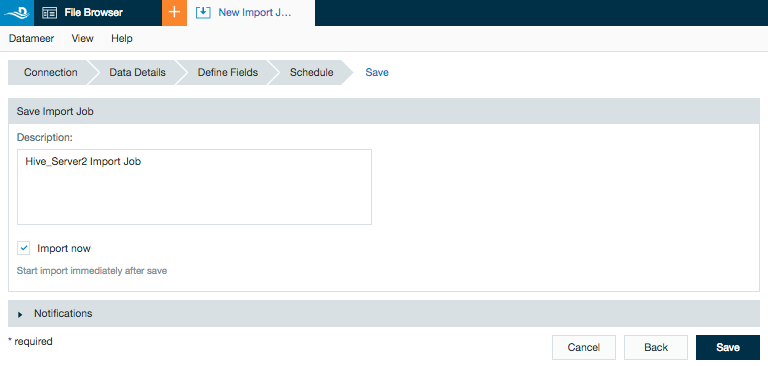Google BigQuery
In order to use this connector, you must upload the proper plugin. For instructions, refer to Managing Plug-ins and Extension Points.
Configuring Google BigQuery as a Connection
In order to import from Google BigQuery, you must first create a connection.
- Click the + (plus) button and select Connection or right-click in the browser and select Create new > Connection.
- From Others category in the drop-down list, select Google BigQuery as the connection type and click Next.
- In the Connection Details step, enter:
Dataset for storing large query temporary outputs - a writable dataset where intermediate results are stored. Loading data from BigQuery to Datameer requires storing table data (or custom SQL query result data) in an intermediate table from which Datameer then downloads.
Service Account private key file - the key you enter here allows you to connect to BigQuery. Typically it is provided by your IT or Google service teams, or can be generated and downloaded from the Google Cloud Platform console IAM section.
Connection usage - Import is the only option as of Datameer 7.5. - Click Next.
- Add a description and click Save.
Importing a Job from Google BigQuery
After configuring a Google BigQuery connection you can use the wizard to set up one or more import jobs which access the connection.
- Click + and select Import Job or right-click in the browser and select Create new > Import Job .
- Click Select Connection and choose the name of your BigQuery connection then click Next.
Choose Select Table to import directly from a table or Enter SQL statement to import by entering a SQL select statement.
• If you choose a table you will need to enter the Project ID where the datasets are located (or leave this field empty for the default project), then select the Dataset that contains the table to import and the specific Table to import:• Or you can choose to enter a custom SQL query to filter:
A preview of the imported data is displayed. Review the schema and click Next.
Create a schedule for the import job if needed, review data retention and advanced properties for the job, and click Next.
Write a short description of the import job and click Save.