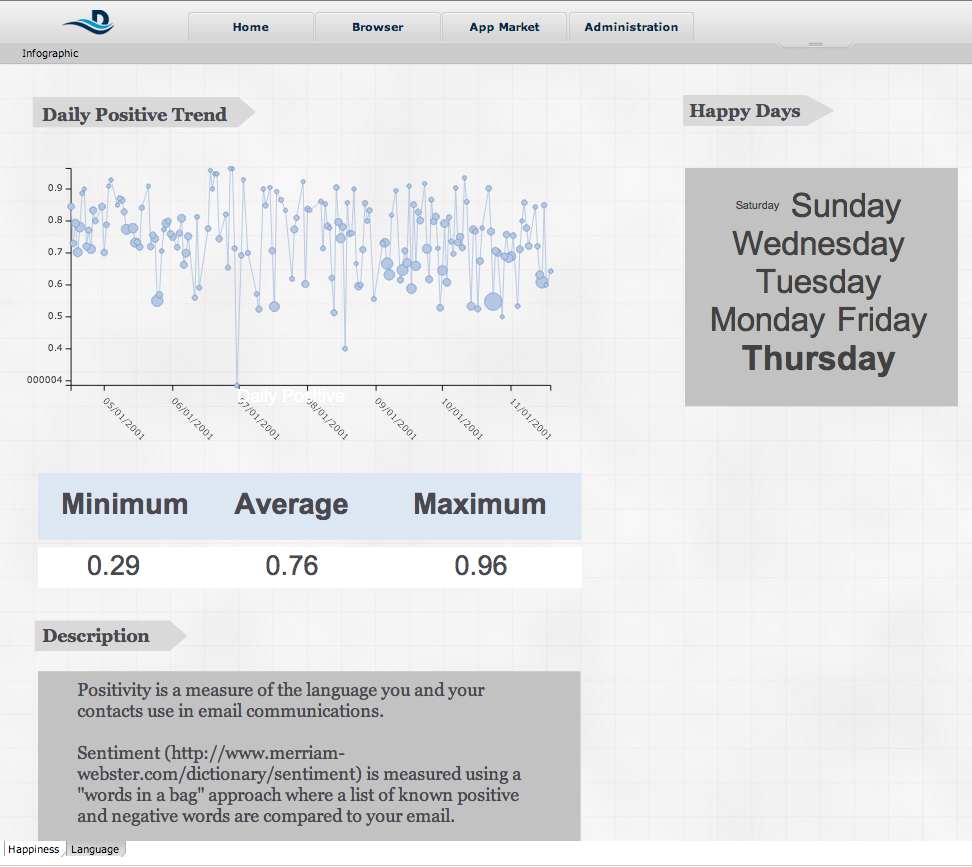Email Communication
The Email Communication application show you trends in your communication style - if you are generally a positive communicator or a negative communicator based on the sentiment attached to the words you use in your emails. It also gives you insights into which day of the week your email contains the highest positive sentiment.
Infographic
The infographic contains the following widgets to help you understand the value of your email exchanges:
Tab 1: Happiness
- The Daily Positive Trend bubble and scatter plot shows your daily level of sentiment. Each point represents an individual email. The height of the point correlates to how positive your email sentiment is, where higher is more positive. The size of the point is based on the count of negative words. The larger the point, the more negative your language is in each email.
- The Happy Days word cloud shows which days of weeks your email sentiment are the most positive. Larger words are more positive.
- The table widget provides a descriptive summary of your email sentiment.
Tab 2: Language
- The bar chart shows which people you communicate with that use more or less sentimental language in your email.
- The word cloud widget illustrates the popularity of words in your email, where larger words are more popular.
Configuration Instructions
Enter your email and password.
If you are trying to use this app with Gmail, you might need to create an application-specific password.
- Use Unlock Captcha (https://accounts.google.com/DisplayUnlockCaptcha) to allow Datameer to access your Gmail account.
- If you are using 2-Step-Verification, set up an app password for Datameer.
- Enter your new app password in the Email Password field the Installing Email Communication page.
- On the Installing Email Communication screen, select a folder to pull emails from.
- Specify a Startdate and Enddate in their fields to identify which emails should be used in the app.
You might need to put in a Mail Server Address under Mail server hostname with references to the email provider host server, as in the following examples:
- Gmail: imap.gmail.com or imap.googlemail.com
- YahooMail or RocketMail: imap.mail.yahoo.com
- ICQ mail: imap.mail.ru
- Hotmail: imap-mail.outlook.com
- AOL Mail: imap.aol.com
Connection and Import
The app uses the Inbox import and your email address to connect to your email server. Two file uploads integrate Pitt_lexion_sentiment and stop_words data used in the workbooks to prepare for sentiment analysis.
Workbooks
The application uses the following four workbooks to complete analysis:
- The Dialogue_thread workbook finds close contacts and serves as a data source for other workbooks.
- The Dialogue_analysis workbook separates negative, positive, and neutral sentiment and counts the number of words used in those sentiments. Then it brings back positive and negative sentiment using a join with your contacts and populating into the Your Contact Language bar chart to show the count of positive and negative words used by your contacts.
- The Dailogue_text_mining workbook brings the Pitt_lexion_sentiment file upload and the stop_words upload data for cleansing and for analyzing sentiment. It also counts the most frequently used words in conversations with your close contacts.
- The Dialogue_trend workbook provides the data for positive and negative words. It generates positive scores by taking the number of positive words over the sum of both positive and negative words in your email. Then, it collates these by time and compares which days of week are the most positive.