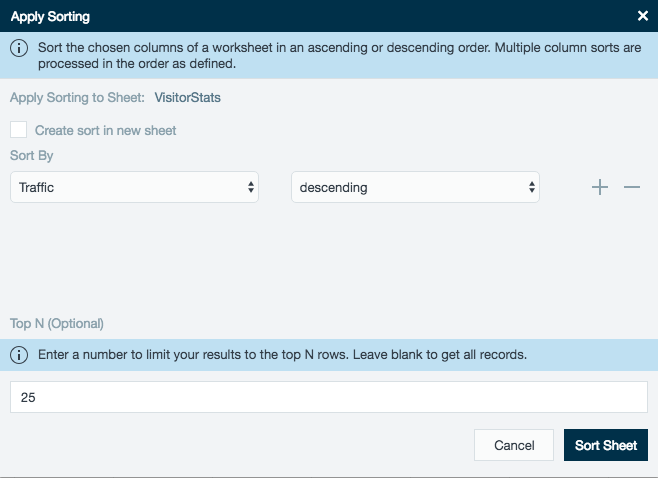Sorting Data
Sorting Data
Datameer lets you sort data by column and restrict the results to a specific number of records. You can apply multiple sorting criteria to a specific worksheet. The results are displayed on a new read-only sheet or sorted directly on the current sheet. Sorting works best with small, aggregated results, and reliable results are not guaranteed for distributed data. For large datasets, use the GROUP_SORT_ASC and GROUP_SORT_DESC functions. Sort sheets aren't automatically updated when the original worksheet is updated. If functions are used on a worksheet that is sorted, the sorting of a worksheet is the second action executed after the functions being executed. This should have no effect on the data analysis.
Sorting Data
Sorting data
- From the Data menu, choose Sort, or click the Sort icon on the toolbar.
- Select the check box to display the sorted data in a new worksheet or leave the check box blank to sort on the current worksheet.
- Select the field to sort by.
- Select Ascending or Descending.
- Click the + button to add additional criteria.
- Optionally, limit the number of results returned by entering a maximum number. This number must be above zero (0).
- Click Create Sorted Sheet (or Update Sorted Sheet).
Revising sorted data
- In a sheet that is already sorted, from the Data menu, choose Sort, or click the Sort icon on the toolbar.
- Select the field to sort by.
- Select Ascending or Descending.
- Click the + button to add additional criteria.
- Optionally, limit the number of results returned by entering a maximum number. This number must be above zero (0). To show all results, leave this field blank.
- Click Update Sort.
Applying formulas to sorted data
- After a worksheet has been sorted it is labeled as a formula sheet.
- Additional formulas are allowed to be added to the sorted sheet.
, multiple selections available,