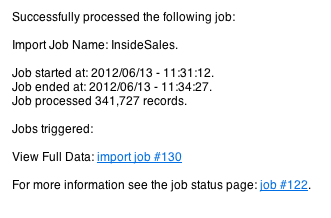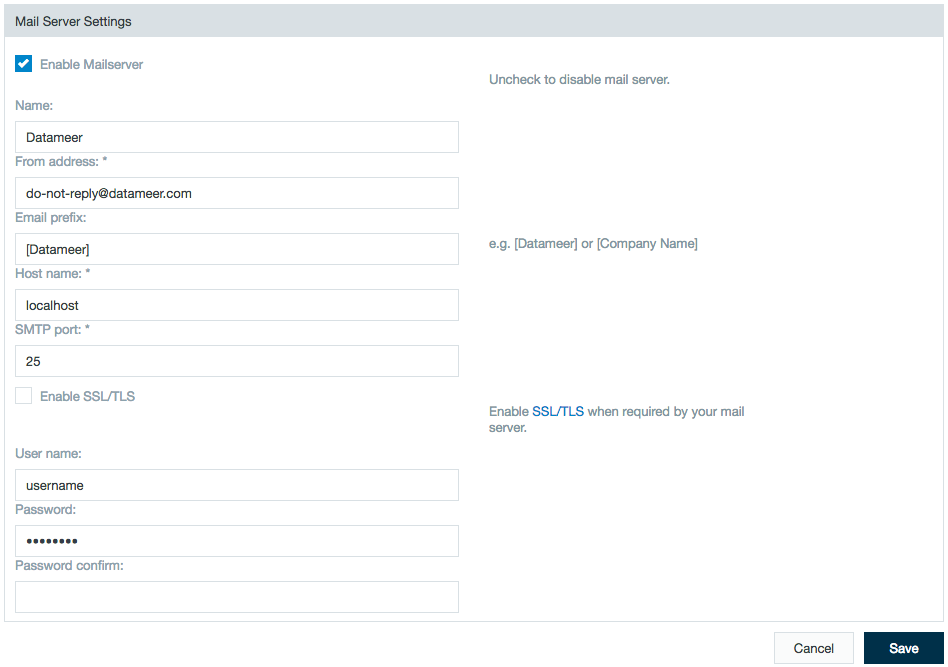/
Configuring Mail Servers
Configuring Mail Servers
INFO
Find here all information about configuring the mail server settings Datameer X uses.
Mail Server
You can configure and test the mail settings that Datameer uses to send notifications such as log file reports.
These email notifications can be useful to keep track of what has been processed and if a failure occurs, why the failure occurred.
The URL used in the notification email is configured in conf/live.properties using the Installation Guide.
Prerequisites
Before logging into Datameer, open and edit the following property:
<datameer-install-path>/conf/live.properties
system.property.server.address=
The default setting is to your local host. Configure this property to the machine on which Datameer is hosted.
You also need to know the host name and SMTP port for the mail server.
Set up email notification
Click the Admin tab.
- Click the Mail Server tab at the left side and click Edit.
- Edit the mail server settings as needed and click Save.
- Name is who the email is listed as coming from. The From address should be the email address or email list of the department responsible for Datameer (IT) or the admin team (something like dmadmin@<domain>.<tld>).
- Extended the email prefix with further annotations.
- The host name and SMTP port identifies your mail server. Datameer recommends enabling SSL/TLS for transport encryption if available.
- The username and password is used if you need to login and authenticate to the mail server to send email messages. Depending on your configuration, it might not be needed.
Test the mail server
- Click the Admin tab.
- Click the Mail Server tab at the left side and click Send Test Mail.
- Enter information into the To, Subject, and Message fields and click Send.
, multiple selections available,
Related content
Configuring Mail Servers
Configuring Mail Servers
More like this
Installation Guide
Installation Guide
More like this
Salesforce
Salesforce
More like this
Datameer Server Filesystem
Datameer Server Filesystem
More like this
Amazon EC2 and Datameer
Amazon EC2 and Datameer
More like this
Set up Datameer on AWS
Set up Datameer on AWS
More like this