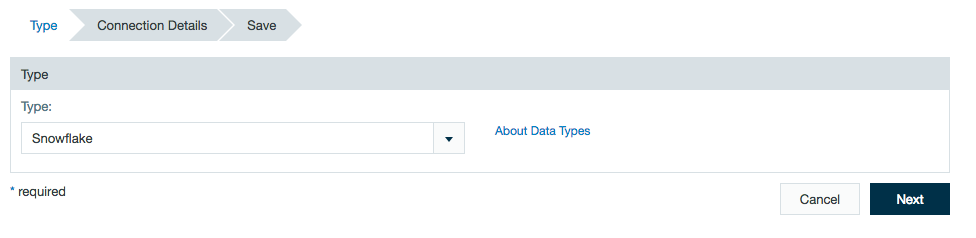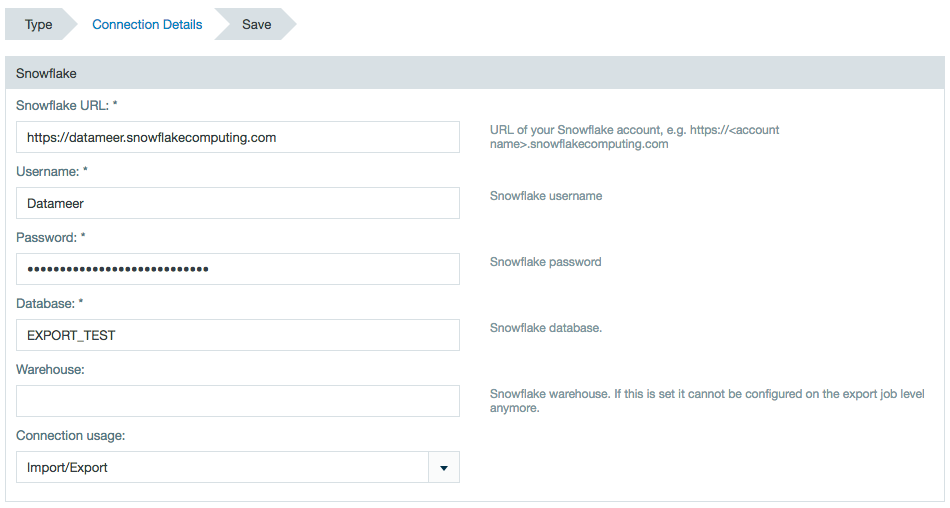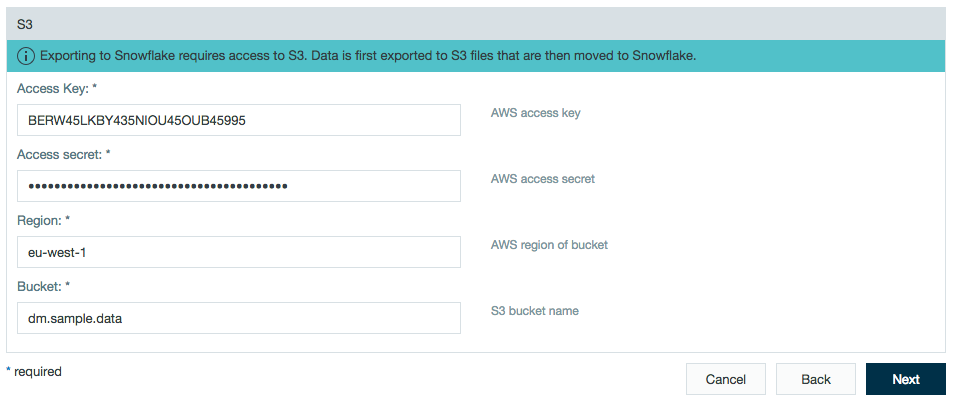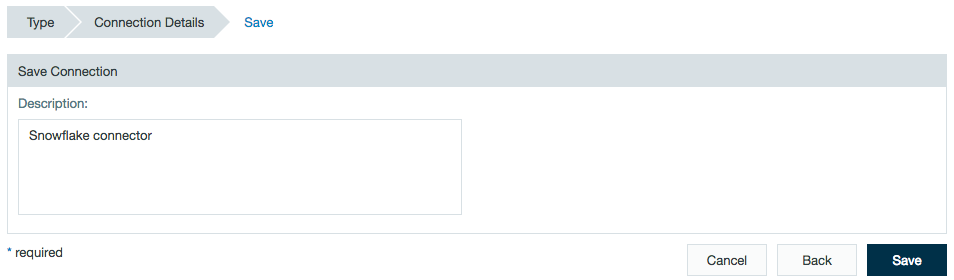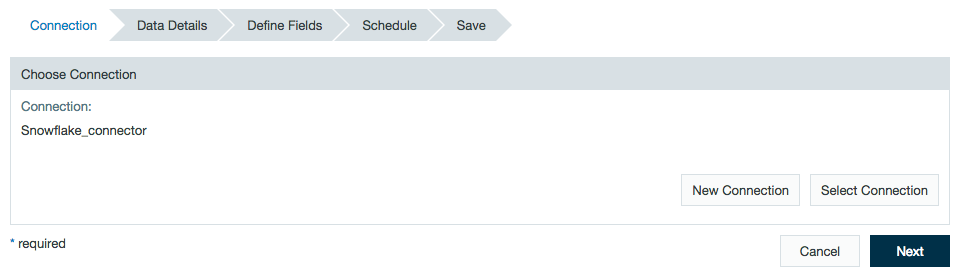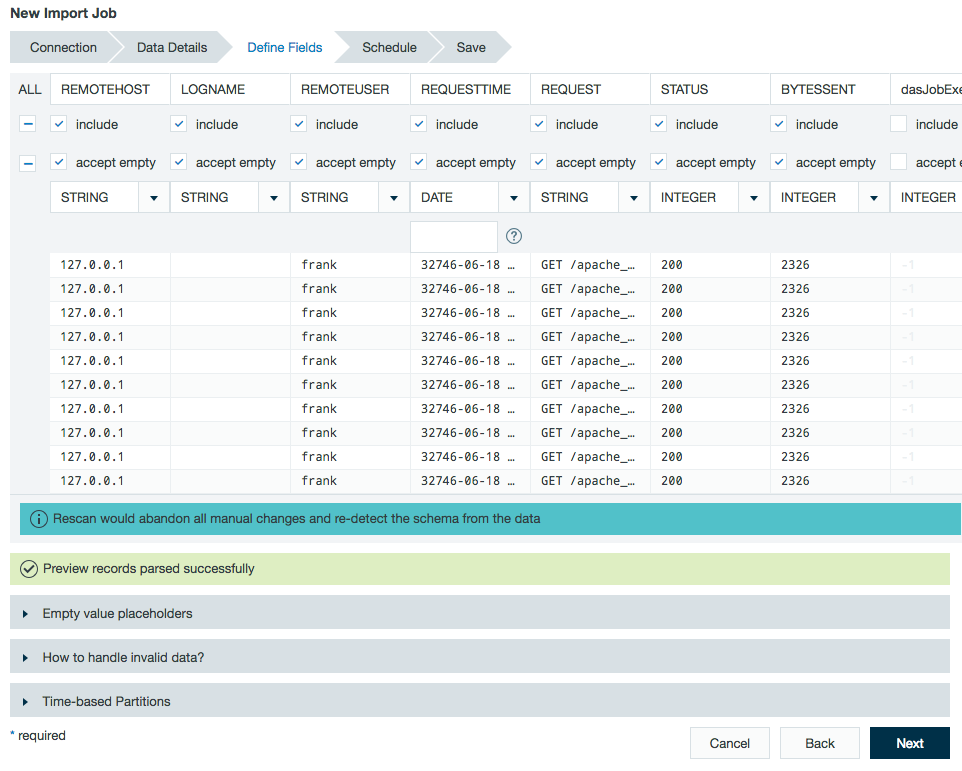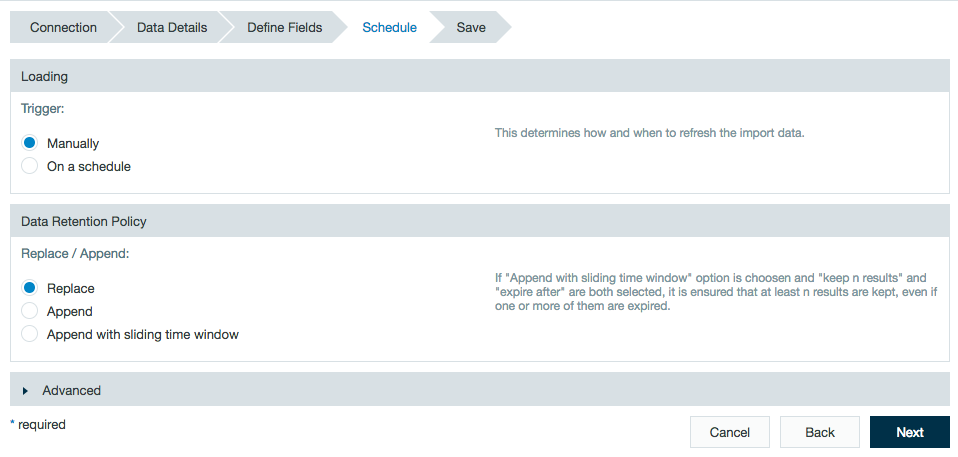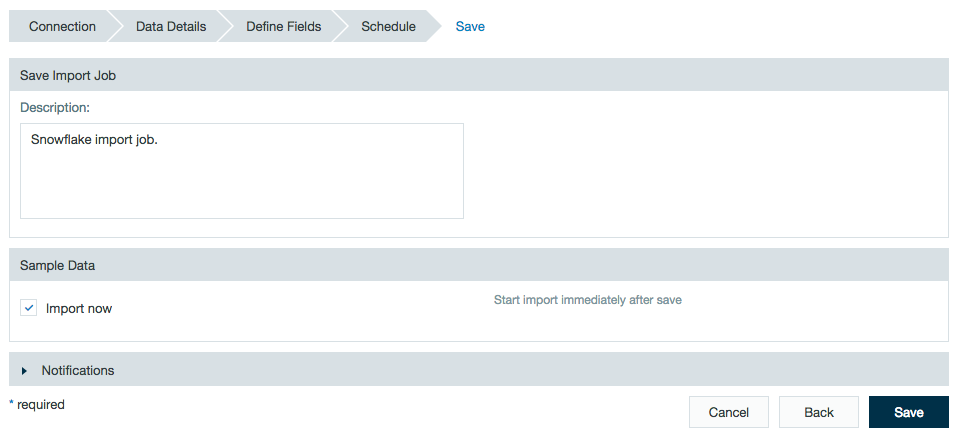/
Snowflake
Snowflake
Connect, import, and export to Snowflake, your cloud data warehouse.
All needed plug-ins come packaged with Datameer as of 7.1.6 and above. No additional database driver configuration is needed to connect to Snowflake.
If you are using a previous version of Datameer, contact your Datameer support representative for the following plug-ins.
- plugin-jdbc-v2
- plugin-s3
- plugin-snowflake
Configuring Snowflake as a Connection
In order to import and export from Snowflake, you must first create a connection.
- Click the + (plus) button and select Connection or right-click in the browser and select Create new > Connection.
- From drop-down list, select Snowflake as the connection type.
- Enter the Snowflake credentials and AWS S3 credentials.
- If required, add a description and click Save.
Importing Data from Snowflake
After configuring a connection to Snowflake, you can set up an import job to access the connection.
- Click the + (plus) button and select Import Job or right-click in the browser and select Create new > Import job.
- Click Select Connection and choose the name of your Snowflake connection (here - Snowflake_connector) then click Next.
- The Snowflake database name is that set in the connector.
If not previously set from the connector, enter the Snowflake Warehouse name.
Select to import to a table or view and select the schema to be used. - A preview of the imported data is displayed. Review the schema and click Next.
- Review the schedule, data retention, and advanced properties for the job.
- Add a description and check the box if you would like the import to start immediately after saving.
Click Save, and name the file.
, multiple selections available,
Related content
Exporting to Snowflake
Exporting to Snowflake
More like this
Exporting to Snowflake
Exporting to Snowflake
More like this
Importing from Snowflake
Importing from Snowflake
More like this
Exporting to Snowflake
Exporting to Snowflake
More like this
Snowflake
Snowflake
More like this
Snowflake
Snowflake
More like this