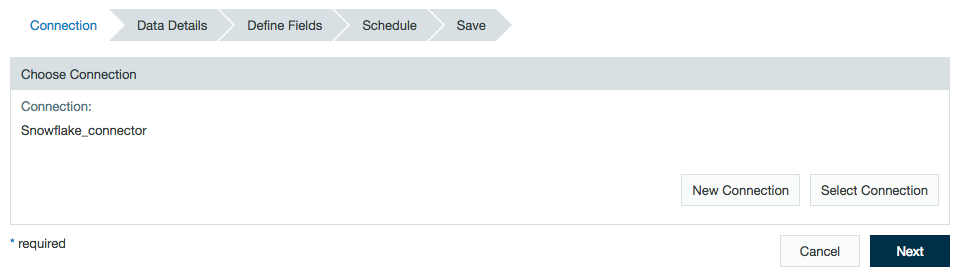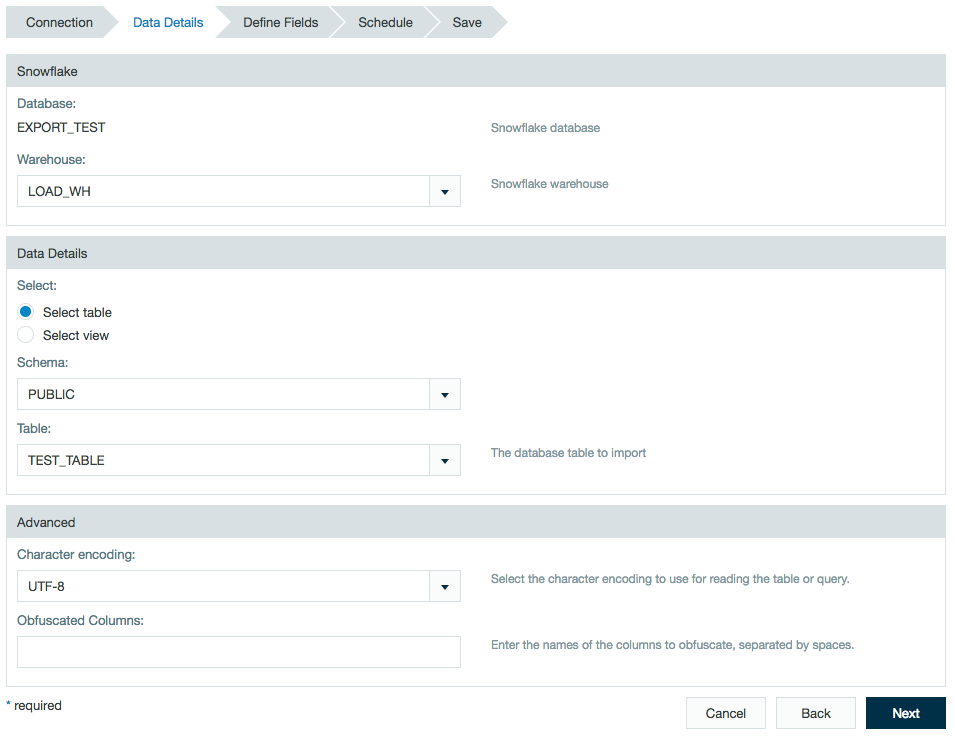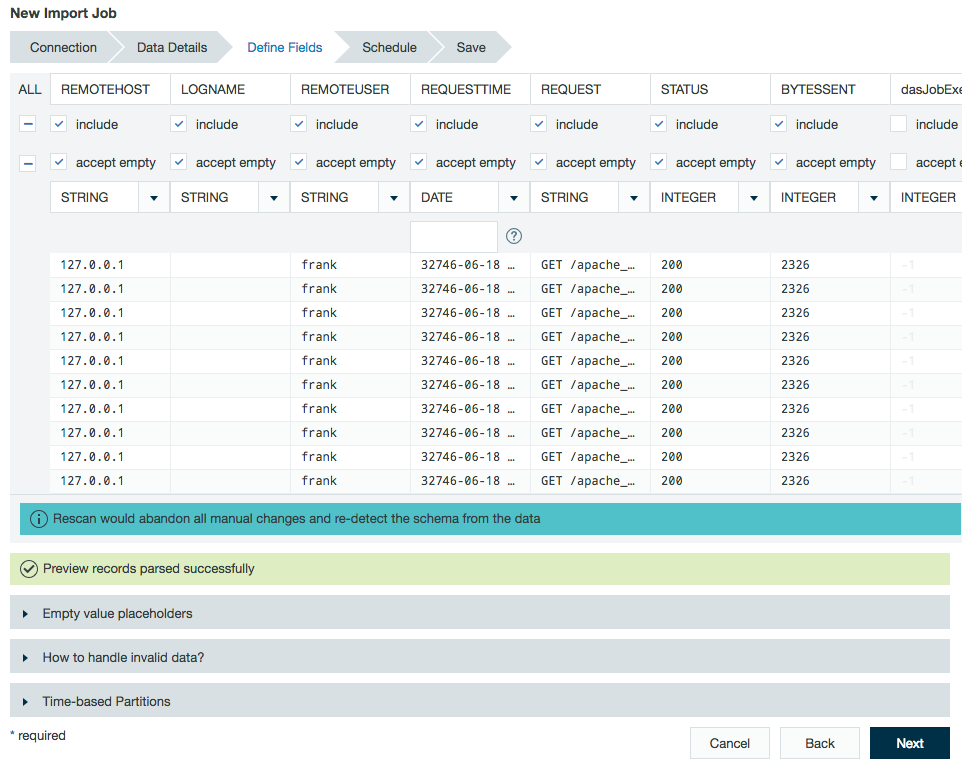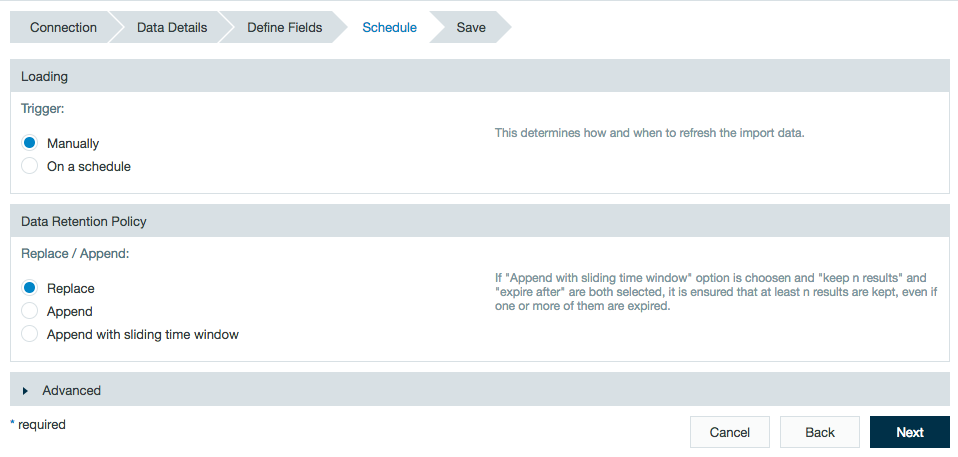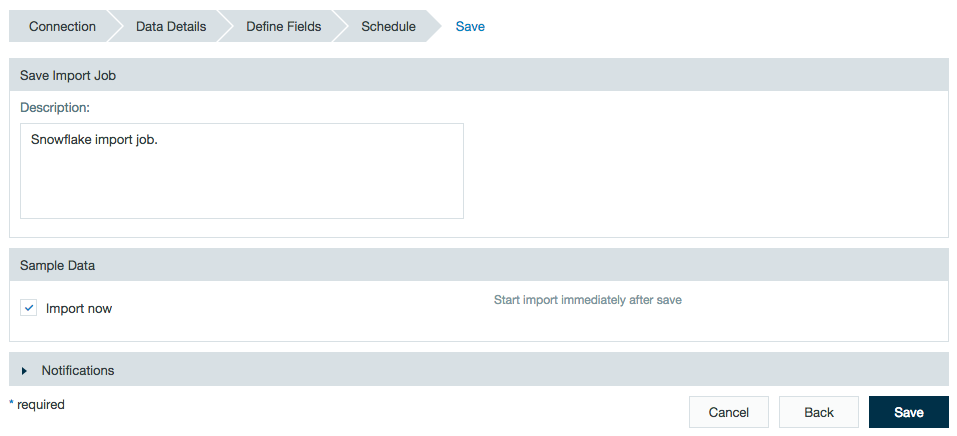/
Importing from Snowflake
Importing from Snowflake
Importing Data from Snowflake
After configuring a connection to Snowflake, you can set up an import job to access the connection.
- Click the + (plus) button and select Import Job or right-click in the browser and select Create new > Import job.
- Click Select Connection and choose the name of your Snowflake connection (here - Snowflake_connector) then click Next.
- The Snowflake database name is that set in the connector.
If not previously set from the connector, enter the Snowflake Warehouse name.
Select to import to a table or view and select the schema to be used. - A preview of the imported data is displayed. Review the schema and click Next.
- Review the schedule, data retention, and advanced properties for the job.
- Add a description and check the box if you would like the import to start immediately after saving.
Click Save, and name the file.
, multiple selections available,
Related content
Importing from Snowflake
Importing from Snowflake
More like this
Exporting to Snowflake
Exporting to Snowflake
More like this
Snowflake
Snowflake
More like this
Importing and Accessing Data
Importing and Accessing Data
More like this
Importing Data from a Database
Importing Data from a Database
More like this
Importing from a Web Service
Importing from a Web Service
More like this