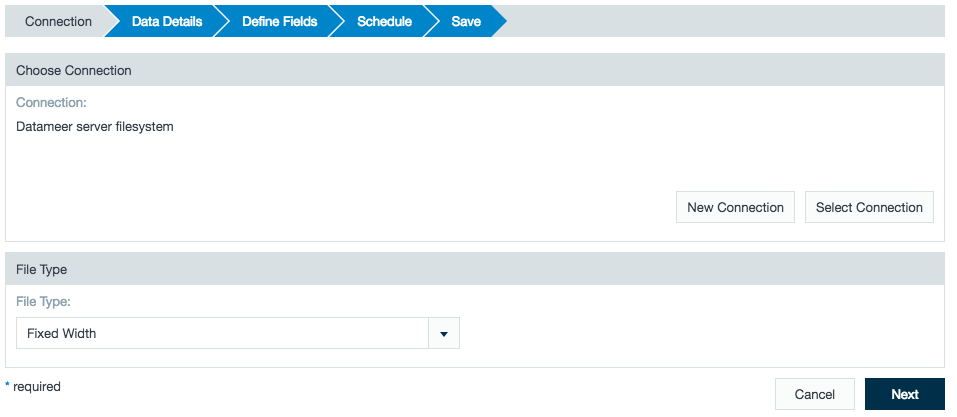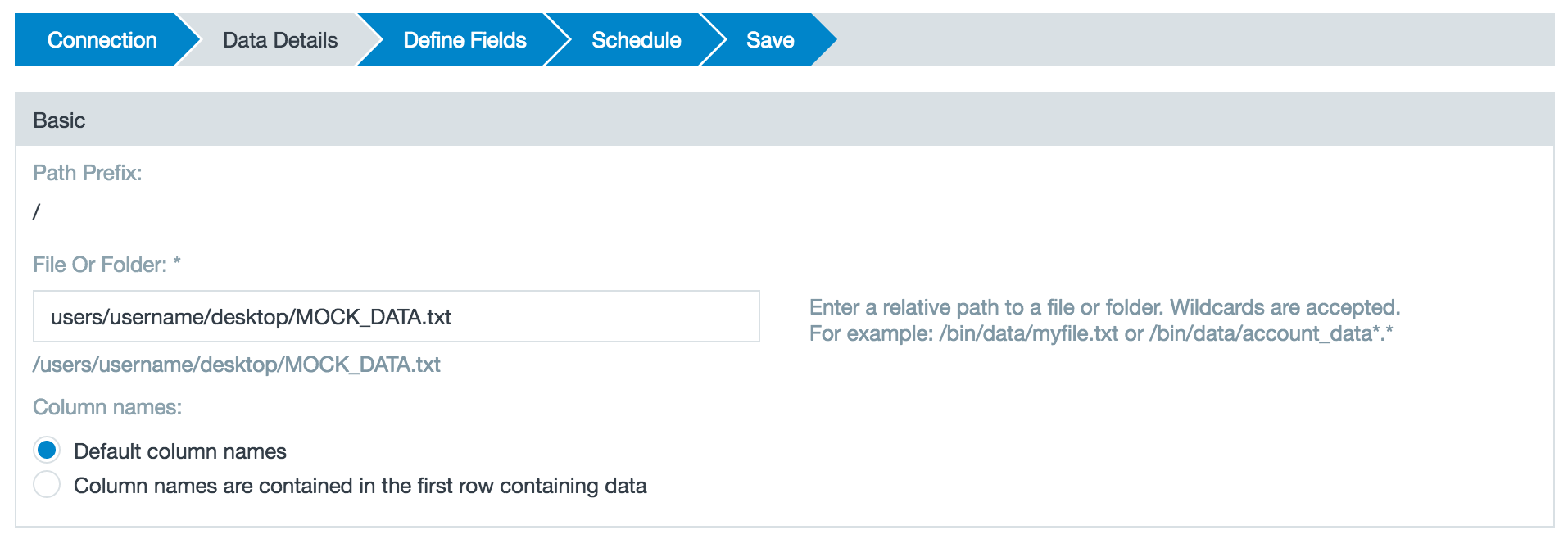/
Importing Fixed-Width Files
Importing Fixed-Width Files
Fixed-width format is a file with a font whose letters and characters each occupy the same amount of horizontal space.
To create an import job from a fixed width file:
- Click the + (plus) button and select Import Job or right-click in the browser and select Create new > Import job.
- Click Select Connections, select the connection and click Select, then select the the Fixed Width file type and click Next. Click New Connection to add a new connection if needed.
- Enter the file or folder location and select whether the first row contains the column headers. You can use wildcard characters.
Click Next. - View a sample of the data set to confirm this is the fixed width data source you want to use. Use the checkboxes to select which fields to import into Datameer.
- From the Define Fields portion of the wizard, you can adjust your fixed width file to properly align as well as updating the data types for each field and specifying the format for the date field.
- Define the schedule details, select whether to replace or append data, and click Next. See Configuring Workbook Settings for information on the schedule details. If you append data with a sliding window, define when the window expires and how many results to keep.
- Select which groups have view, edit, and run access permissions and specify what access permissions all users have.
Add a description, name the file, click the checkbox to start the import immediately if desired, and click Save. You can also specify notification emails to be sent for error messages received and when a job has successfully run.
, multiple selections available,
Related content
Importing Fixed-Width Files
Importing Fixed-Width Files
More like this
Importing with Regular Expressions
Importing with Regular Expressions
More like this
Importing and Accessing Data
Importing and Accessing Data
More like this
Importing Key-Value Pairs
Importing Key-Value Pairs
More like this
Exporting Data General Information
Exporting Data General Information
More like this
Downloading Data Without an Export Job
Downloading Data Without an Export Job
More like this