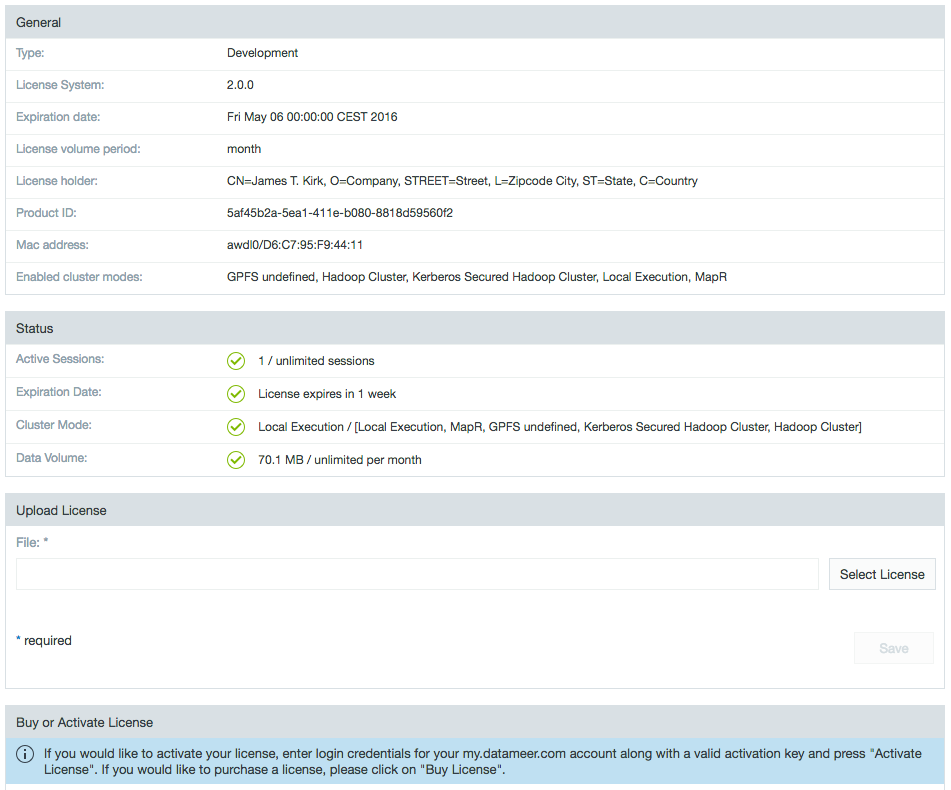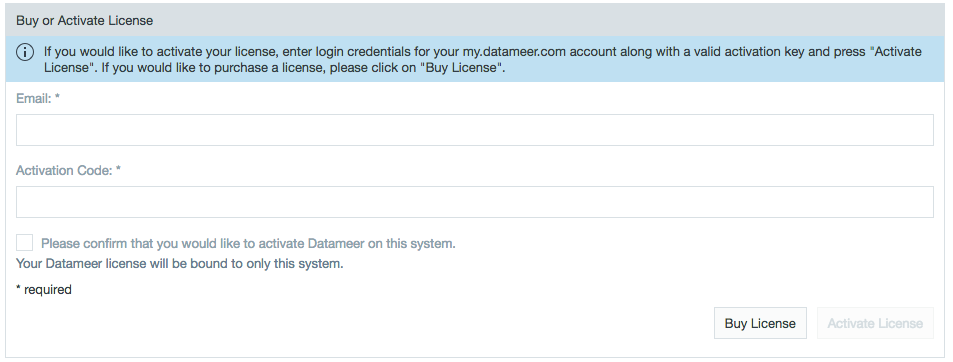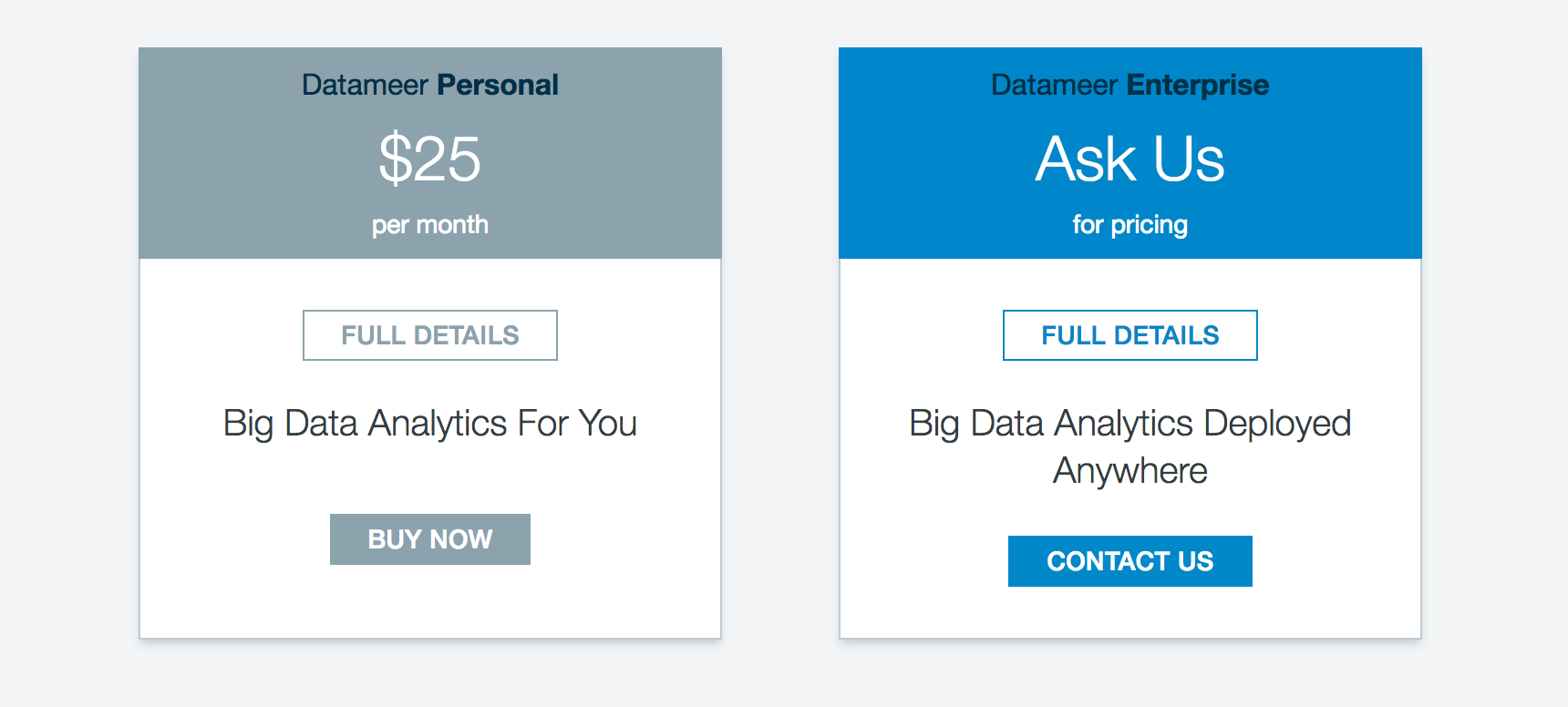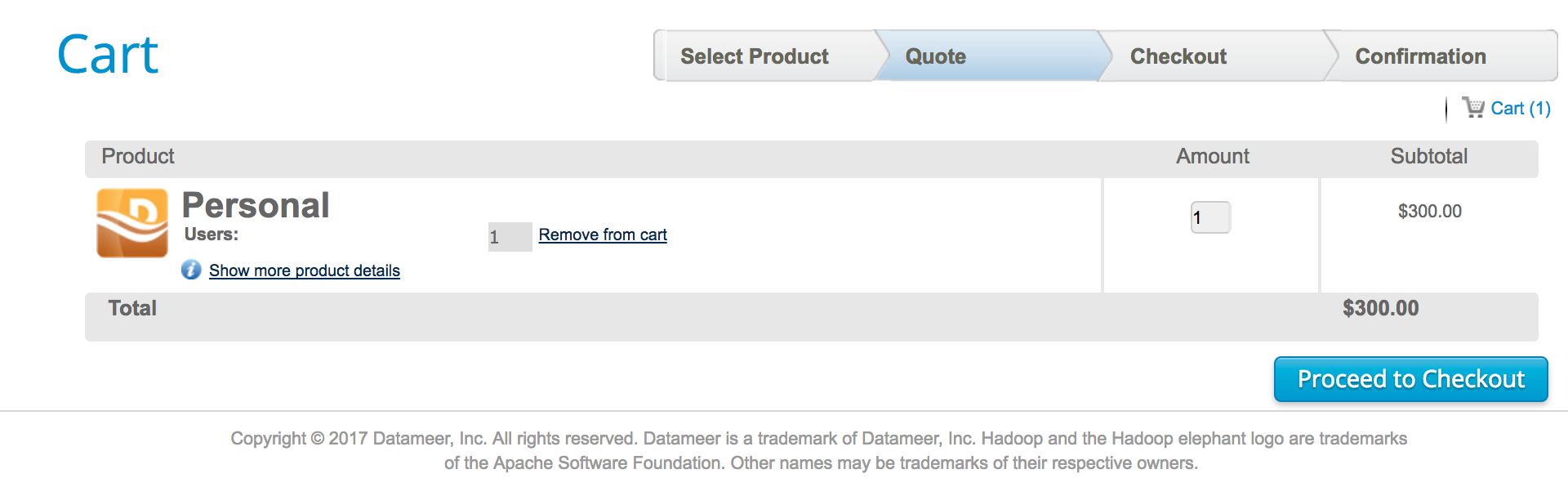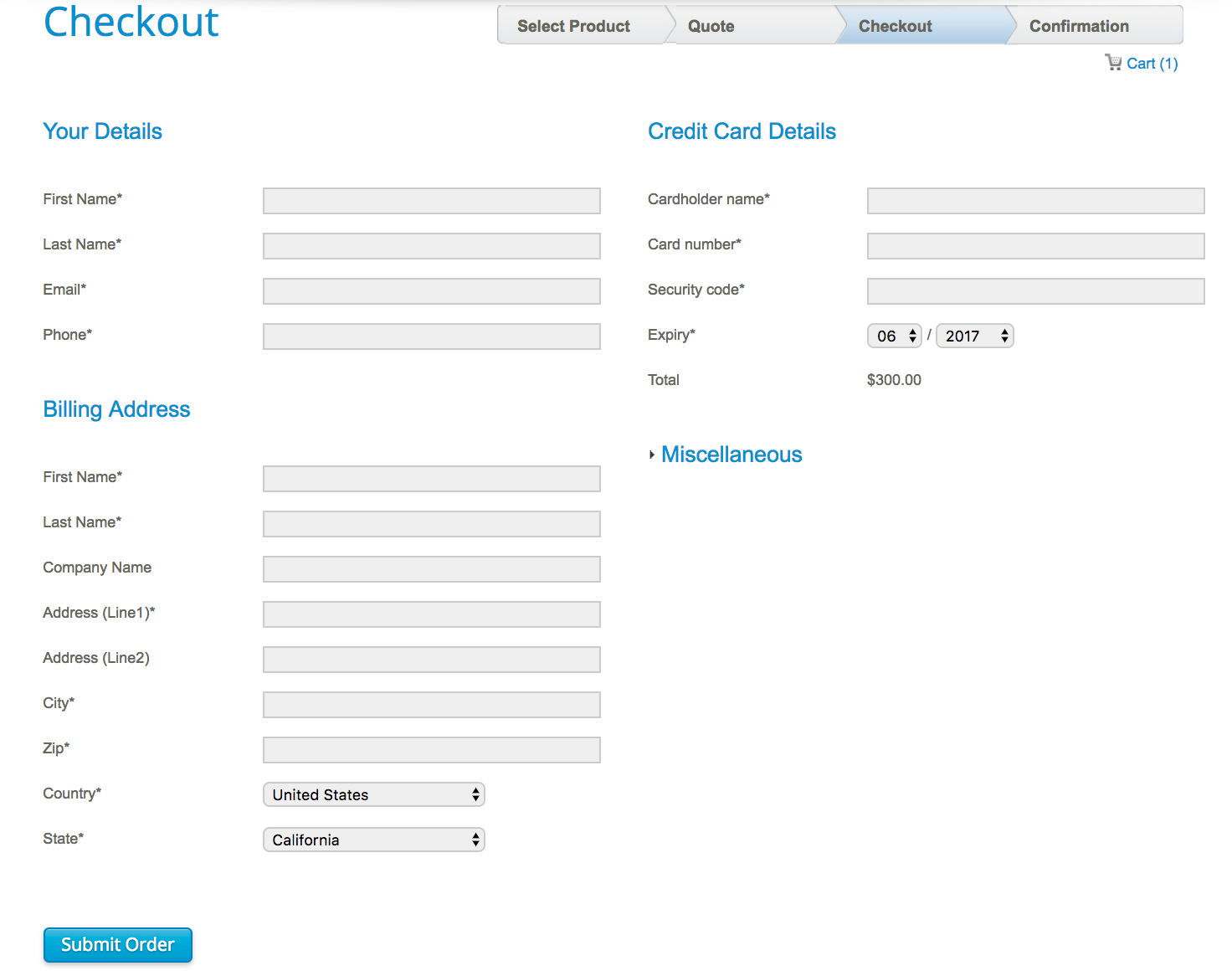License Information
You can view or update the license information at any time. The License Information under the Administration tab displays the general information as well as a view of the current status including number of active users, the expiration date, and the volume of data.
Datameer volume-based licensing is based on the total amount of data ingested per license period using the sum of two factors:
- Volume of data imported into Datameer.
External data accessed by Datameer.
A warning message displays when the license term is due to expire in less than 7 days, or if the data volume limit is reached.
View License Information
To view the license information:
- Click the Administration tab.
- Click the License tab at the left side. The current settings are shown.
Upload/Update License Information
To update the license information:
- Click the Admin tab.
- Click the License tab at the left side. The current settings are shown.
- Click Choose File to navigate to the license file you want to use and select it.
- Click Upload.
Activate Your License
To activate your license:
- Click the Admin tab.
- Click the License tab at the left side.
- Click Buy or Activate License at the bottom of the page.
- Fill in your my.datameer account email/password/activation code.
- Click the box to confirm the current computer you are using is the computer with which you would like to activate the Datameer license.
- Click Activate License.
After confirming that you would like to activate Datameer on this system, the Datameer license will be bound to this system only.
Buy a License
To buy a license for Datameer:
- Click the Admin tab.
- Click the License tab on the left side.
- Click to expand the Buy or Active License box at the bottom of the page.
- Click Buy License.
Select the a Datameer product and click Buy Now or Contact Us.
- Confirm your purchase and click Proceed to Checkout.
- Enter your Datameer account information or create an account.
- Click Submit Order.
- After your order has been confirmed and you have downloaded Datameer, activate your license.
Delete a License
The license information is stored in the Java Preference store. To uninstall a license, delete all Datameer Entries e.g., "datameer.dap.common.plist". The name of the files are specific to a Datameer version. When uploading a new license the old license is overwritten.