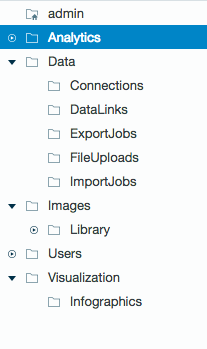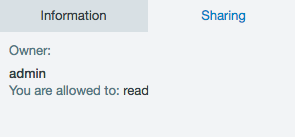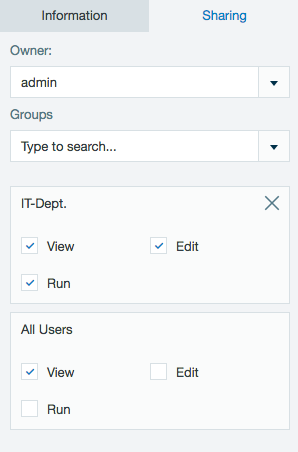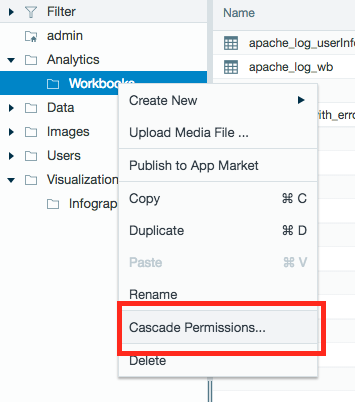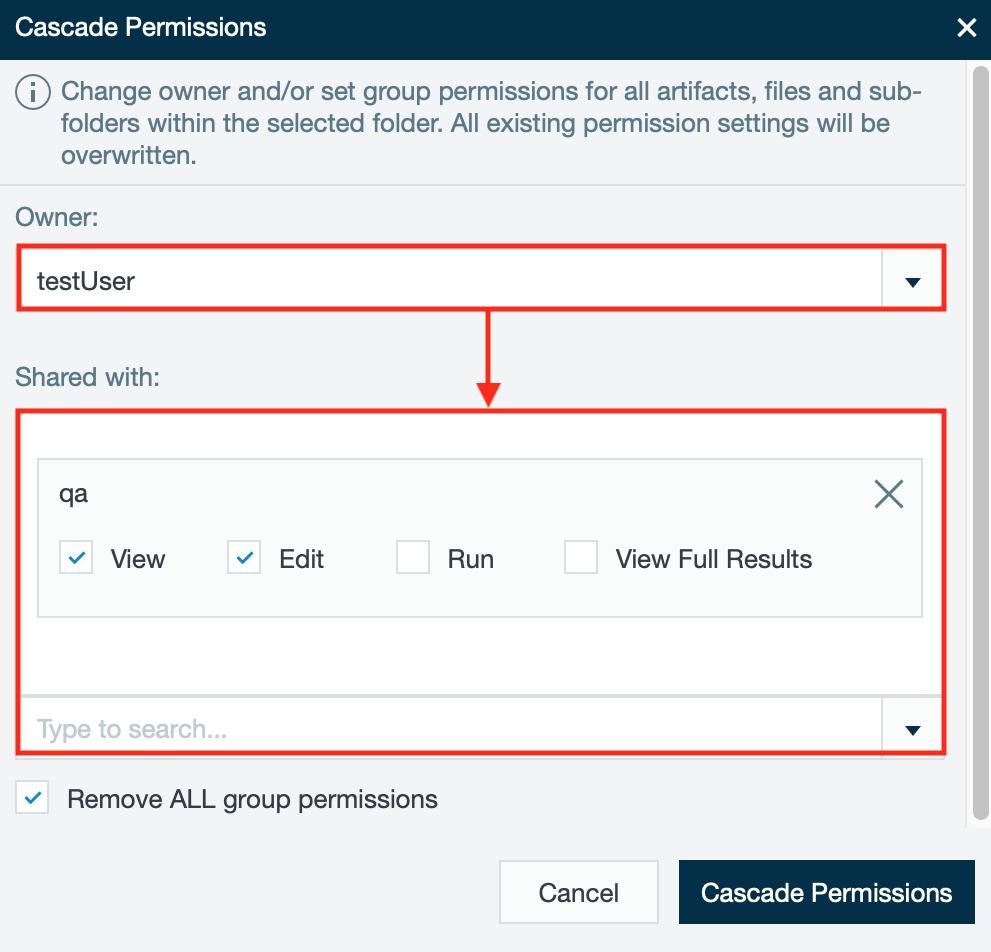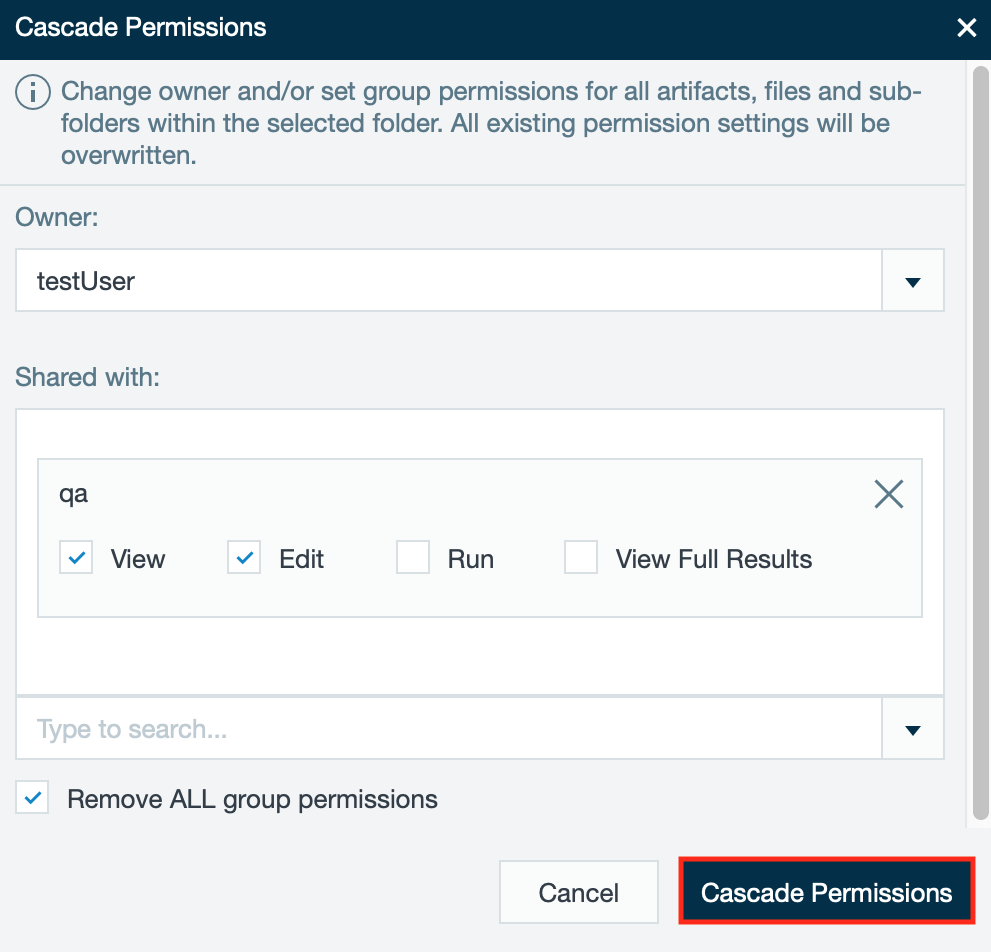User Home Folder and Folder Permissions
As a Datameer X user, you have your own home folder where you can store files and folders. This folder is private to you and those with administrator access.
Folder level permissions allow you to create an additional layer of security around data. This feature gives you the ability to set viewing and editing permissions for files and folders.
Basic Permissions
Folders are structured in the following way:
- each user has a Home folder (/Users/<username>)
- /Users is owned by the System user and only that user has edit permissions
- /Users/<username> is owned by <username> and only that user has view and edit permissions
- /Users/<username> appears as <username> in the File Browser
- the /apps folder is moved to /Users/<username>/apps
- folder permissions only impact which folders are shown in the File Browser, it doesn't impact which files can be opened, e.g. you can still share a file from a hidden folder and send out the link to that file
Viewing/ Editing Permissions
To set the view and edit permissions you must first be an owner of the folder or a user with the user role set to edit a specified folder or file.
- Select the file or folder to view or edit permissions.
- Click the Sharing tab on the right side of the screen.
- The permissions are displayed.
The owner or users with administrator rights can set the owner for the file. They can select the groups and set permissions for each group as well as set permissions for all users.
Cascading Permissions
The owner of a folder (or administrator user) can update the permission settings for all artifacts, files, and subfolders within the folder. The permissions are cascaded to members of a Datameer X group, or the owner can cascade the permissions for all Datameer X users.
INFO
All previous permission settings are overwritten by the cascading permissions action
To cascade permissions:
- Right-click the folder from the Folder Tree and select "Cascade Permissions...". The 'Cascade Permissions' dialog opens.
- Make your adjustments in the dialog:
- Under the 'Owner' heading, the owner for the folder, all artifacts, files, and subfolders can be updated.
- Under the 'Shared with' heading, Datameer X group(s) names can be selected from the drop down menu. The selected group(s) are displayed under the 'Shared with' heading with the permission options. Select the permissions for the group to cascade to all artifacts, files, and subfolders of the folder.
- mark the checkbox to remove all group permissions, if needed - Confirm with "Cascade Permissions". A conformation is displayed in the top right corner of the screen.
Folders Without View Permission
If the user doesn't have view permissions for a folder, that folder isn't visible to the user.
Folders Without Edit Permission:
If a user has access to view a folder's contents but not to edit permissions, that user can't create or edit files and folders in this folder. A user without edit permissions can move files and folders to a new location if they are visible.
INFO
Owners or admins/ users with the user role 'User can see and modify everything on files' can view, edit, delete, or rename any file or folder.