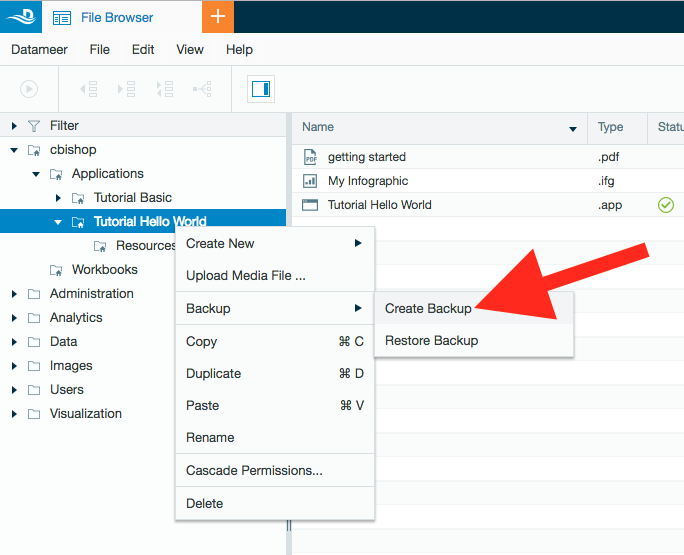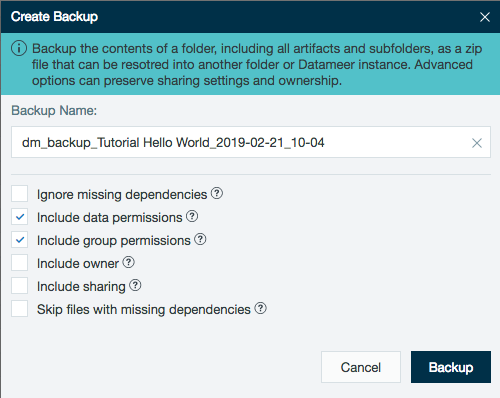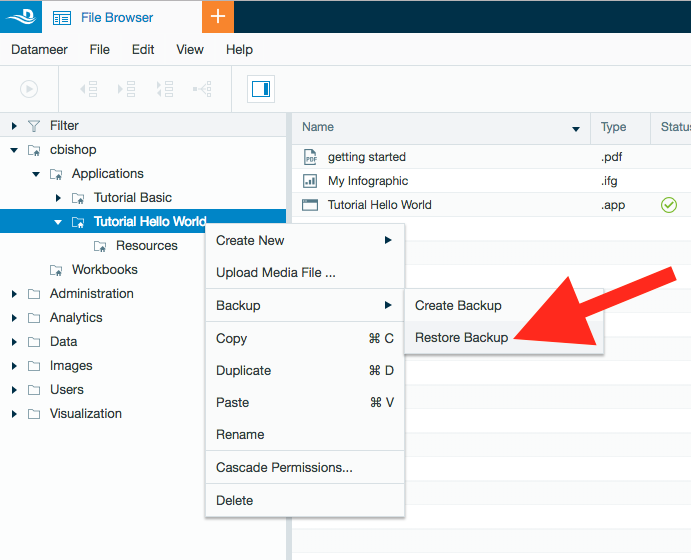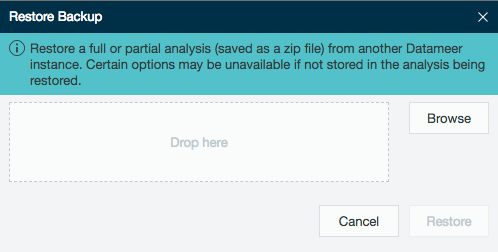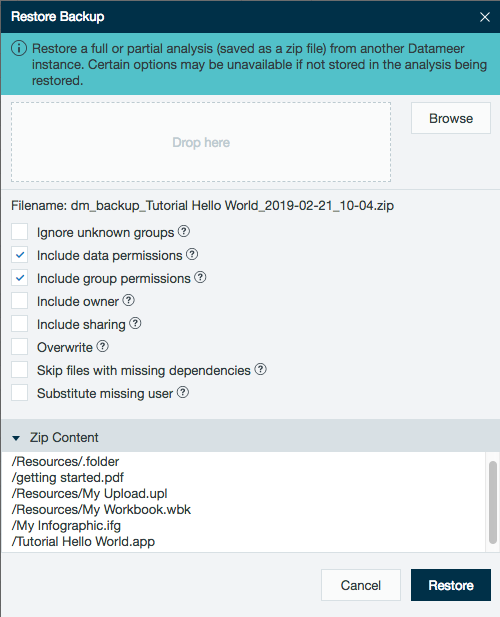/
Back Up and Restore Folders
Back Up and Restore Folders
The feature to back up and restore folders/files is available with Datameer's Advanced Governance module.
Available as of Datameer X 7.4
Datameer X users have the ability to create a backup copy as a .zip file and restore the data to Datameer X from both the REST API as well as the user interface.
Creating a Backup
- Create a backup of the content of a folder, including any subfolders and their content, by right-clicking on the folder you want to back up.
Navigate to Backup and then click Create Backup. - A filename for the backup is recommended or you can type the name for the file to back up.
- Select the parameters to save and then click Backup to complete.
Your backup of the folder and all its contents has now been stored as a .zip file in the location of your choosing.
Restoring a Backup
- Restore a backup you have previously created by right-clicking on the file where you want to restore the data.
Navigate to Backup and then click Restore Backup. - Click the Browse button and select the backup to restore OR drag and drop your file into the display box.
- After you have selected a file to restore, review the selected parameters and the contents of the .zip file.
Click Restore to complete.
The backed up folder data has now been restored into the specified folder.
Additional information
- The original backed up folder itself isn't restored, only the contents of the folder, including subfolders and their content.
- In the backup process, only the following parameters selected have the option of being restored. (E.g., If "Include owner" isn't selected during the backup process, it isn't available during the restoration process.)
- Include data permissions
- Include group permissions
- Include owner
- Include sharing
- An error is displayed when restoring data to a folder path if a file with the same name already exists.
, multiple selections available,
Related content
Back Up and Restore Folders
Back Up and Restore Folders
More like this
Copy or Duplicate Files and Folders
Copy or Duplicate Files and Folders
More like this
User Home Folder and Folder Permissions
User Home Folder and Folder Permissions
More like this
Disaster Recovery
Disaster Recovery
More like this
REST API Folders
REST API Folders
More like this
Uploading Files
Uploading Files
More like this