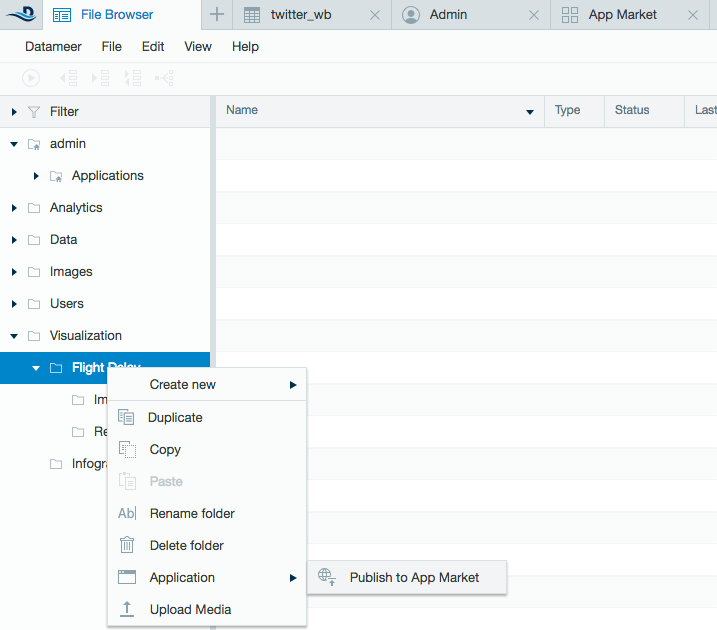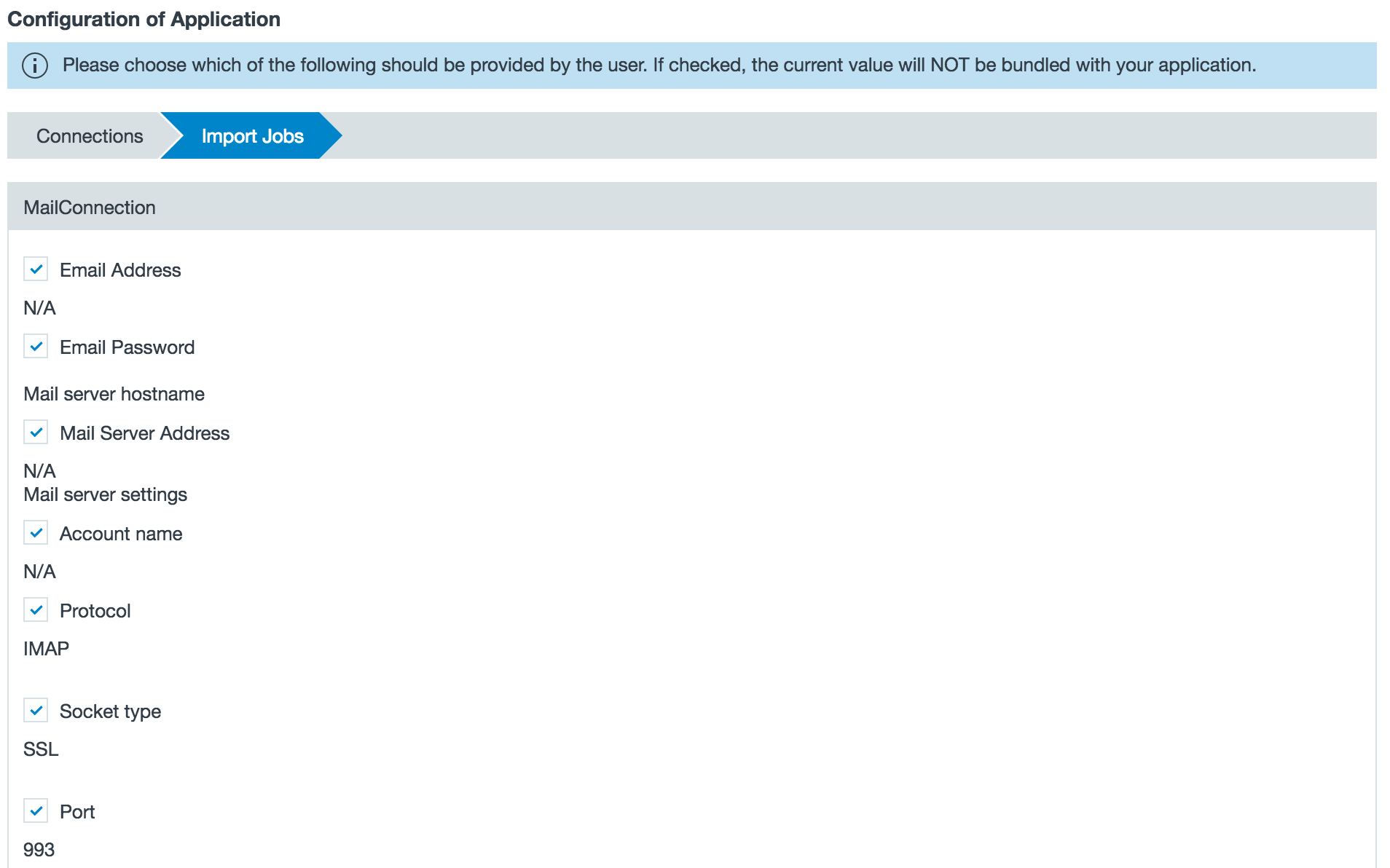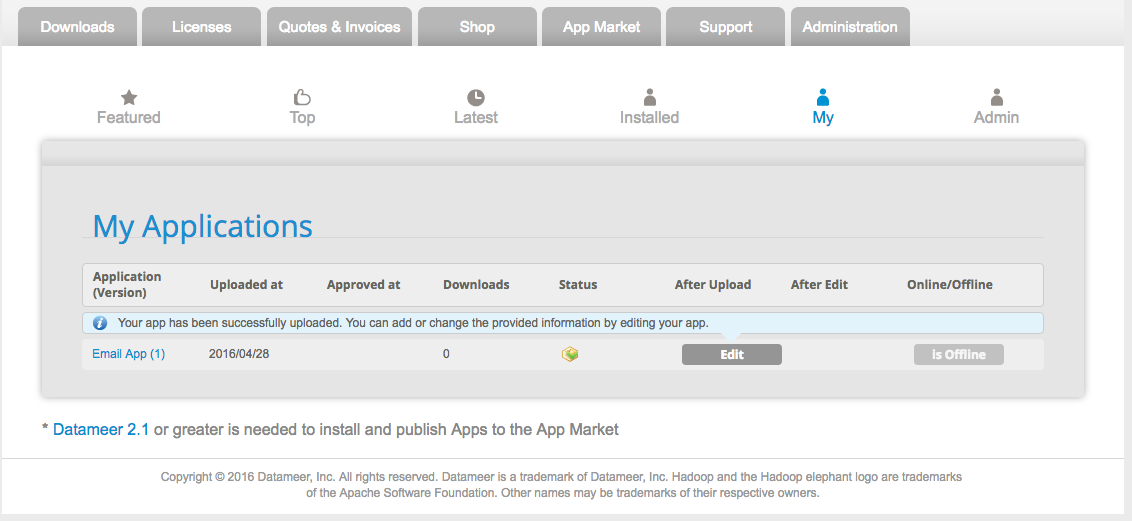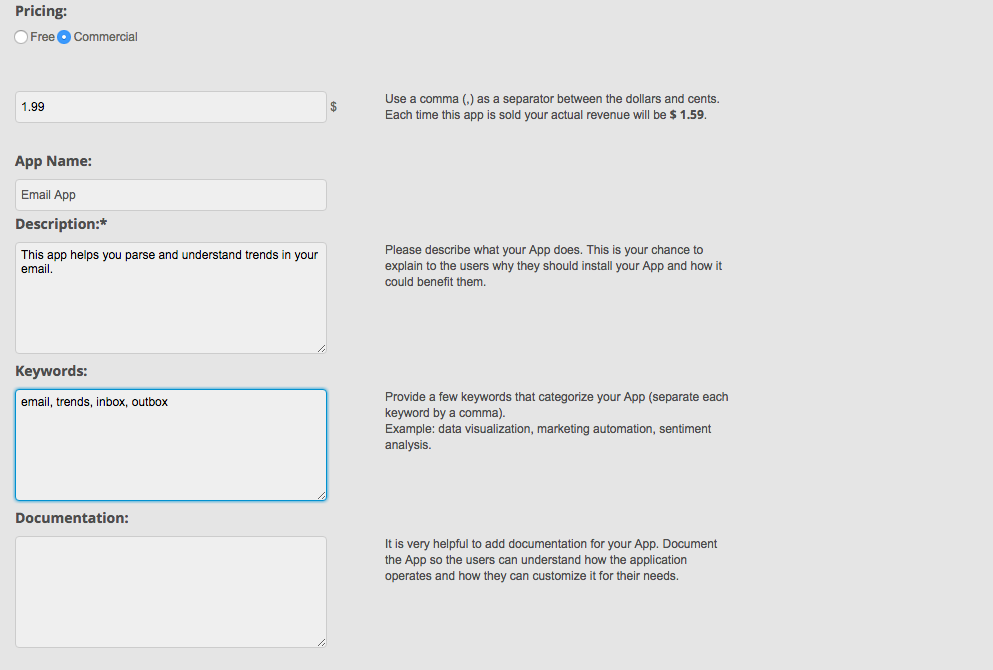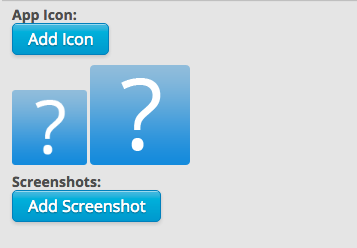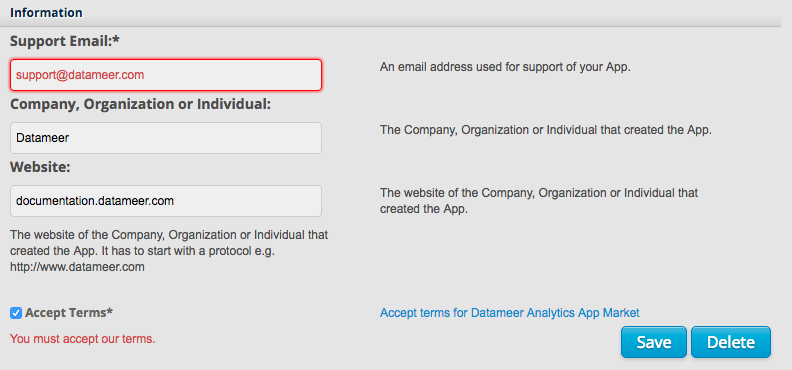Creating an Application
Creating an Application with Datameer
To create an application and share through the App Market:
Collect all necessary data for the application into one folder or its subfolders, including connections, import jobs, file uploads, workbooks, infographics, and images.
Scheduled import jobs don't have their schedules carried over when the app is uploaded to the App Market. If you download the app, you need to reschedule the import jobs yourself.
Right-click the folder to bring up the context menu. Click Application, then Publish to App Market.
Folders that are published to the App Market can only contain the following characters in the name:
'A-Z', 'a-z', '[', ']', '0-9', '*', ' ', and '-'
All other characters aren't allowed.
- Login to my.datameer.com.
- When uploading an application choose which information (if any), should not be included in the application, such as login credentials. Those fields are asked for when another user installs your application.
- After configuring the information to be included with the application, click Upload.
- Datameer automatically starts an application validation process to ensure that all necessary information is contained in the folder being converted to an application.
- Authorize Datameer to use the current user's My Datameer ID. You are then redirected to My Datameer.
- From the list of your applications, choose one and click Edit.
- Choose if the app should be Free or Commercial. (If the commercial option is chosen, add a purchase price in US dollars). Fill in the Name, Description, Key words, and provide Documentation about the application.
- Upload an icon for the application and screenshots.
- Provide additional information, such as a support email address, company name, and website URL.
- Click Save.
- Now from within Datameer, on the App Market tab - My Applications, you can see your application even if it has not been approved, in order to test the installation.
- After completing all of the required fields, you can submit the application. Click Submit to start the Datameer application approval process.
- Datameer reviews your application and you receive notification of its status.
- Once your application has been approved, you need to set the availability of your application at My Datameer. Login, and click Online for the application, to make this application available to all.
Any file uploads contained within an application are distributed as is. Ensure that your file uploads do not contain any sensitive information.
App Creation Checklist
This is a checklist for ensuring that all the required information is included in the app you are creating. This checklist is also available to download in Excel format (.xlsx), in iWork format (.numbers) or as a PDF.
| Datameer app creation checklist | |
|---|---|
Place all necessary app elements (import jobs, data stores, workbooks, infographics) into a single folder. It could be helpful to have subfolders for supporting resources. | |
Choose a name for the app. The app name comes from the folder name in Datameer. We suggest keeping it to 25 characters of fewer. | |
Choose tags for your app. These are entered with a comma separated list, such as sentiment, twitter, politics. | |
Write a description for your app. This is how you market your app, so be thoughtful of messaging. It is helpful to provide the purpose of the app, data sources or connectors, required accounts (twitter, zendesk, etc), and give users a reason to install your app. | |
Take screenshots, the preferred size is 1280x1024 and infographics are a good choice to showcase your work. | |
Create an icon for your app. Icons are square, 90x90 is the best size. | |
Provide app contact details, such as support email (required), website, and information about the company, organization, or individual. | |
Write up documentation. It is necessary to document your app so users can understand how to best use your app and customize it for their needs. | |
Right-click on the folder, choose Application and Publish to App Market. |