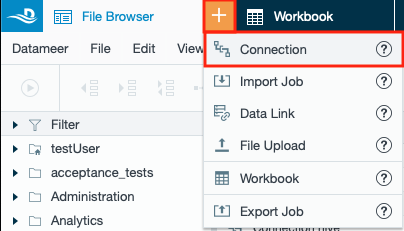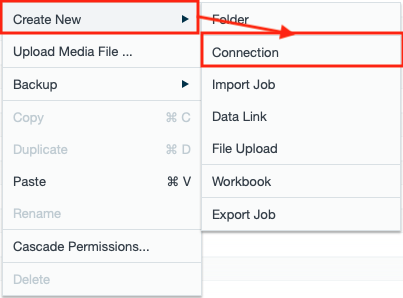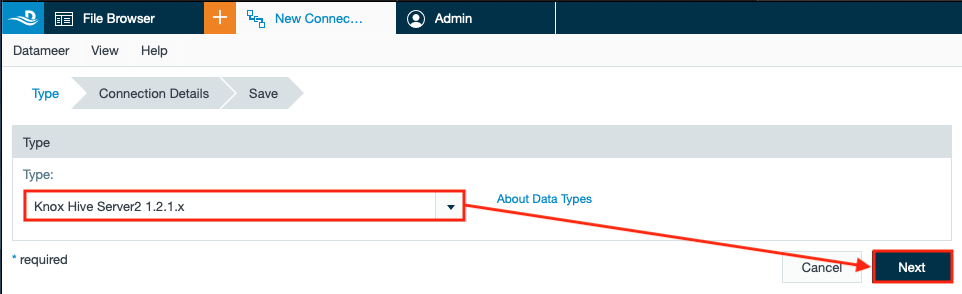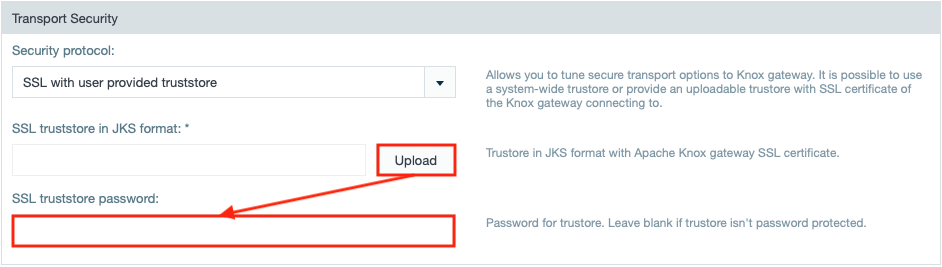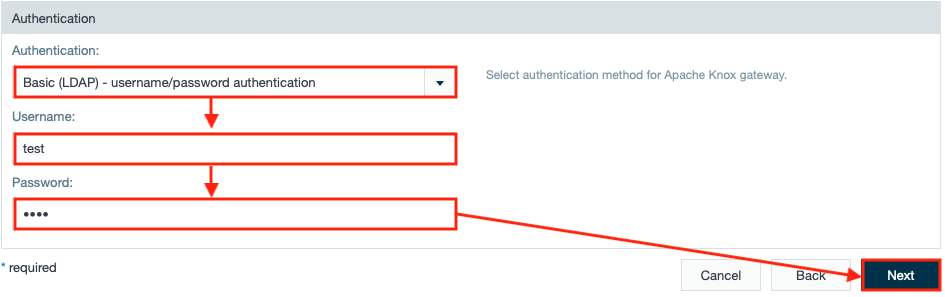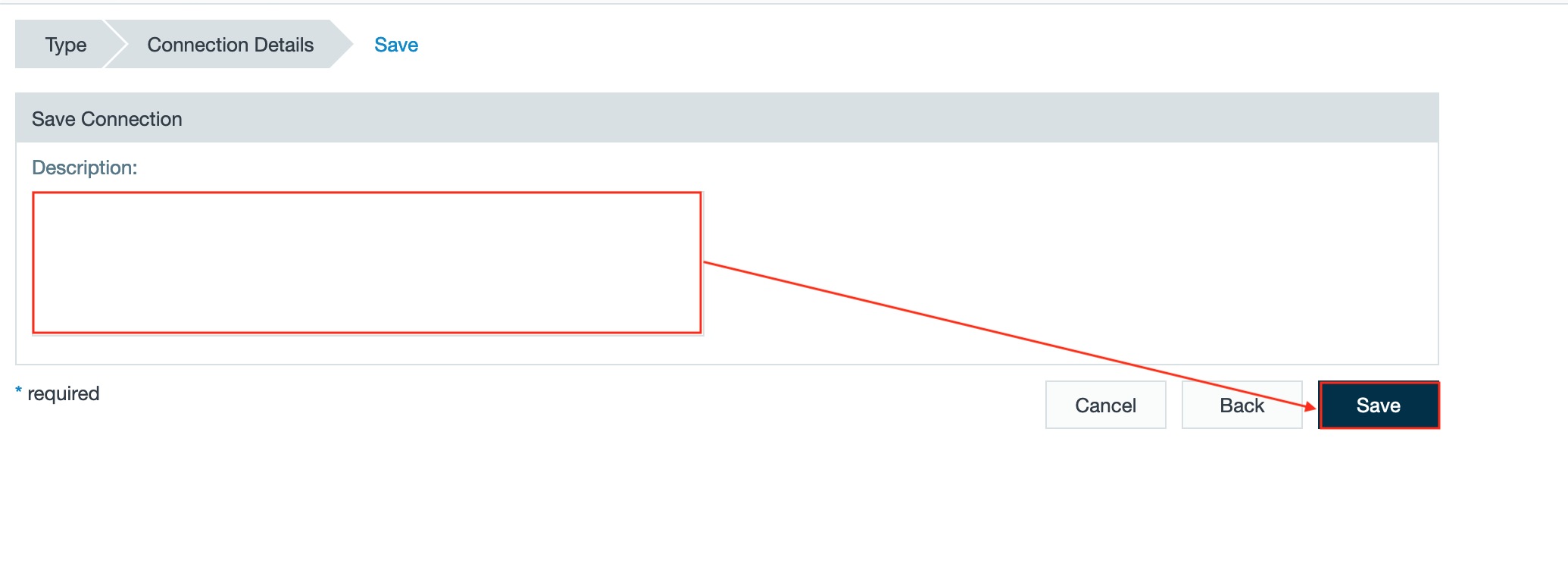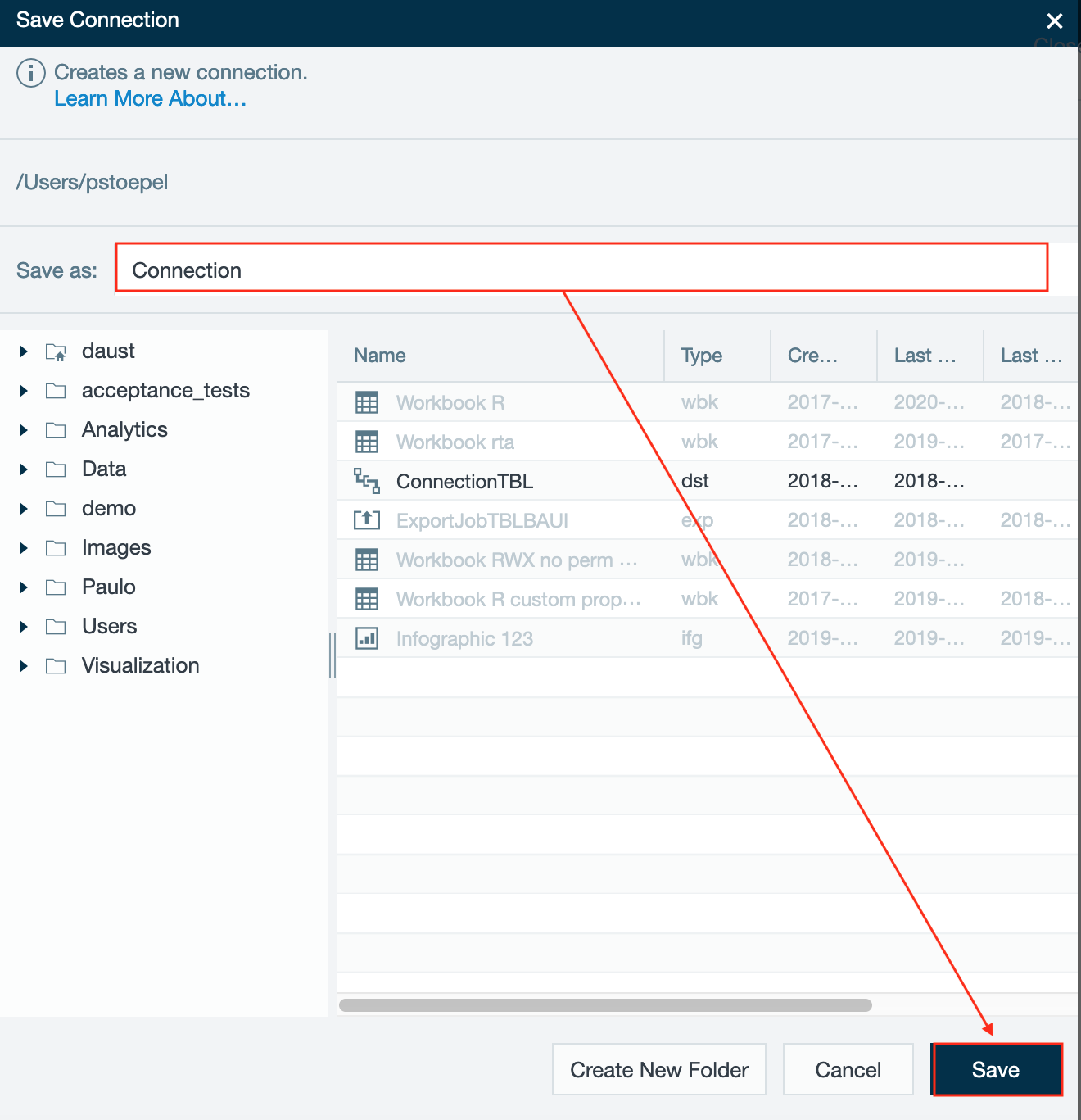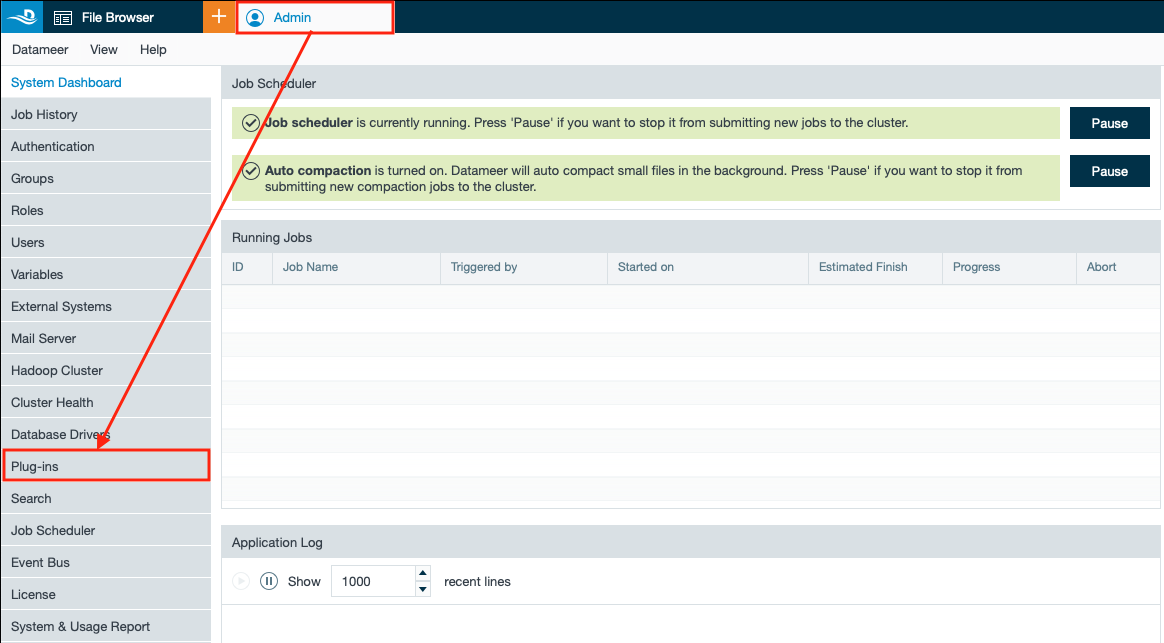/
Knox Hive Server2 JDBC
Knox Hive Server2 JDBC
INFO
This connection is needed when you have a Hive Server2 JDBC instance. The corresponding plug-in 'Knox Hive Server2 1.2.1.x' is part of the Hive Server2 plug-in.
The corresponding plug-in can be disabled in the 'Admin' tab.
Configuring Knox Hive Server2 JDBC as a Connection
To connect:
- Select "+" and then select "Connection" or right-click on a folder in the File Browser and select "Create New" and then "Connection". A 'New Connection' tab opens.
or - Select "Knox Hive Server2 1.2.1.x" from the drop-down in section 'Type' and confirm with "Next". The section 'Connection Details' opens.
- Enter the "Hive Server2 Connection" JDBC URL.
- If needed, enter a database name or pattern to limit the amount of listed databases during an import.
- If needed, enter connection valid custom properties.
- Select "SSL with user provided truststore" from the drop-down, upload the "Truststore" file with the Apache Knox SSL certificate and and enter the password for truststore.
INFO: Leave the field blank when truststore is not password protected. - Enter the "Topology" path.
INFO: Entering "/" leads to the default topology path. - Select "Basic (LDAP) - username/password authentication" from the drop-down, enter your credentials and confirm with "Next". The section 'Save' opens.
- If needed, enter a description and confirm with "Save". The dialog 'Save Connection' opens.
- Select the name and storage location of the connection and confirm with "Save". The Knox Hive Server2 JDBC connection is saved.
Disabling the Know Hive Server2 Plug-In
To disable the Knox Hive Server2 plugin:
- Open the "Admin" tab and select "Plug-ins". The plug-in overview page opens.
- Click the "Disable Extension" icon of the extension "Know Hive Server2 1.2.1.x". The extension is disabled.
INFO: To enable the extension, click on the icon again.
, multiple selections available,
Related content
Apache Knox WebHDFS
Apache Knox WebHDFS
More like this
HiveServer2
HiveServer2
More like this
HiveServer2
HiveServer2
More like this
SSL Truststore Setup Instructions Between Hive Client and Hive Server
SSL Truststore Setup Instructions Between Hive Client and Hive Server
More like this
SSL Truststore Setup Instructions Between Hive Client and Hive Server
SSL Truststore Setup Instructions Between Hive Client and Hive Server
More like this