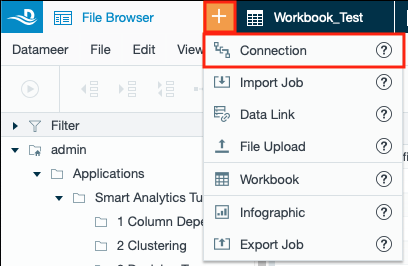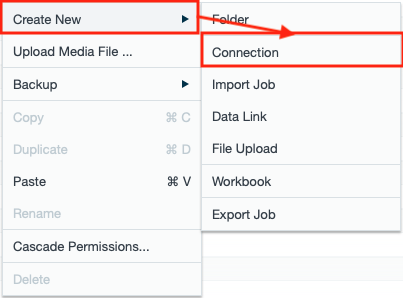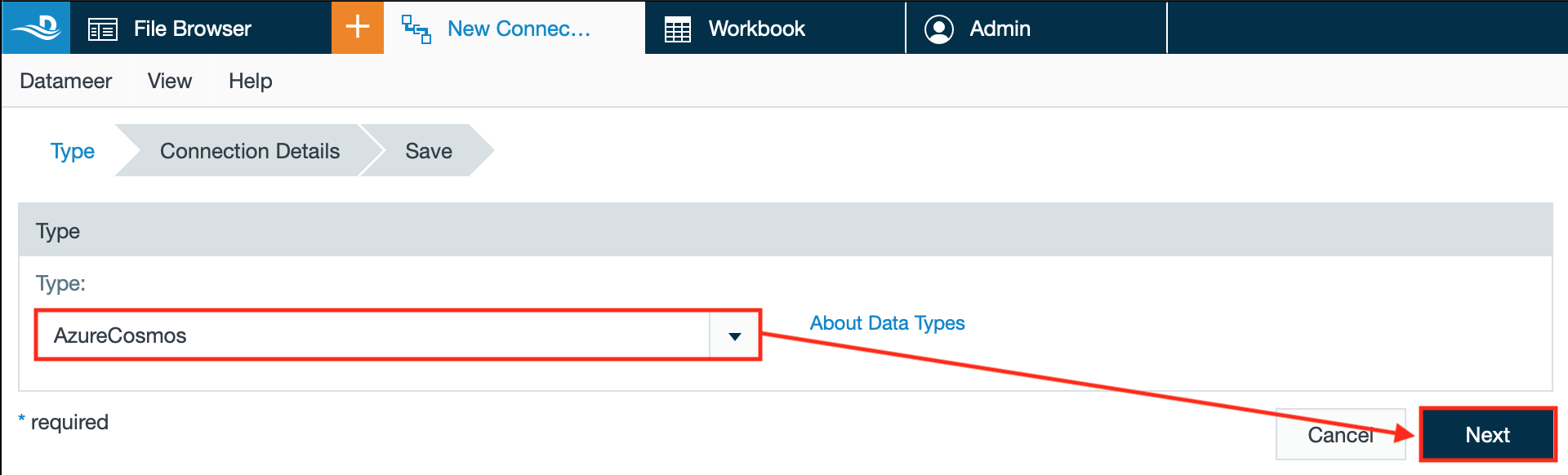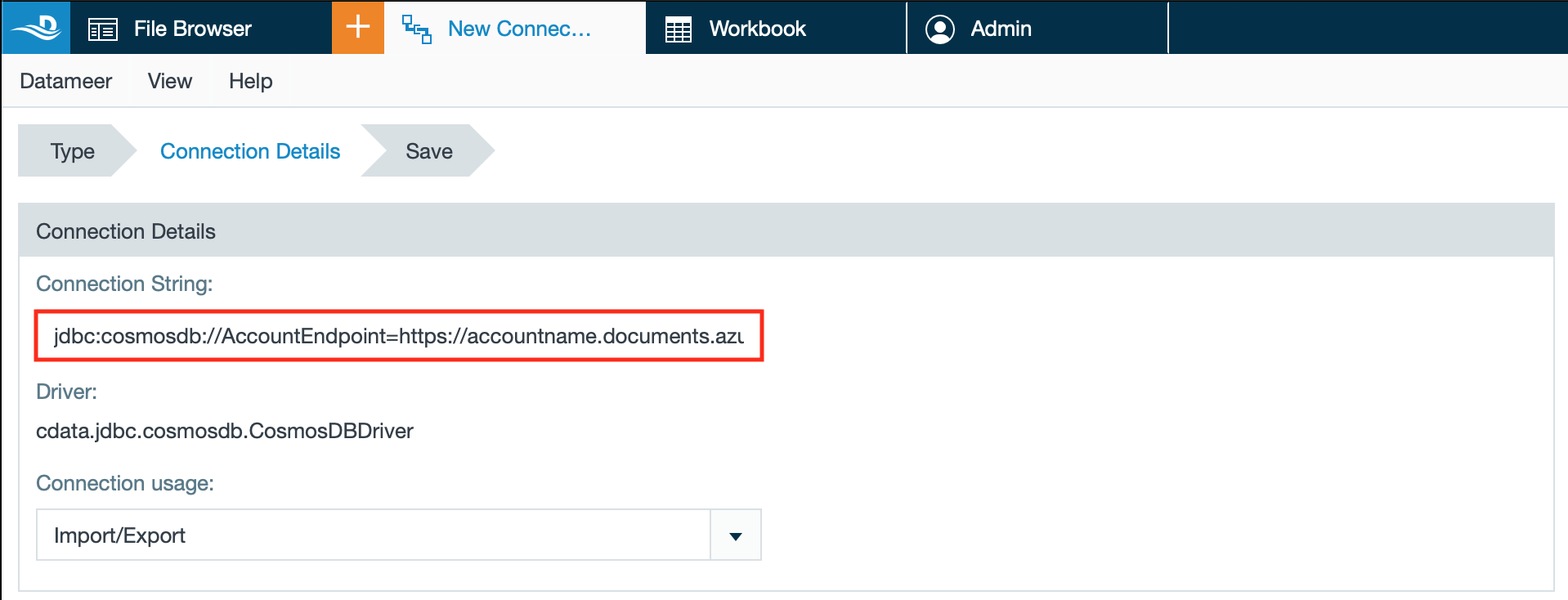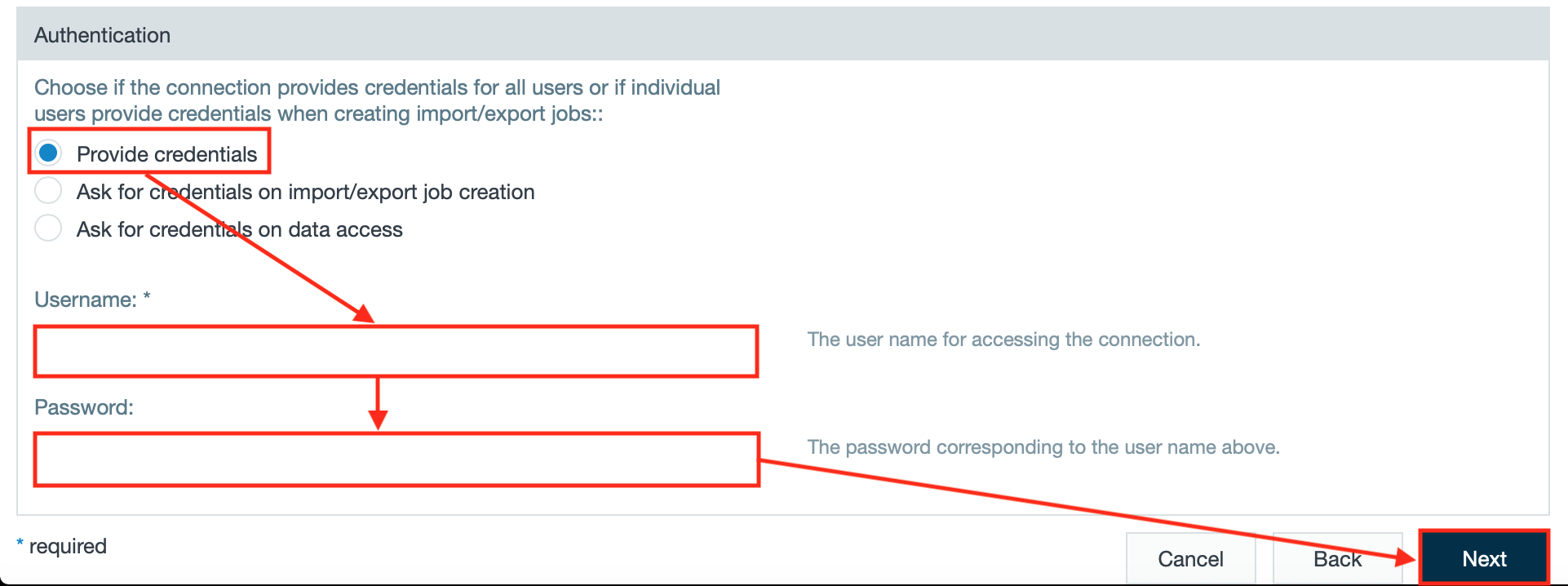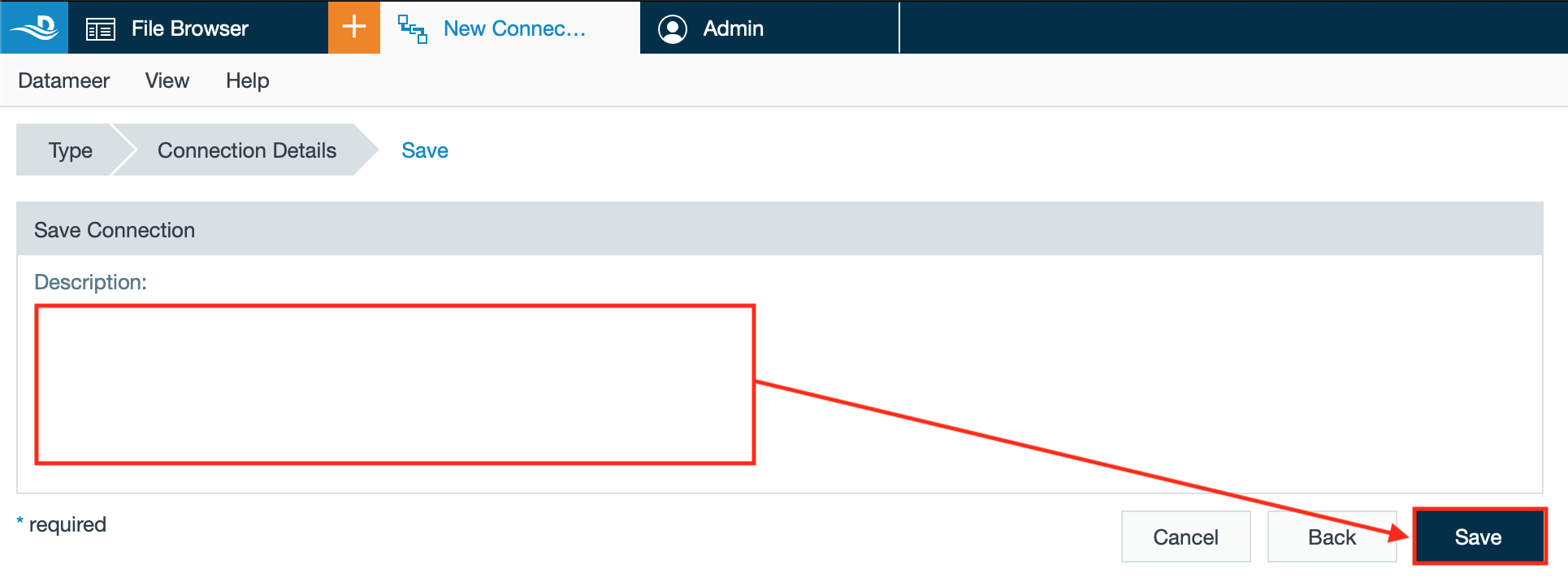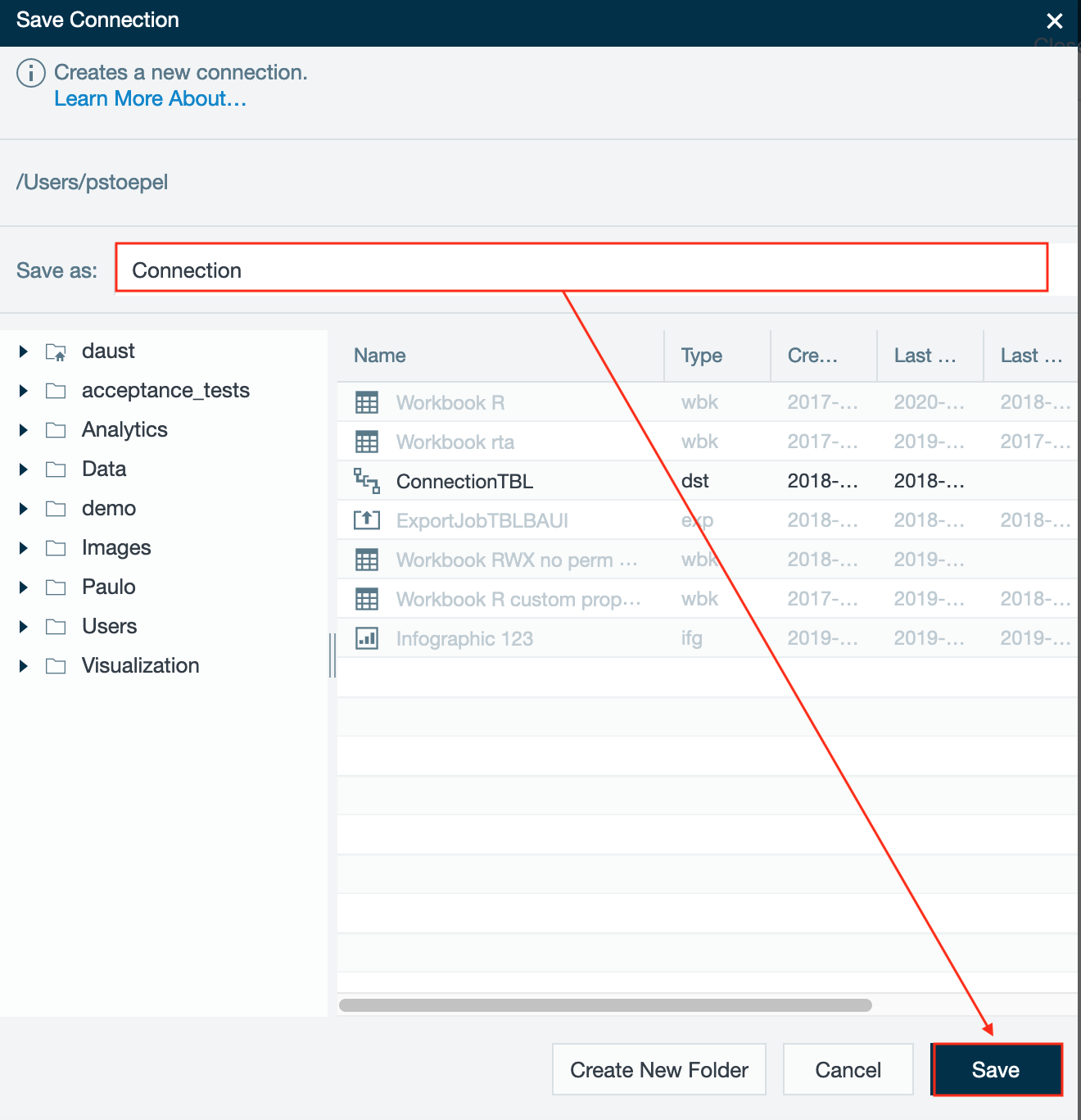INFO
Azure Cosmos DB is a fully managed NoSQL database service.
Prerequisites
Preparing Azure Cosmos DB
INFO
Set up your Cosmos DB instance in your Cosmos DB endpoint.
Uploading the Database Driver
INFO
Set up the database driver in the 'Admin' tab.
Configuring Azure Cosmos DB as a Connection
To configure Azure Cosmos DB as a connector:
- Click the "+" button and select "Connection" or right-click in the File Browser and select "Create New" → "Connection". The "New Connection" tab appears in the menu bar.
or - Select "AzureCosmos" from the drop-down and confirm with "Next". The type is displayed in the drop-down.
- Enter the connection string from the database driver.
INFO: Find your account key on your Azure Cosmos DB instance under 'settings/keys: SECONDARY KEY'.
- Choose "Provide credentials", enter the username and password from the connection string and confirm with "Next". The 'Safe Connection' tab opens.
- If needed, enter a description and confirm with "Next". The 'Save Connection' dialog opens.
- Select the folder to save the connection, enter a name in "Save as" and confirm with "Save". The connection is saved. Configuring Azure Cosmos DB as a JDBC connection is finished.
Importing Data with an Azure Cosmos DB Connector
INFO
Find how to import from Azure Cosmos DB here.
Exporting Data with an Azure Cosmos DB Connector
INFO
Find how to export to Azure Cosmos DB here.