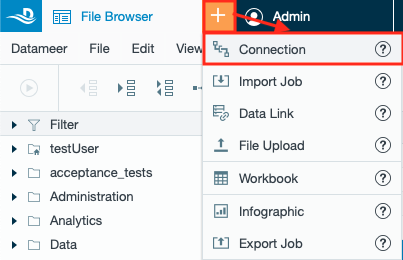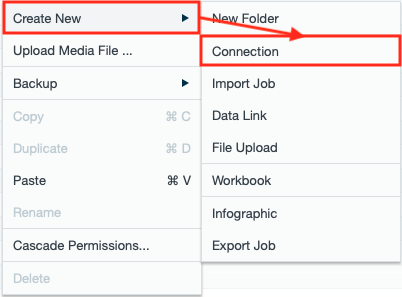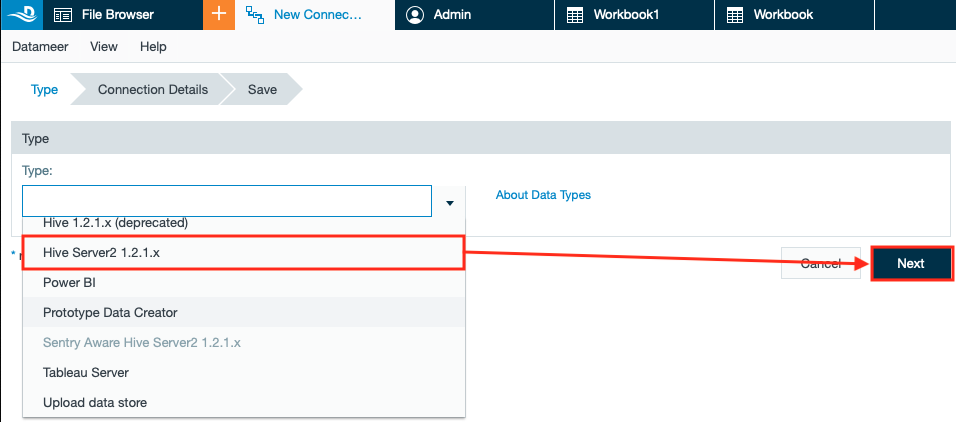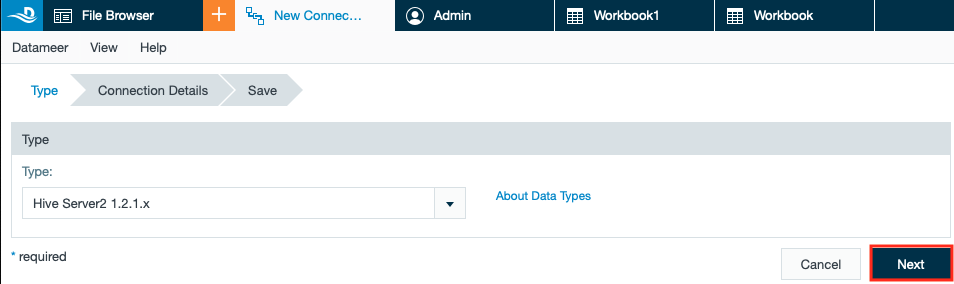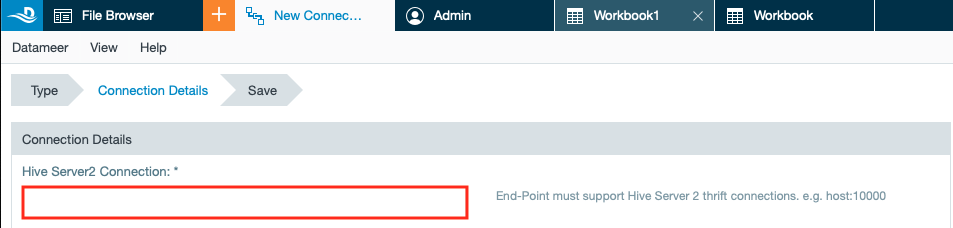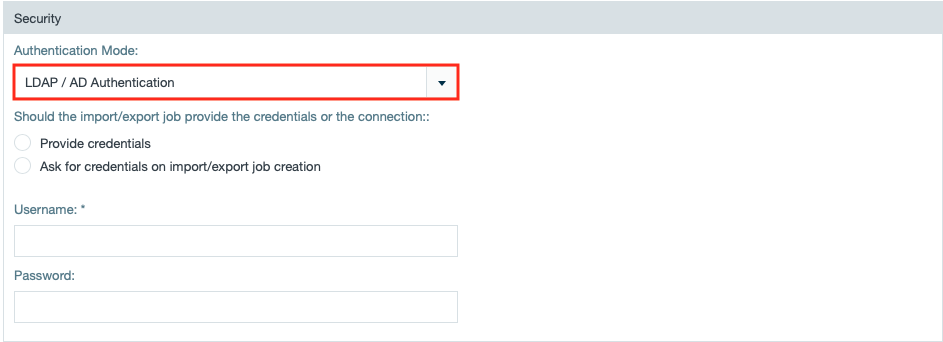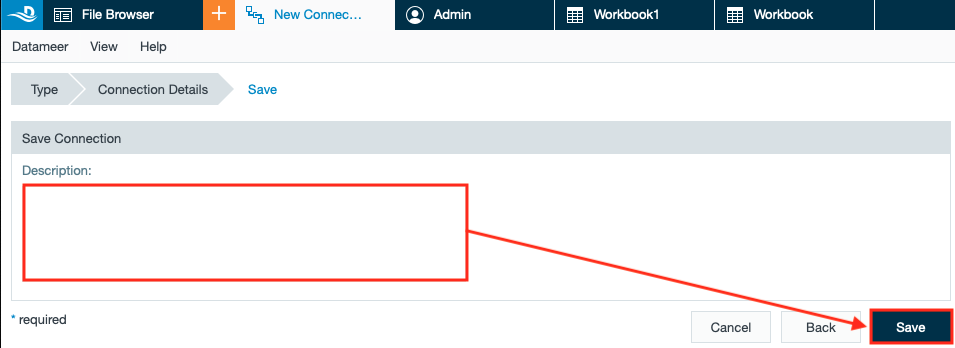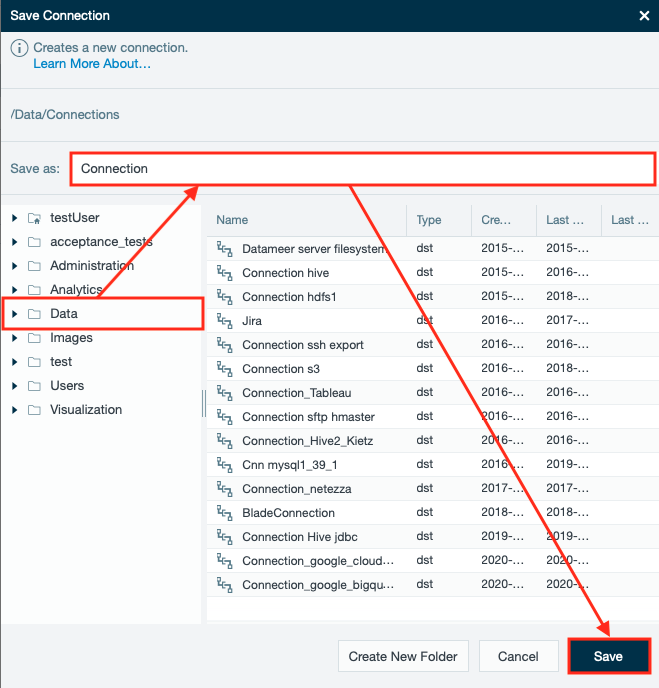INFO
Datameer X contains the connector 'HiveServer2' which supports ZooKeeper. Therefore the Hive JDBC client has to be enabled instead of the Thrift client.
Configuring HiveServer2 as a JDBC Connection
To configure HiveServer2 as a JDBC connection:
- Click the "+" button and select "Connection" or right-click in the browser and select "Create New" → "Connection". The "New Connection" tab appears in the menu bar.
- Select "Hive Server2 1.2.1.x" from the drop-down and confirm with "Next". The type is displayed in the drop-down.
- Click on "Next". The 'Connection Details' tab opens.
- Enter the JDBC URL in 'Hive Server2 Connection'.
INFO: To enable the Hive JDBC client, the JDBC URL must start with 'jdbc:hive2://'.
- View the pre-selected transport mode.
INFO: This property is not respected when connecting via the JDBC client. To configure the transport mode for Hive JDBC you have to adjust the connection URL.
- If needed, define a database name or pattern to limit the amount of listed databases during the import.
- If needed, enter a path on the same filesystem as the Hive warehouse where exports will be written.
- If needed, enter custom properties.
INFO: One key or value pair is allowed per line.
- Select "Import/Export" from the drop-down 'Connection usage'.
- Select "LDAP/ AD Authentication" as the authentication mode from the drop-down, activate "Provide credentials" and enter your username and password.
INFO: It is possible but not recommended to put the username/ password into the 'hive_conf_List' of the URL.
INFO: Kerberos Authentication is not recommended but still supported. Use the UI only to configure and do not use URL parameters for that.
- Confirm with "Next". The 'Save' tab opens.
- If needed, enter a description, and confirm with "Next". The 'Save Connection' dialog opens.
- Select the folder to save the connection in and enter a name in 'Save as'. Confirm with "Save". The connection is saved. Configuring Hive Server2 as a JDBC connection is finished.
JDBC Connection URL Syntax
INFO
The HiveServer2 URL is a string with the following syntax:
jdbc:hive2://<host1>:<port1>,<host2>:<port2>/dbName;sess_var_list?hive_conf_list#hive_var_list
where
<host1>:<port1>,<host2>:<port2>is a server instance or a comma separated list of server instances to connect to (if dynamic service discovery is enabled); If empty, the embedded server will be useddbNameis the name of the initial database.sess_var_listis a semicolon separated list of key=value pairs of session variables (e.g.,user=foo;password=bar)hive_conf_listis a semicolon separated list of key=value pairs of Hive configuration variables for this sessionhive_var_listis a semicolon separated list of key=value pairs of Hive variables for this session
Special characters in sess_var_list, hive_conf_list, hive_var_list parameter values should be encoded with URL encoding, if needed.
For more information see: https://cwiki.apache.org/confluence/display/Hive/HiveServer2+Clients#HiveServer2Clients-ConnectionURLFormat.
Proxy User (Impersonation) Limitations for the JDBC Connection URL
INFO
It is not allowed to use the URL parameter 'hive.server2.proxy.user' in a JDBC connection URL. Datameer X will take on this parameter depending on the configured secure mode.
Connection URL Parameters
Example ZooKeeper
- serviceDiscoveryMode
- zooKeeperNamespace
jdbc:hive2://pmaster.datameer.lan:2181,pnode-02.datameer.lan:2181,pnode-04.datameer.lan:2181/default;serviceDiscoveryMode=zooKeeper;zooKeeperNamespace=hiveserver2
Example SSL
jdbc:hive2://localhost:10000/mydb;ssl=true;sslTrustStore=/opt/cloudera/security/jks/jssecacerts;trustStorePassword=changeit
Example Transport Protocol
jdbc:hive2://localhost:10000/default;transportMode=http;httpPath=cliservice