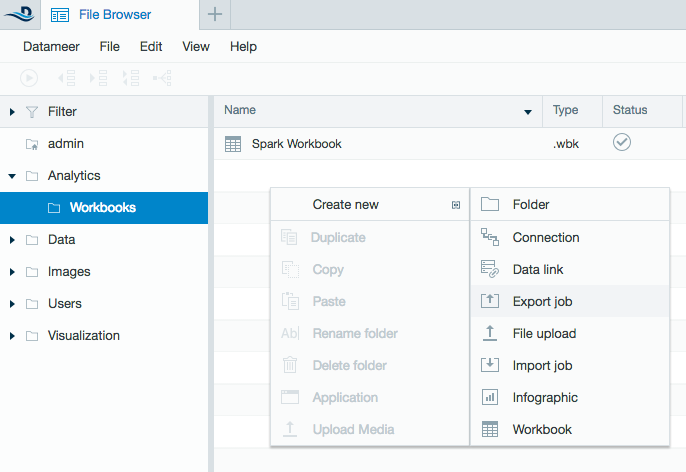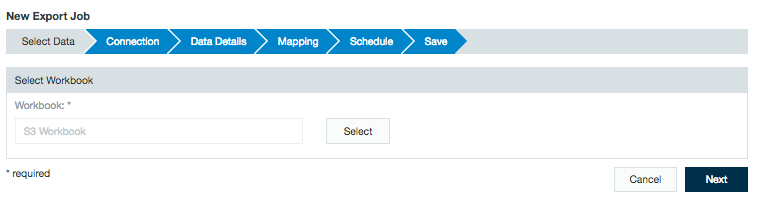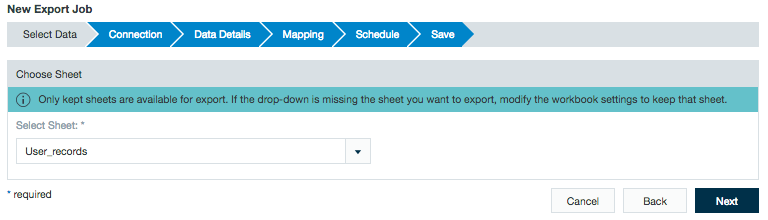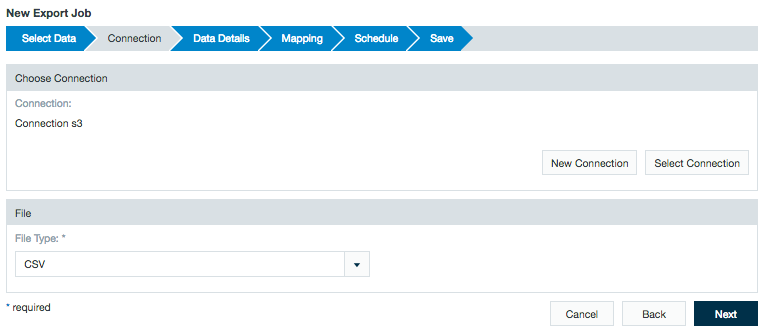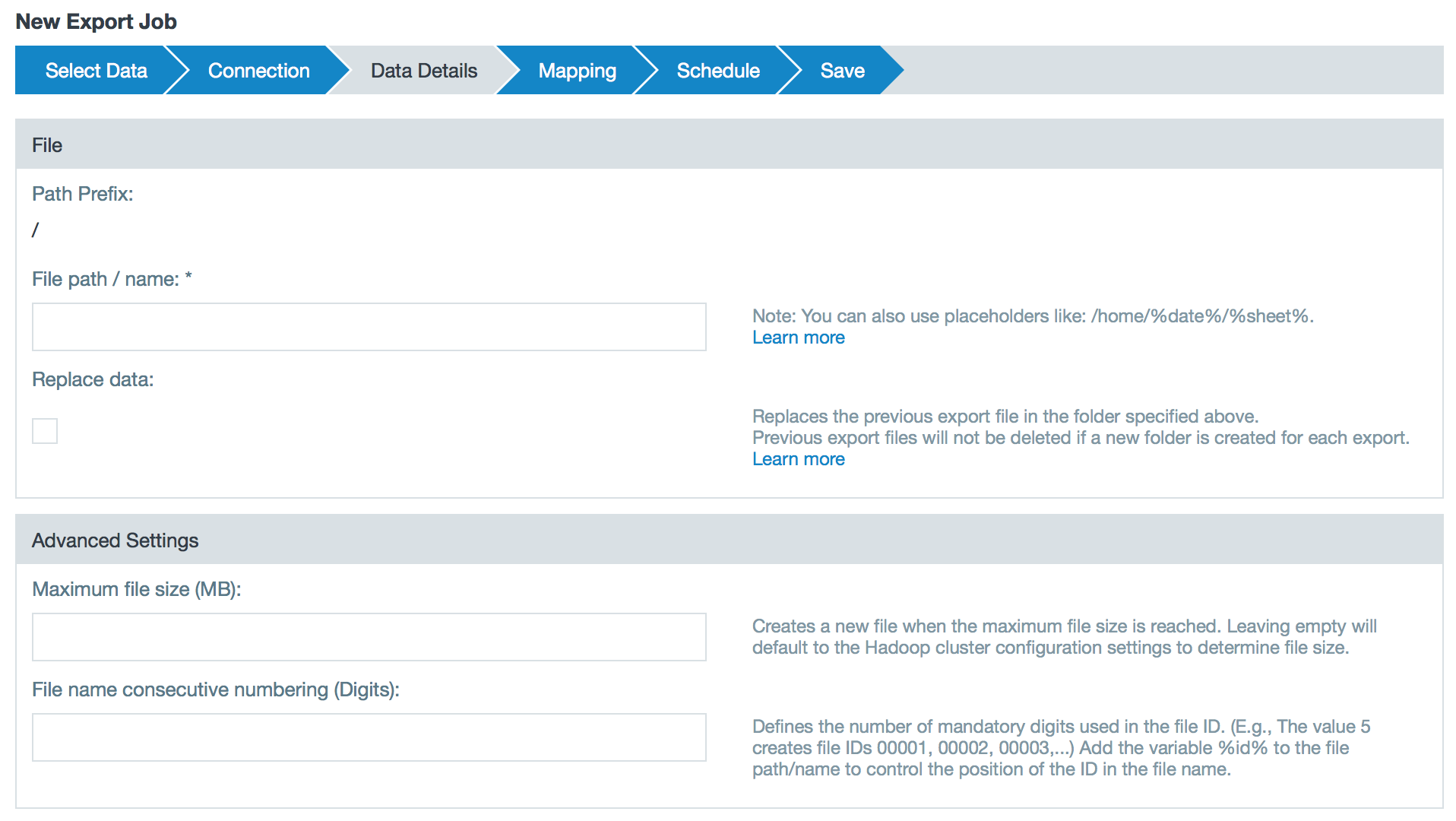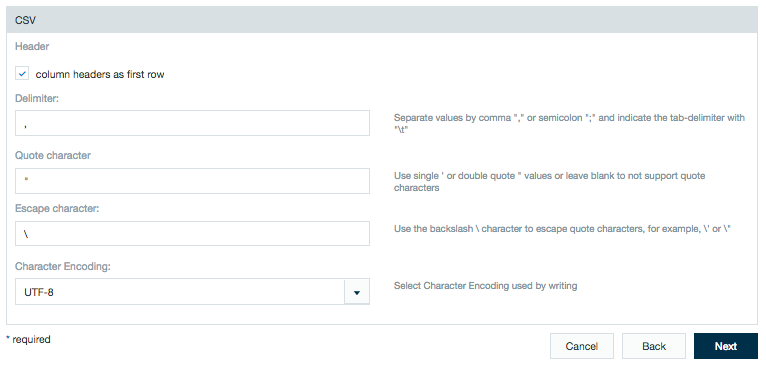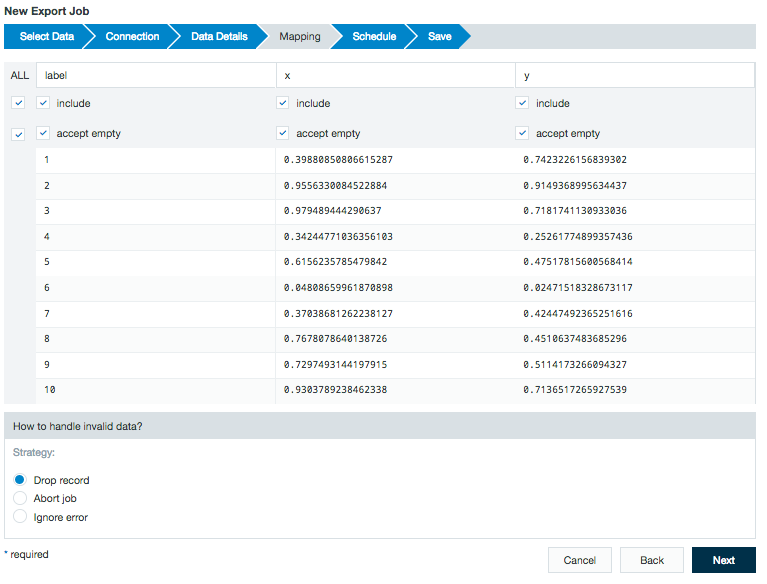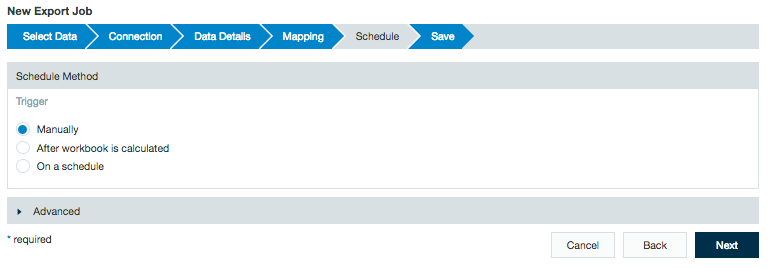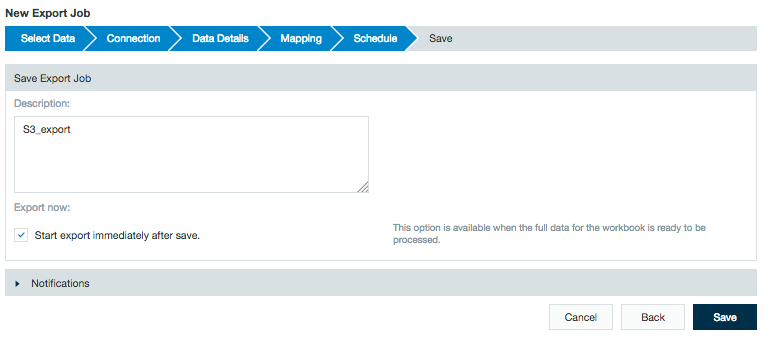Learn more about Amazon's Simple Storage Service (S3) and its data consistency model.
Datameer X isn't able to export to S3 buckets without access to read the metadata over the getObjectMetadata() method.
Configuring Amazon S3 as a Connection
An Amazon S3 connection with Datameer X must be created before exporting data.
Learn about setting up a connection between Datameer X and Amazon S3.
Exporting a Worksheet to S3
To export a worksheet through an S3 connector:
- Click the + (Plus) button and choose Export job, right-click on a folder, select Create New then choose Export Job, or right-click on the workbook to export from and select New export job.
- Select the workbook to export from in the browser.
- Select the worksheet to export from the drop-down menu.
- Select the S3 connector and choose the file type used to export.
- Fill out the data details including path in the S3 file system.
When the Replace data checkbox is marked, if the data is being exported to an existing file path, the previous data is written over by the current export. If the data is being exported to a new file path, the previous data is not written over.
Example:
/exports/%year%%month%%day%T%hour%:%min%/12354-%id%.csv
The above file is being written to a new directly each time the export job runs. A new file is created each time and the old file is not deleted.
/exports/12354/%year%%month%%day%T%hour%%min%-%id%.csv
The above file is being written to the same directly each time the export job runs. The incoming export job overwrites the previous export job.
- Look over the preview and select how to handle invalid data.
- Select the schedule method for when the export job runs.
If needed, add a description and click Save.