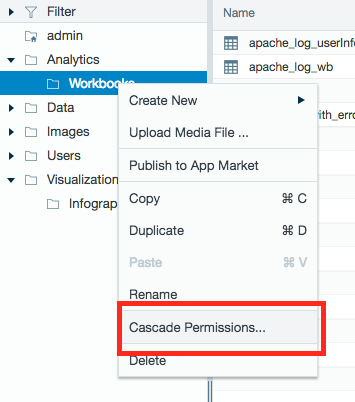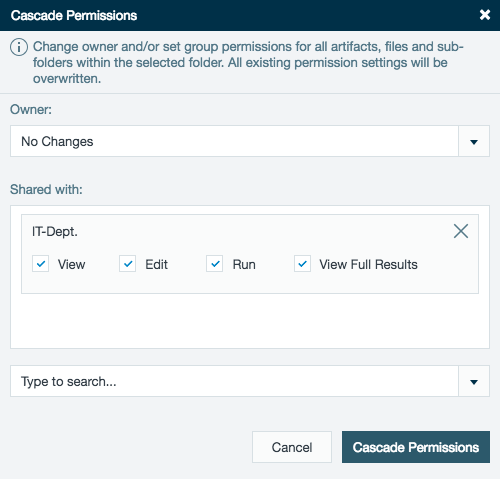| Info | ||
|---|---|---|
| ||
Find here all information about the folder level permissions. Depending on the permissions, a user can create an additional layer of security around the data to control the owner and sharing permissions. |
...
| Info | ||
|---|---|---|
| ||
Find the permission overview of each folder in the /wiki/spaces/DASSB110/pages/20221232005 File Browser Inspector. |
Home Folder
| Info | ||
|---|---|---|
| ||
Each Datameer X user has an own Home folder: /Users/<username>, e.g. '/Users/testuser'. |
...
| Info | ||
|---|---|---|
| ||
Each user that has the permission, can create, edit or delete folders and subfolders from the File Browser's Folder Tree Panel. Permissions can be set /wiki/spaces/DASSB110/pages/20221232523 here. Folder permissions only impact which folders are shown in the File Browser. It doesn't impact which files can be opened, e.g. you can still share a file from a hidden folder and send out the link to that file. |
...
The owner of a folder (or administrator user) can update the permission settings for all artifacts, files, and subfolders within the folder by cascading the permissions. The permissions are cascaded to members of a Datameer XgroupX group, or the owner can cascade the permissions for all Datameer XusersX users.
To cascade permissions:
- Right-click the folder from the file tree.
- Select Cascade Permissions...
- A Cascading Permissions dialog box opens.
- Under the Owner heading, the owner for the folder, all artifacts, files, and subfolders can be updated.
- Under the Shared with heading, Datameer XgroupX group(s) names can be selected from the drop down menu.
- The selected group(s) are displayed under the Shared with heading with the permission options.
- Select the permissions for the group to cascade to all artifacts, files, and subfolders of the folder.
- Click Cascade Permissions.
- A conformation is displayed in the top right corner of the screen.
...
| Note |
|---|
Owners or admins/users with the user role User can see and modify everything on files can view, edit, delete, or rename any file or folder. |