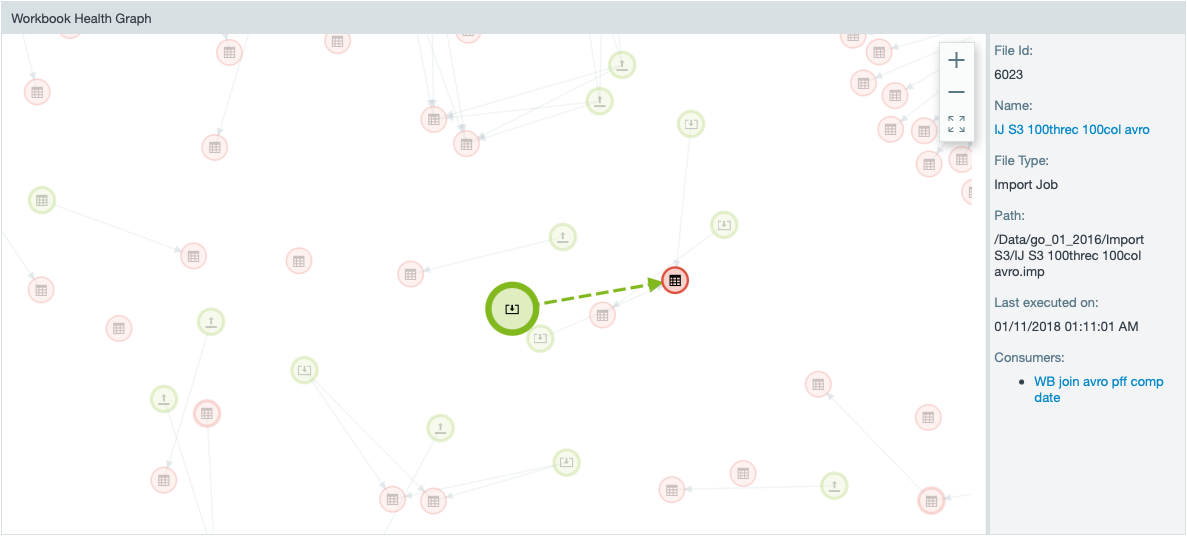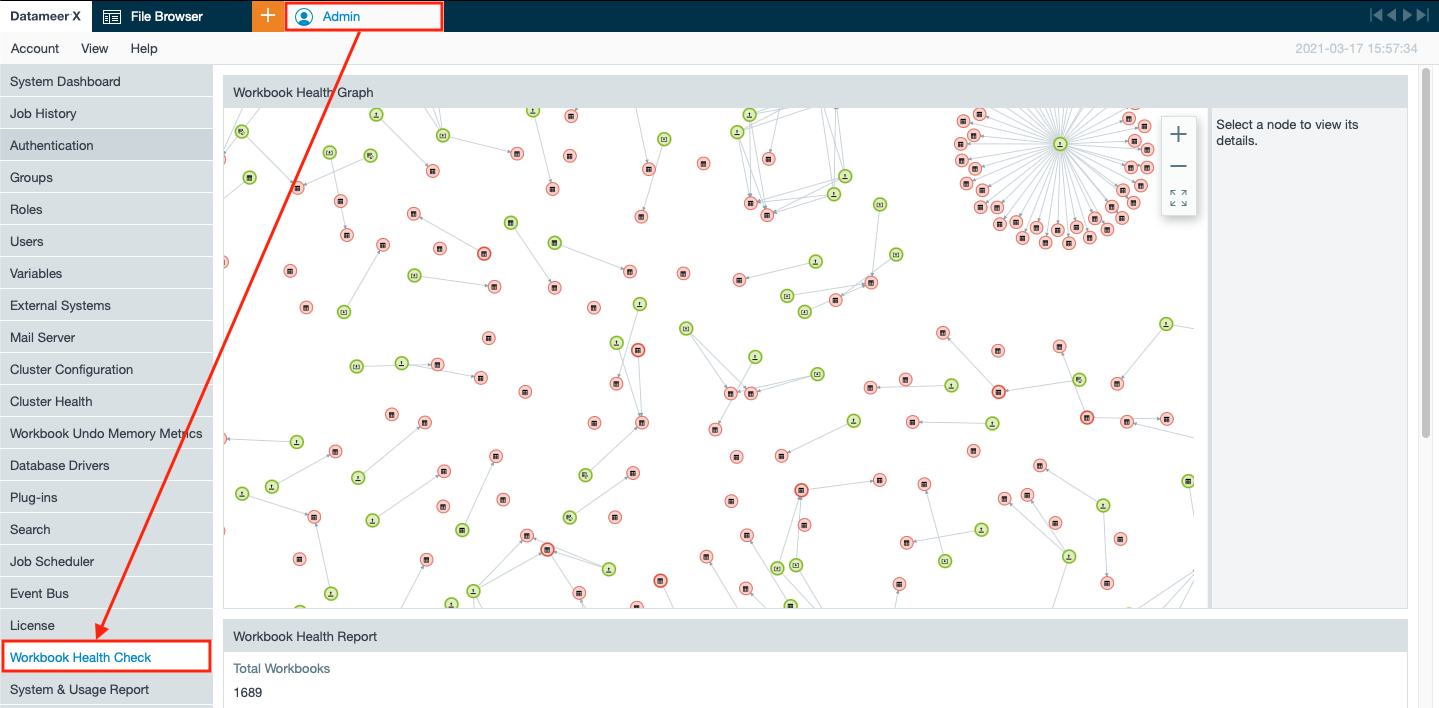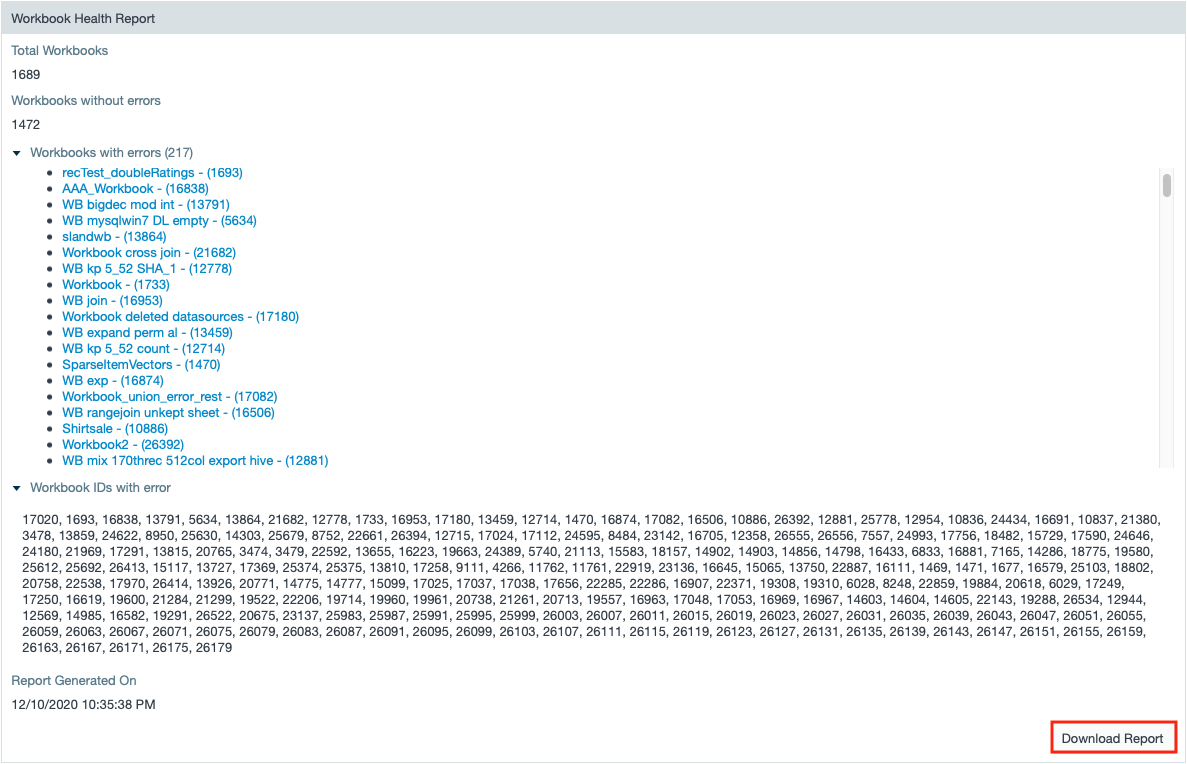INFO
Datameer X allows to validate all existing Workbooks. The Workbook health check validates whether any Workbook has been broken. The results are presented in a report, downloadable as JSON. Admin rights are needed to perform the Workbook Health Check.
INFO
You can find the results and the error of the artifact also in the 'conductor.log'.
Health Check Information
The Workbook Health Check presents the following information:
Workbook Health Check Graph: Visual indicator for all Workbooks and their dependencies
- Number of Workbooks in database: total amount of Workbooks
- Number of healthy Workbooks: amount of healthy Workbooks
- Number of broken Workbooks: amount of broken Workbooks
- IDs of broken Workbooks: ID of each broken Workbook, comma-separated
- Last Workbook Health Report date: Date and time when the Workbook Health Report has been generated at
- Health Check Log: status for each Workbook - Workbooks with errors are shown with the Workbook ID and the explicit error
Workbook Health Check Graph
The Workbook Health Check Graph presents all Workbooks with the current status as well as their dependencies to other Workbooks and source data.
- Workbooks without errors are displayed in red
- Workbooks and source data with errors are displayed in green
- arrows always point from the source data to the Workbook that is created out of it
When clicking a node, the following information is provided:
Source data:
- file ID
- source data name
- file type
- path
- last execution date
- dependencies between the source data and the Workbook
Workbook:
- file ID
- Workbook name
- path
- last execution date
- if it was in an error state before
- providers (of the source data)
- errors with their error designation
Workbook Health Check Execution
To execute a Workbook health check:
- Open the "Admin" tab and then click on "Workbook Health Check". The Workbook Health Check page opens.
- Click on "Download Report". The Workbook Health Check executes. Find the report as a JSON file in your downloads. Workbook Health Check is finished.
INFO: The execution time varies, based on the number and complexity of the existing Workbooks.
INFO: A session timeout interrupts the Workbook health check. You have to refresh the page and login again.
Cancelling a Running Check
To cancel a running Workbook Health Check click on "Abort". The check is cancelled.
Workbook Health Check after an Upgrade
INFO
After upgrading, rerun the Workbook health check and ensure there are no broken items.
In case of broken Workbooks because of the upgrade, check the error messages contained in 'conductor.log'.