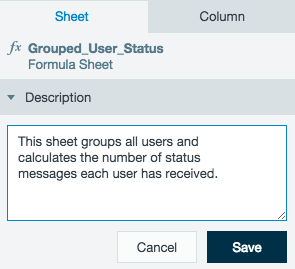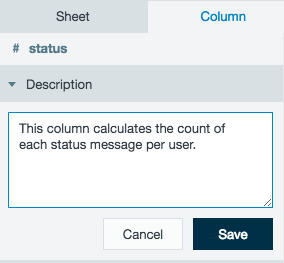...
- View the sheet dependency overlay by clicking the Sheet Dependencies button in the toolbar. The currently selected sheet will be highlighted in the middle of the graph.
- To navigate between dependent sheets, click the sheet name located on the graphic overlay.
- To close the sheet dependencies overlay, click the toolbar button or click X on the current sheet.
| Anchor |
|---|
...
Importing sheets allows you to chain workbooks together.
To import sheets from one workbook into another workbook:
- Open the workbook you want to import the worksheet into.
- From the Workbook menu, select Add Data, or click the Add Data icon on the toolbar.
- First, select the workbook you want to use and click Add Data.
- Then select the sheets you want to import and click Add Data.
- The new worksheet tabs are added to the right of the existing worksheets.
| Anchor | |||
|---|---|---|---|
|
When a user creates new columns using the Formula Builder, Datameer X creates default column names based on the column name in the formula, and the formula type.
...
| Anchor | ||||
|---|---|---|---|---|
|
| Note |
|---|
As of Datameer X 7.2 There are two tabs at the top of the workbook inspector. The inspector is separated at the worksheet level and column level. The worksheet level tab has a description box where text can be entered about each worksheet in the workbook. The column level tab has a description box where text can be entered about each column of a worksheet. Below the description box, the column information is as described above. |
...