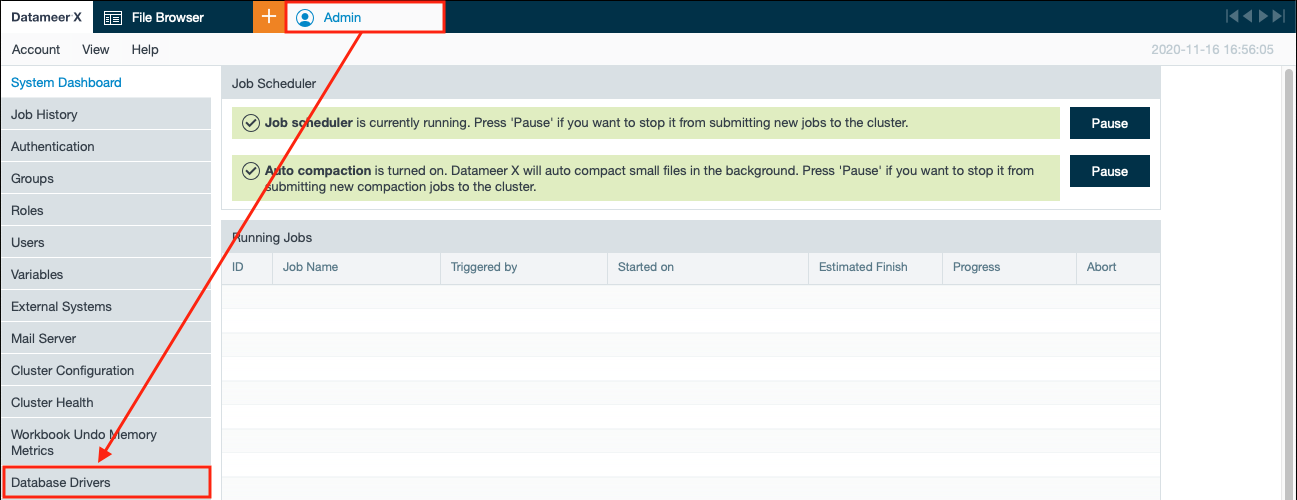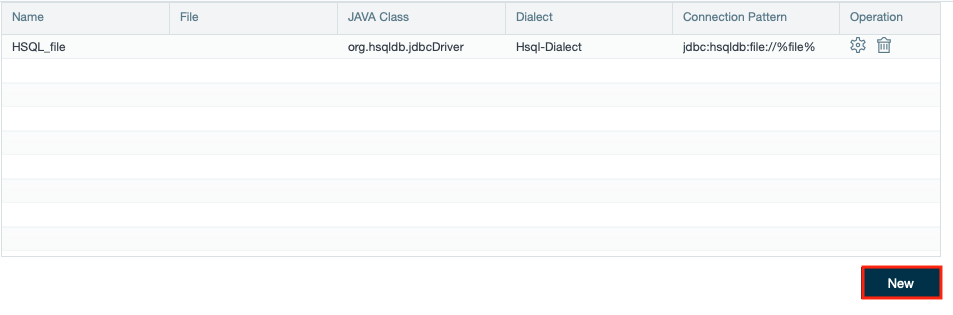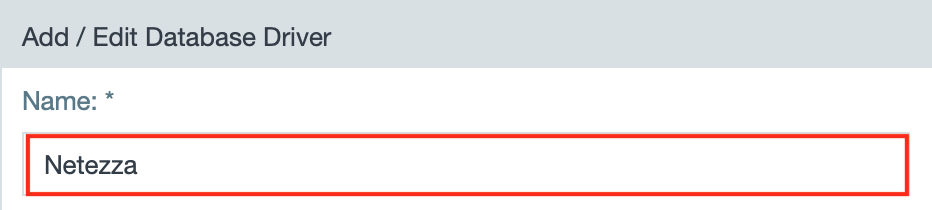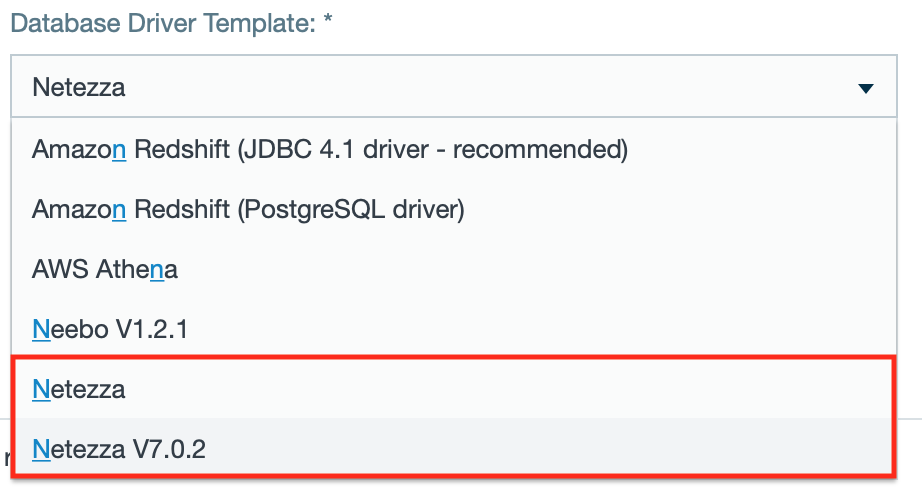| Info | ||
|---|---|---|
| ||
Find here all information about uploading a database driver. You can add a new database driver or edit an existing database driver as well as delete one. |
...
- Open the "Admin" tab and select "Database Drivers". The page 'Database Drivers' opens.
- Click on "New". The page 'Add/ Edit Database Driver' opens.
- Enter the database name.
- Click on "Upload" and upload the JAR file.
- Select "AWS Athena" from the drop-down.
- Enter the driver class.
- Enter the connection pattern and confirm with "Save". The configuration is saved and displayed in the database driver list.
| Anchor | ||||
|---|---|---|---|---|
|
...
- Open the "Admin" tab and select "Database Drivers". The page 'Database Drivers' opens.
- Click on "New". The page 'Add/ Edit Database Driver' opens.
- Enter the database name.
- Click on "Upload" and upload the JAR file.
- Select "Azure Cosmos" from the drop-down.
- Enter the driver class.
- Enter the connection pattern and confirm with "Save". The configuration is saved and displayed in the database driver list.
INFO: Find your account key on your Azure Cosmos DB instance under 'settings/keys: SECONDARY KEY'.
| Anchor | ||||
|---|---|---|---|---|
|
...
- Open the "Admin" tab and select "Database Drivers". The page 'Database Drivers' opens.
- Click on "New". The page 'Add/ Edit Database Driver' opens.
- Enter the database name.
- Click on "Upload" and upload the JAR file.
INFO: Get the file from https://databricks.com/de/spak/odbc-driver-download.
- Select "Databricks JDBC V2.6.x" from the drop-down.
- Enter the driver class.
- Enter the connection pattern and confirm with "Save". The configuration is saved and displayed in the database driver list.
INFO: Note that the pattern must contain the expression 'token' as the UID parameter and the '<personal-access-token>' as the PWD parameter that you created in Azure Databricks before.
| Anchor | ||||
|---|---|---|---|---|
|
| Info | ||
|---|---|---|
| ||
Receive the Azure Synapse database driver from e.g. CData or the Microsoft Download Center here. |
To add the Azure Synapse database driver:
- Open the "Admin" tab and select "Database Drivers". The page 'Database Drivers' opens.
- Click on "New". The page 'Add/ Edit Database Driver' opens.
- Enter the database name, e.g. 'Synapse_Driver' .
- Click on "Upload" and upload the JAR file.
- Select "Microsoft Azure Synapse" from the drop-down.
- View the driver class.
- View the connection pattern and confirm with "Save". The configuration is saved and displayed in the database driver list.
| Anchor | ||||
|---|---|---|---|---|
|
- Go to the driver download site: http://www-01.ibm.com/support/docview.wss?rs=4020&uid=swg21385217
...
- Open the "Admin" tab and select "Database Drivers". The page 'Database Drivers' opens.
- Click on "New". The page 'Add/ Edit Database Driver' opens.
- Enter the database name.
- Click on "Upload" and upload the JAR file.
- Select "Netezza" or "Netezza V7.0.2" from the drop-down.
- Enter the driver class.
- Enter the connection pattern and confirm with "Save". The configuration is saved and displayed in the database driver list.
- Open the "Admin" tab and select "Database Drivers". The page 'Database Drivers' opens.
| Anchor | ||||
|---|---|---|---|---|
|
...