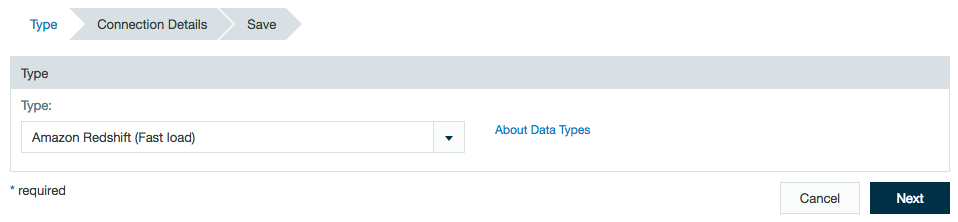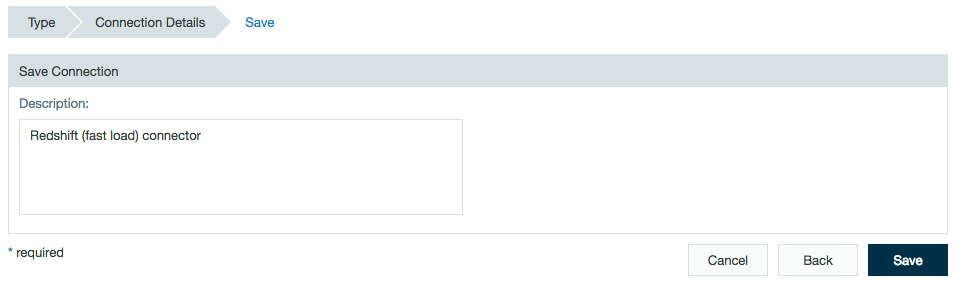Use the Amazon Redshift (Fast load) connector as a fast exporting method by loading your data into your S3 server and then copying the data to your Redshift database. When exporting data, the S3 the server is used to temporarily store files. Temporary files are removed from the S3 server once an export job has been completed. If an export job fails, users may see these temporary files still residing on the S3.
In order to use this connector, you must first download the following JAR file:
This JAR file must then be added to your custom-jar folder located in the path:
<Your path to Datameer>/modules/dap-conductor/build/<Datameer X Version>/etc/custom-jars
Configuring Amazon Redshift (Fast Load) as a Connection
In order to export from Amazon Redshift (Fast Load), you must first create a connection.
- Click the + (plus) button and select Connection or right-click in the browser and select Create new > Connection.
- From drop-down list, select Amazon Redshift (Fast load) as the connection type.
- Enter the Amazon Redshift credentials and S3 credentials.
The connection usage setting is only available for export jobs. Learn more about importing from an Amazon Redshift database. - If required, add a description and click Save.
Importing Data with an Amazon Redshift (Fast Load) Connector (Not Available)
Importing using the Amazon Redshift (Fast Load) connector is currently unavailable and is used for export only.
Learn about importing from an Amazon Redshift database.