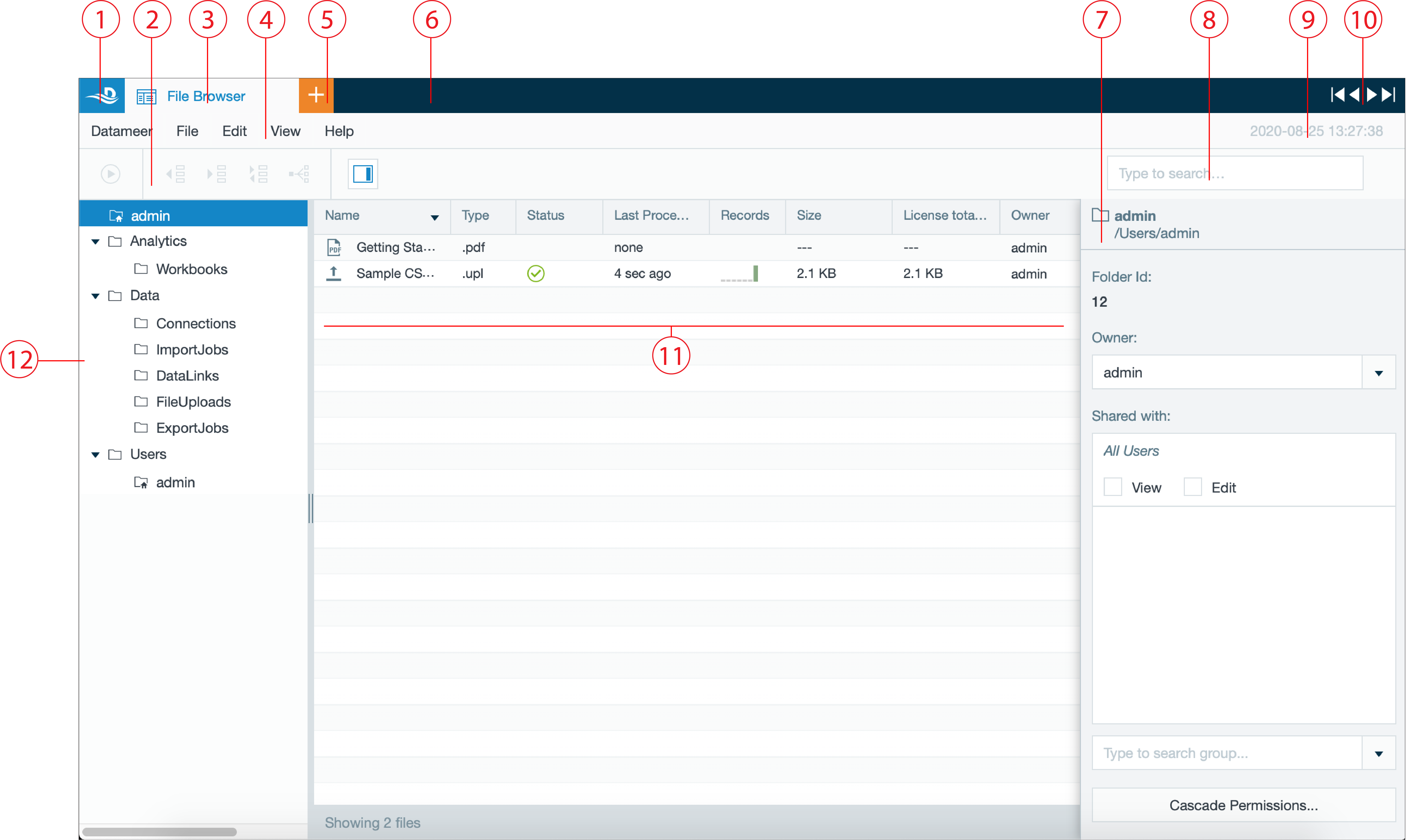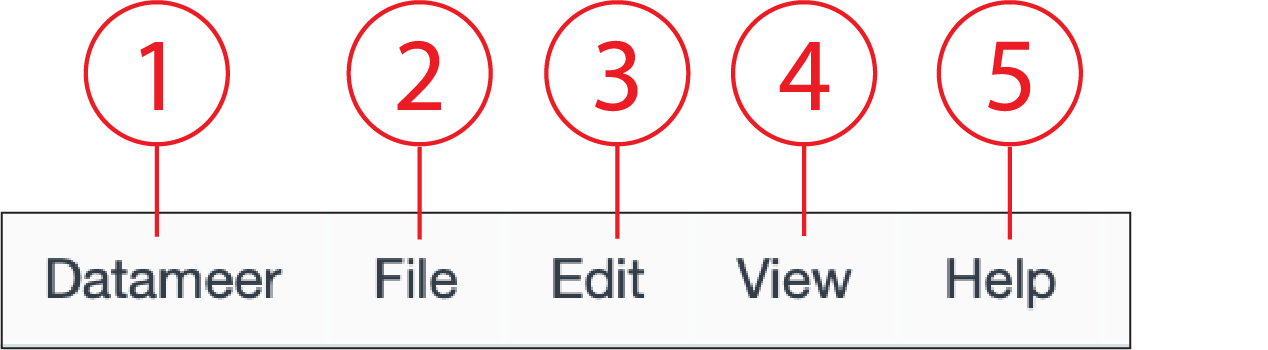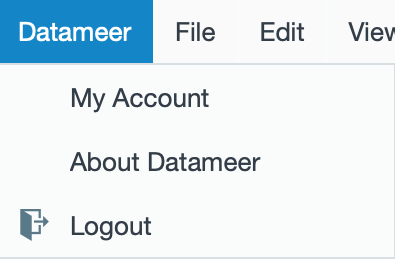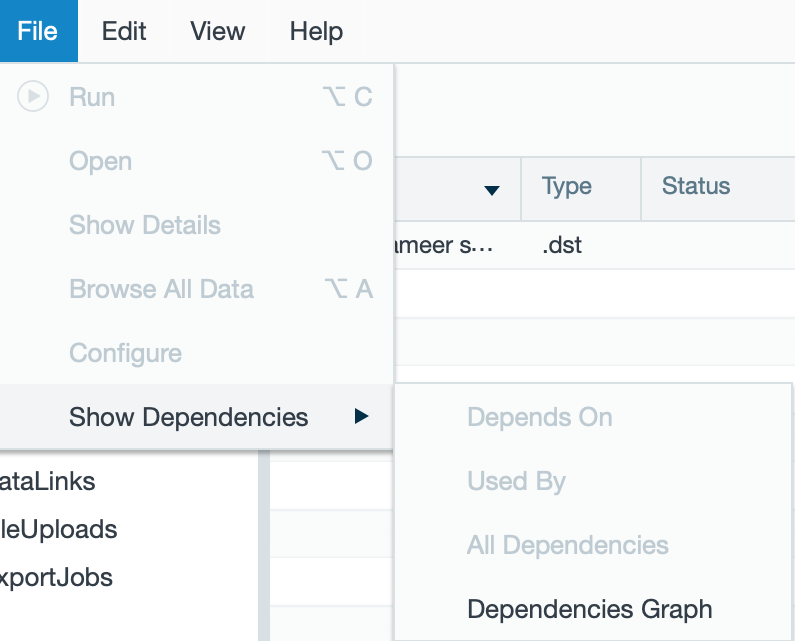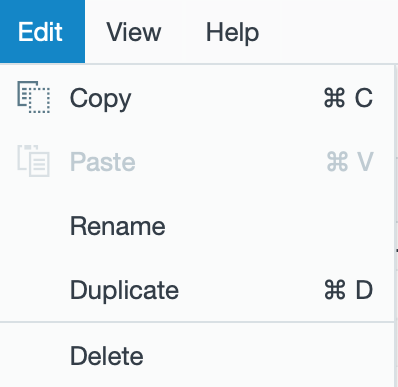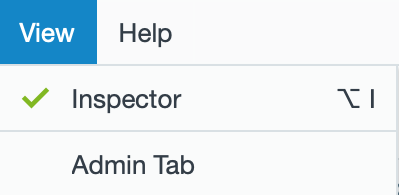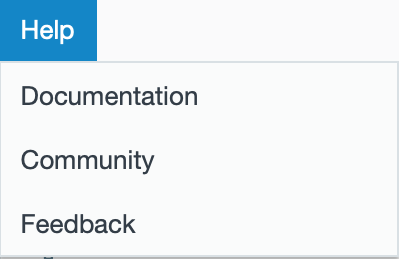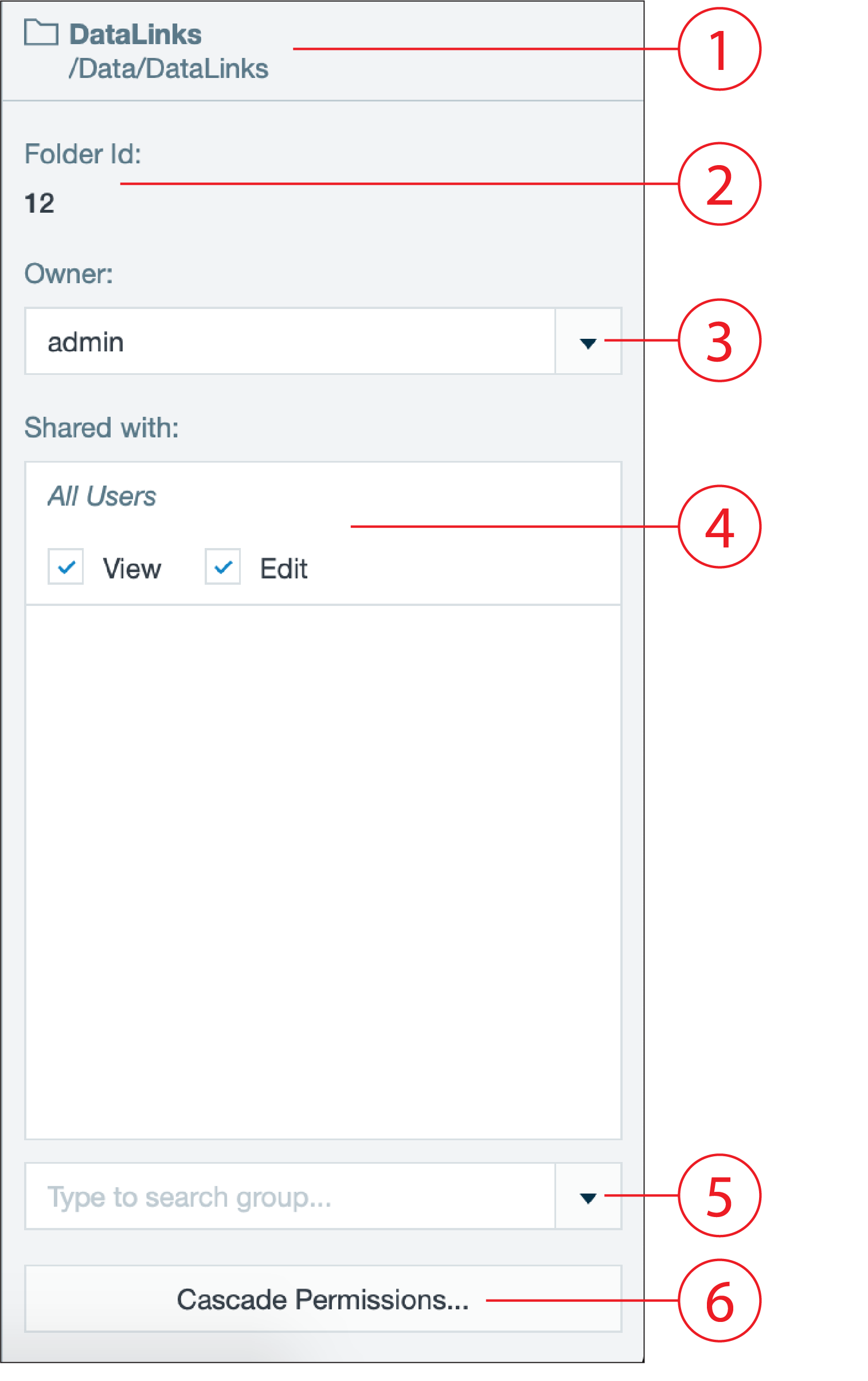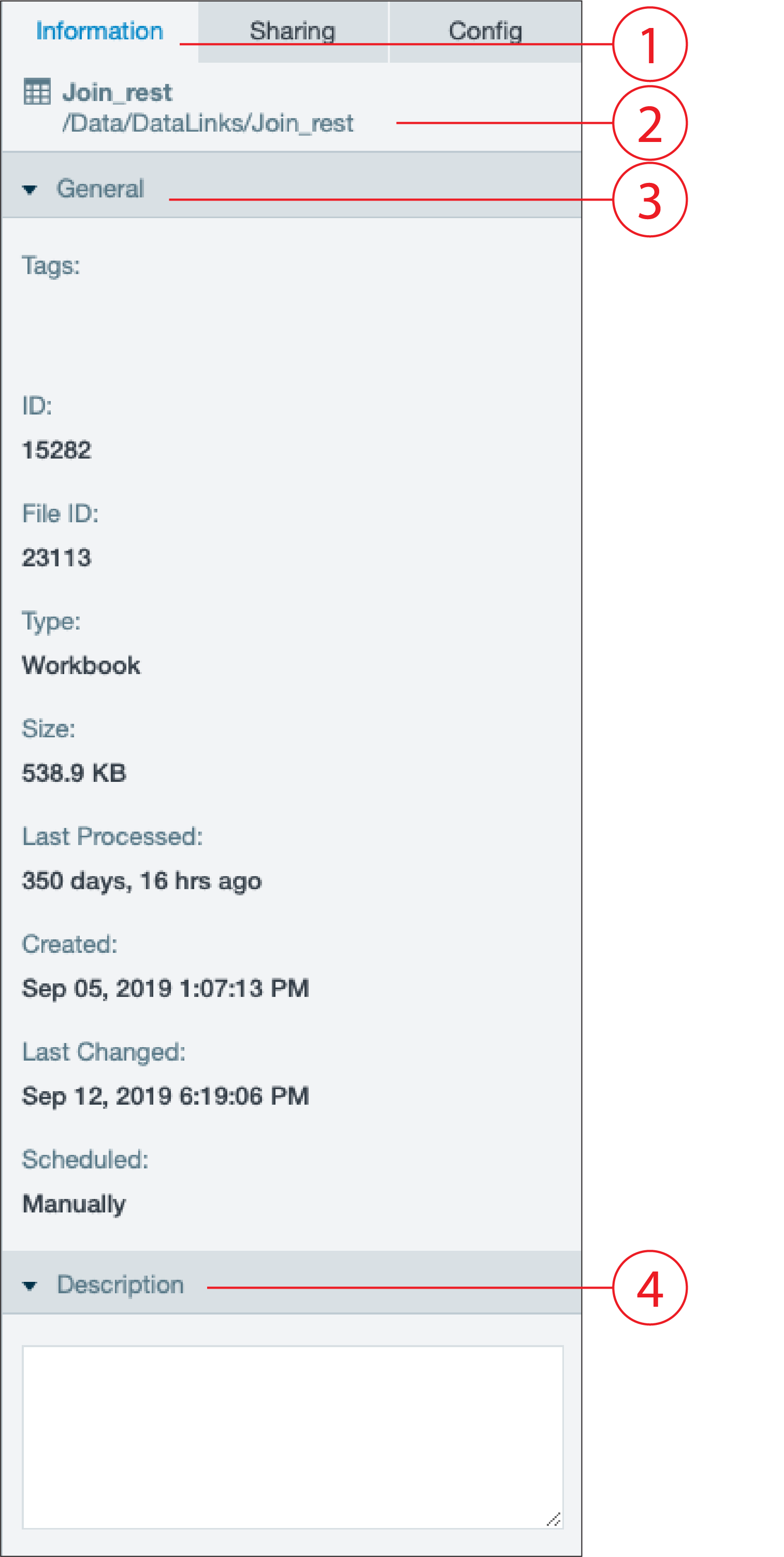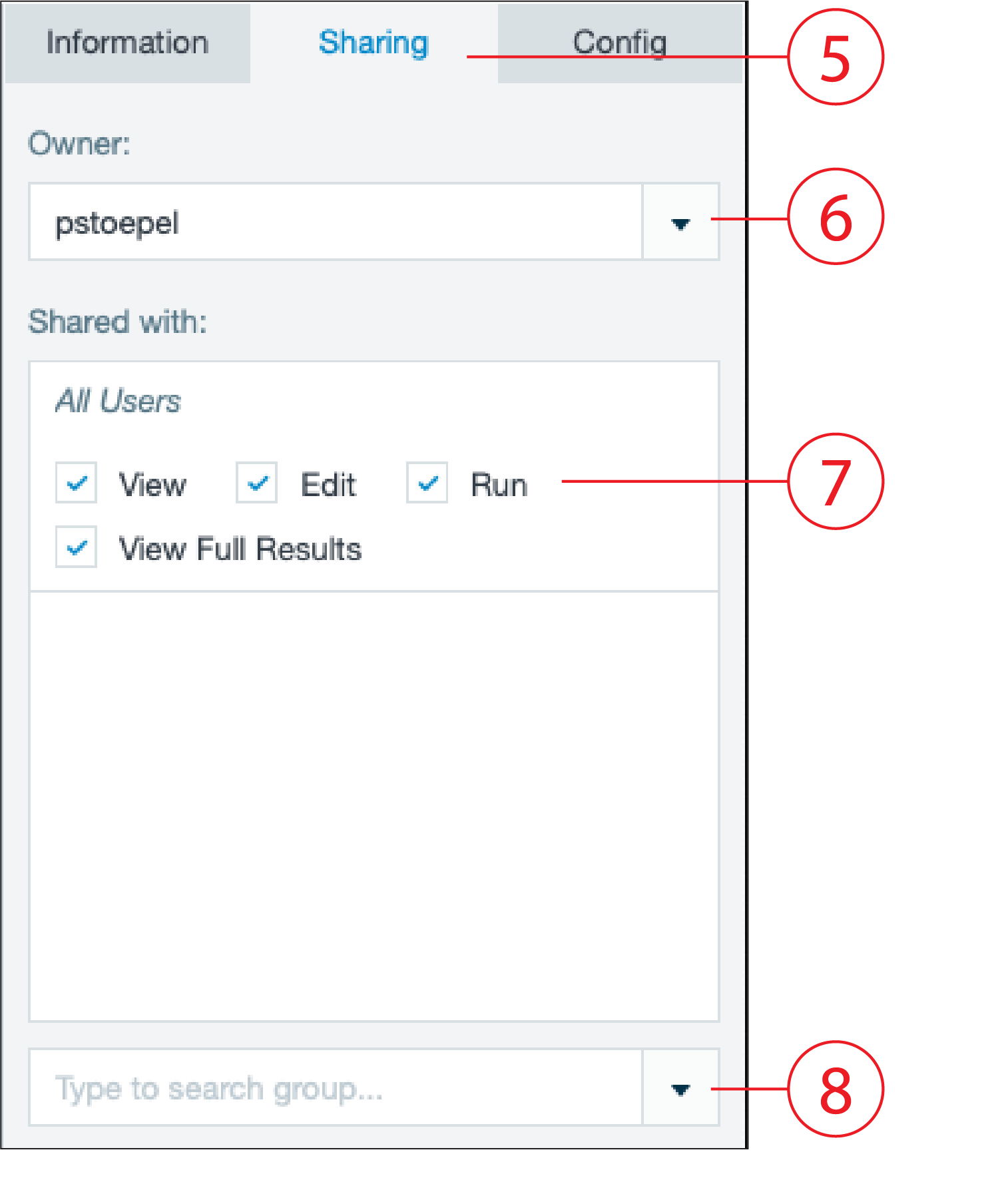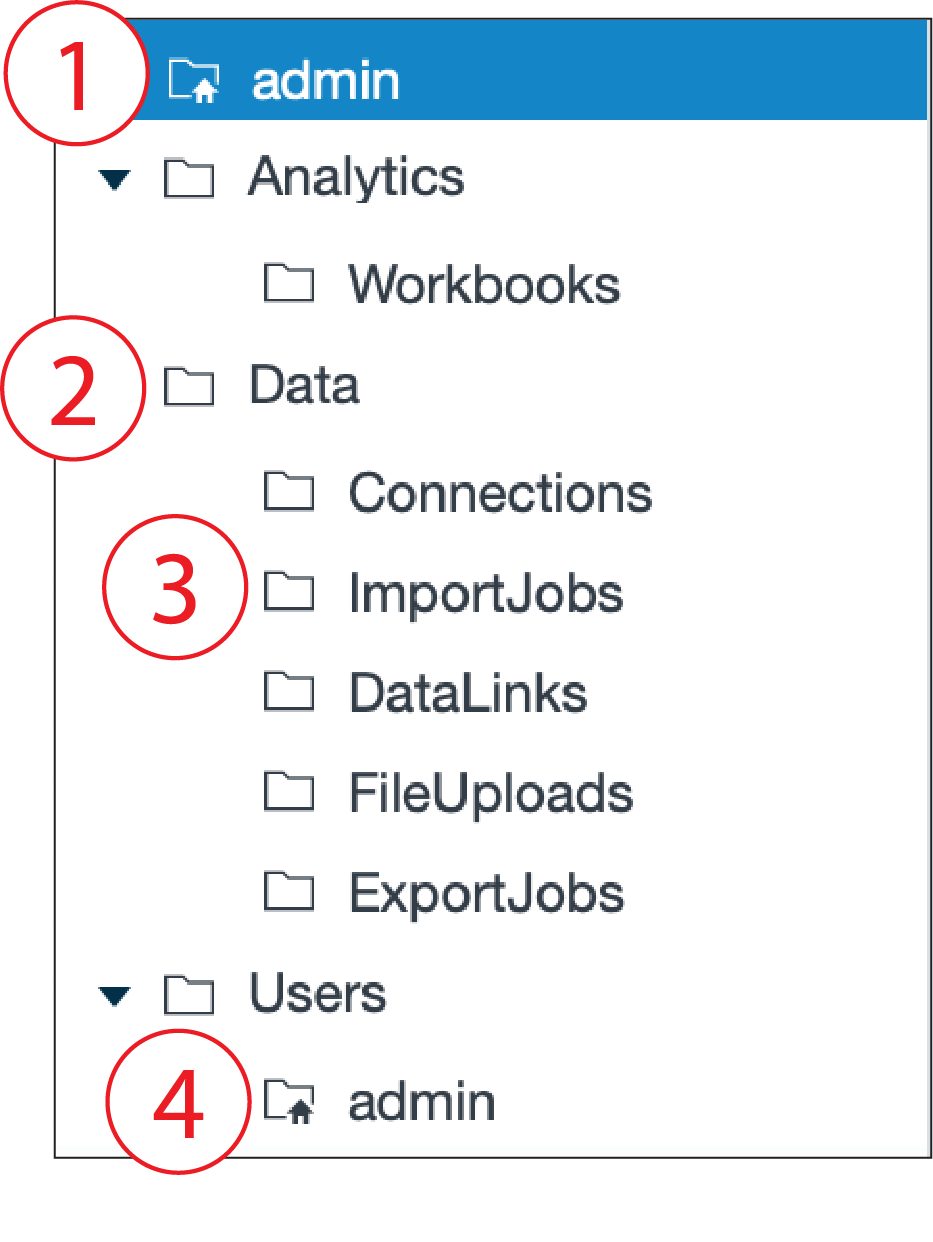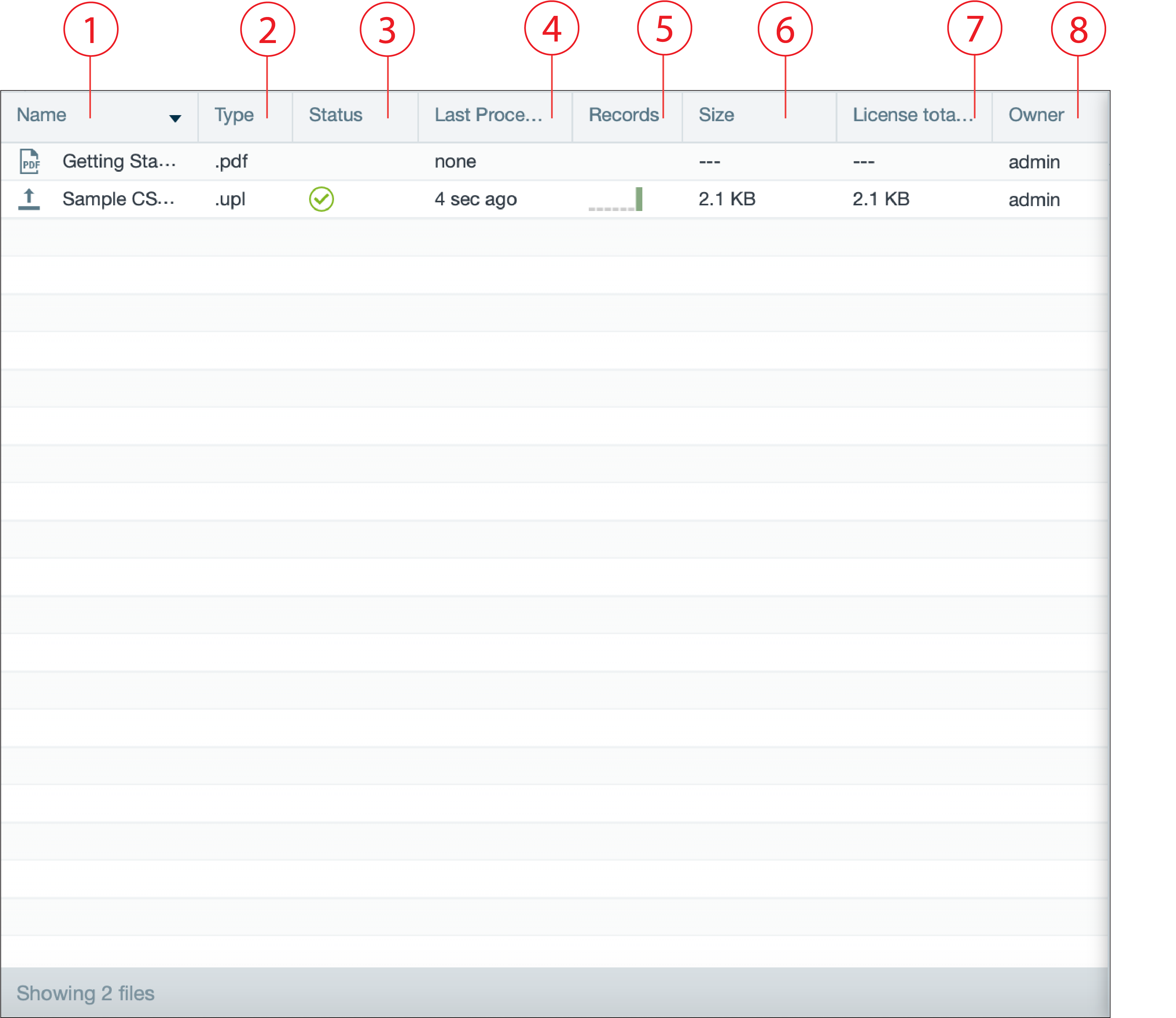Skip to end of metadata
Go to start of metadata
You are viewing an old version of this page. View the current version.
Compare with Current
View Page History
« Previous
Version 2
Next »
Overview
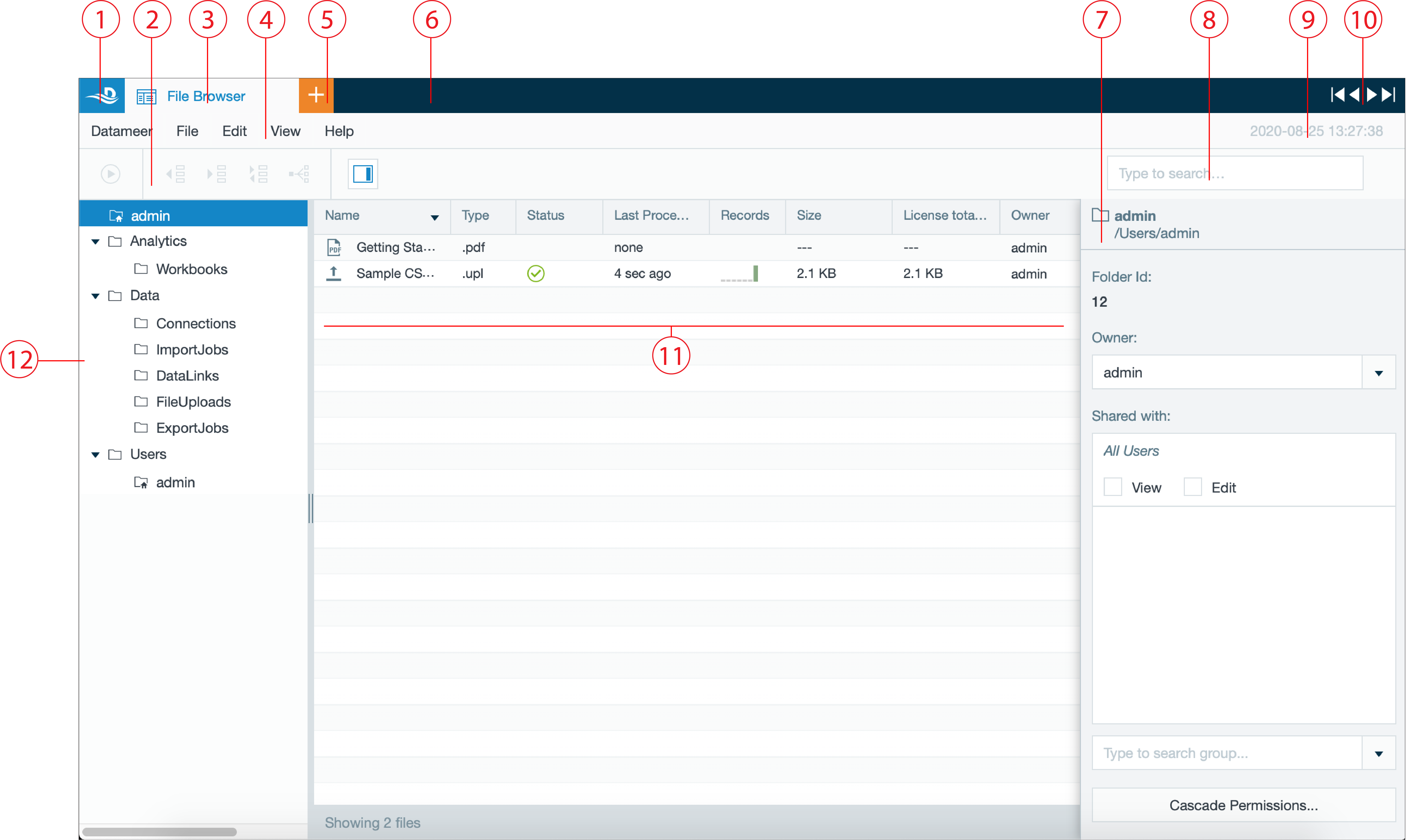
| Number | Name | Function |
|---|
| 1 | Datameer tab | - opens the Datameer web homepage
|
| 2 | Icon bar | - displays all available icons, depending on the displayed tab, e.g. 'Workbook' tab
|
| 3 | File Browser tab | - navigates back to the File Browser
|
| 4 | Menu bar | - lists all menu tabs, depending on the displayed tab, e.g. 'File Browser' tab
|
| 5 | 'Add' button | - quick start to add workbooks, connections, data links, etc.
|
| 6 | Tab bar | - displays the opened tabs, e.g. 'Admin' tab
|
| 7 | File Browser Inspector | - lists all information about the selected artifact
|
| 8 | Search bar | - option to search for artifacts
|
| 9 | Date and time information | - displays the current date and time information
|
| 10 | Tab navigation | - option to switch between all open tabs in the tab bar
|
| 11 | Artifacts bar | - lists and names all artifacts of the marked folder
|
| 12 | Folder Tree panel | - collapsable tree bar to display all folders and subfolders
|
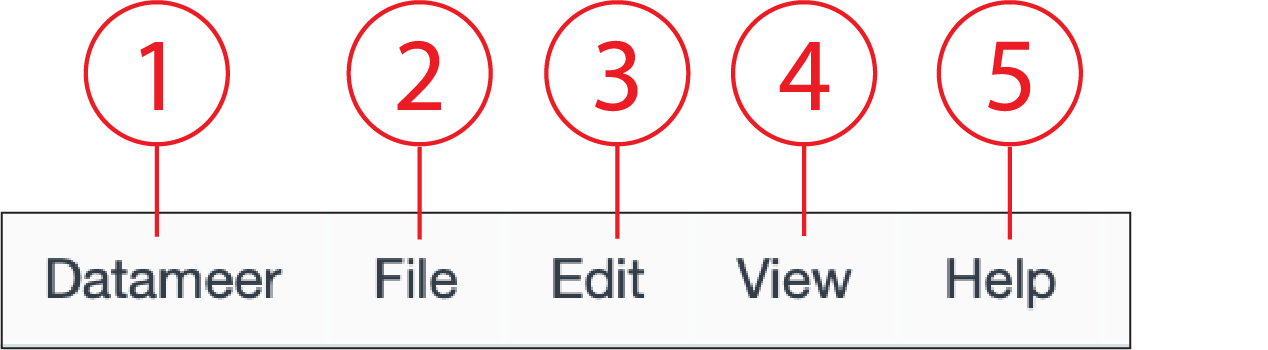
| Number | Name | Function |
|---|
| 1 | Datameer | 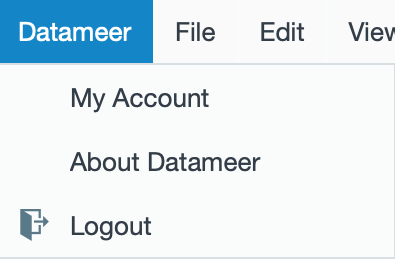
- account settings
- Datameer version information
- logout
|
| 2 | File | 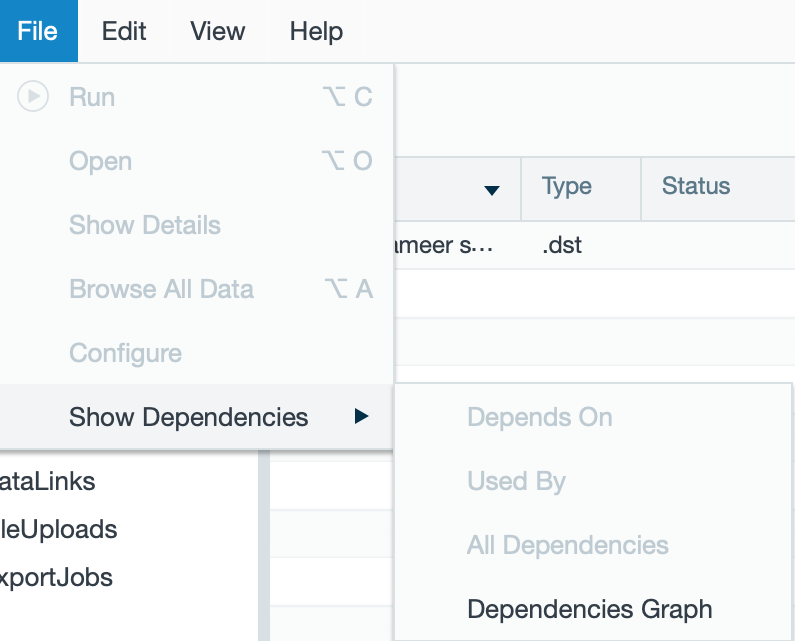
- running a file
- opening a file
- file details
- browse all data
- file configuration
- file dependencies
|
| 3 | Edit | 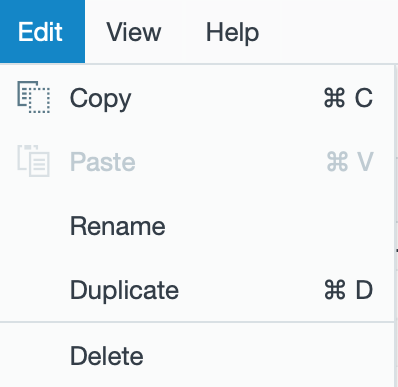
- copy and paste an artifact
- rename and duplicate an artifact
- delete an artifact
|
| 4 | View | 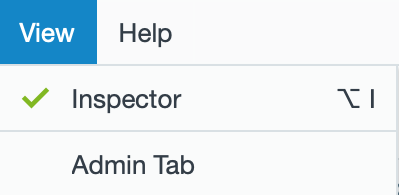
- show inspector
- show the admin tab
|
| 5 | Help | 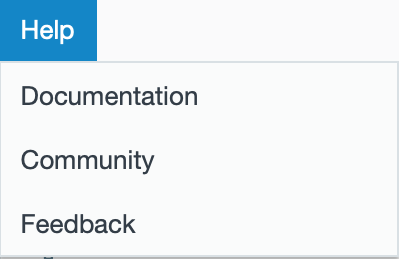
- link to user documentation
- link to community
- link to feedback
|
File Browser Icon Bar
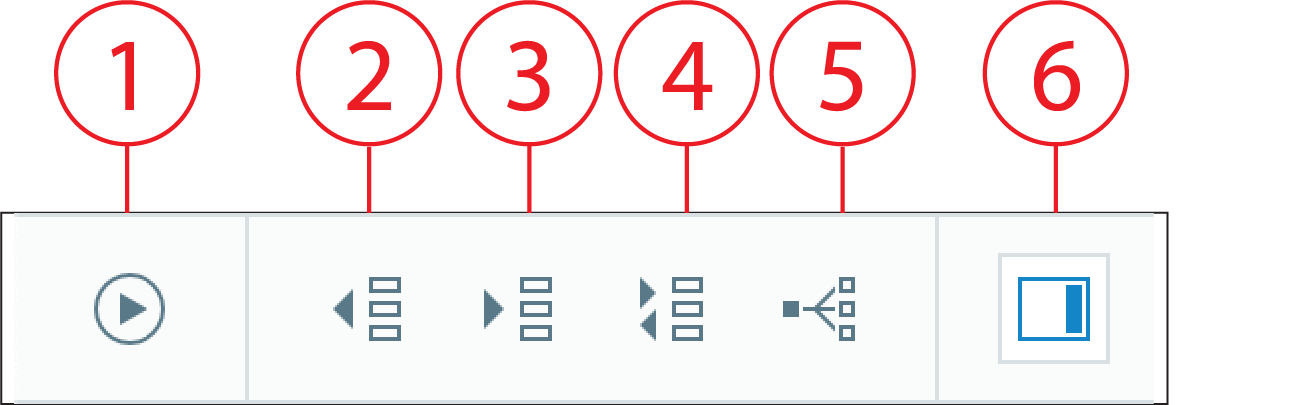
| Number | Name | Function |
|---|
| 1 | Run | |
| 2 | Depends On | - displays the depending artifact
|
| 3 | Used By | - displays the artifacts used by
|
| 4 | All Dependencies | |
| 5 | Dependencies Graph | - shows the dependency graph
|
| 6 | Inspector | - fades in/ out the File Browser Inspector
|
File Browser Inspector
File Browser Inspector for Folder Tree Panel
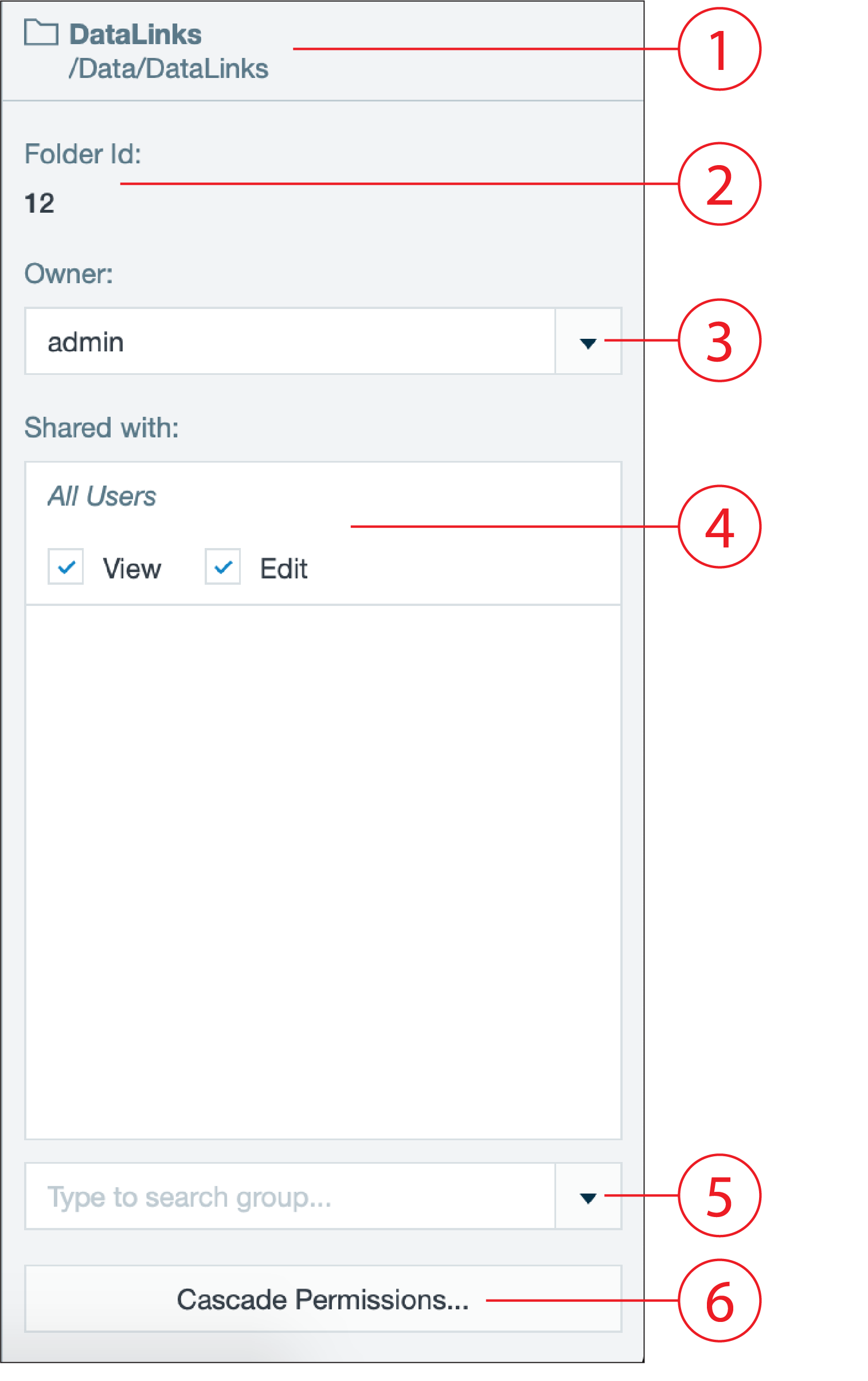
| Number | Name | Function |
|---|
| 1 | Folder name | - displays the folder name
- displays the folder path
|
| 2 | Folder ID | - displays the unique folder ID
|
| 3 | Owner | - displays the owner of the folder, e.g. admin, analyst, etc.
|
| 4 | Shared with | - settings for sharing the folder with, e.g. all users
- check-boxes for permission 'View' and 'Edit'
|
| 5 | Group Search | - add groups that have sharing permissions
|
| 6 | Permissions | - change owner and/ or set group permissions
|
File Browser Inspector for Artifacts
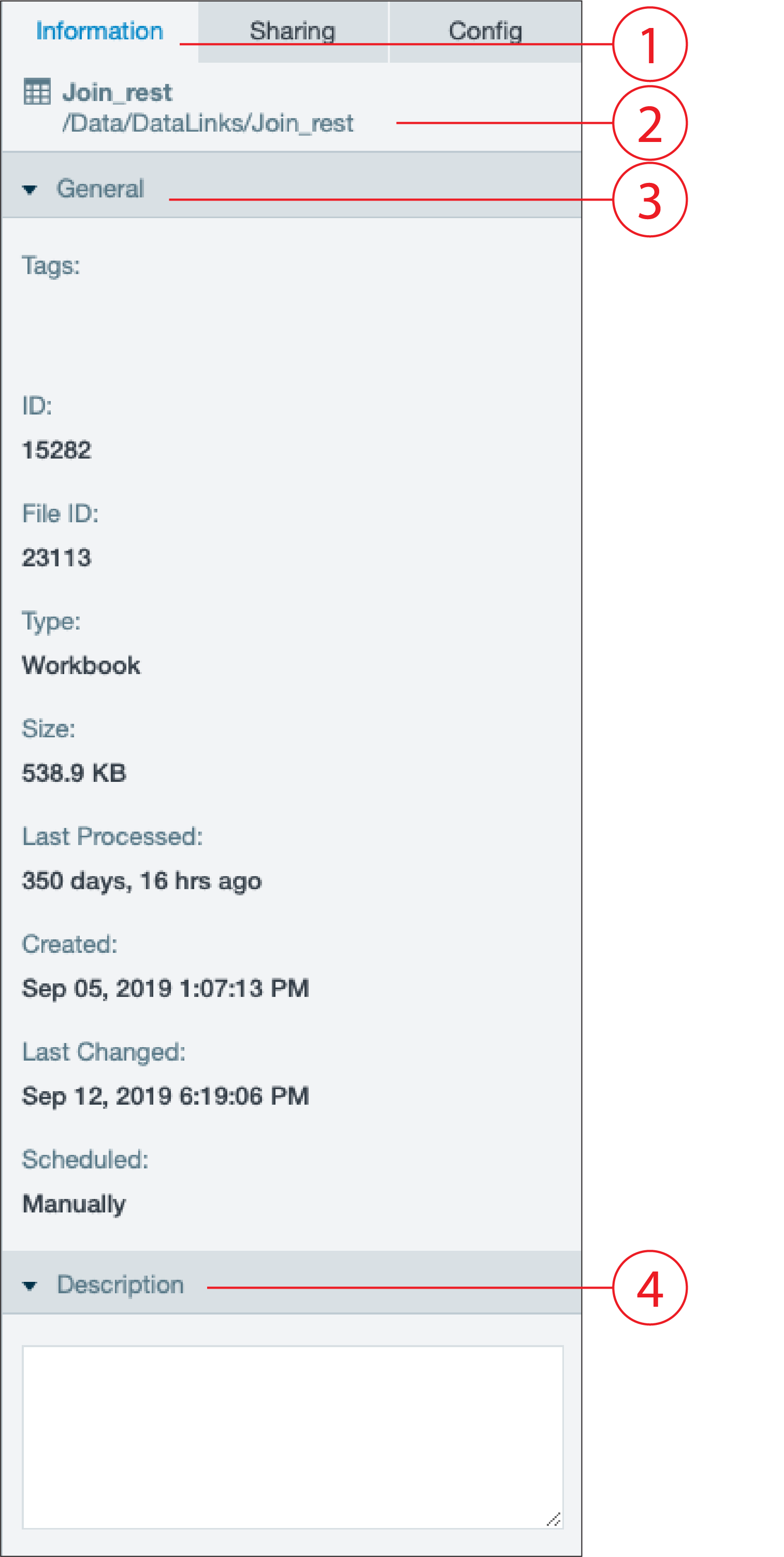
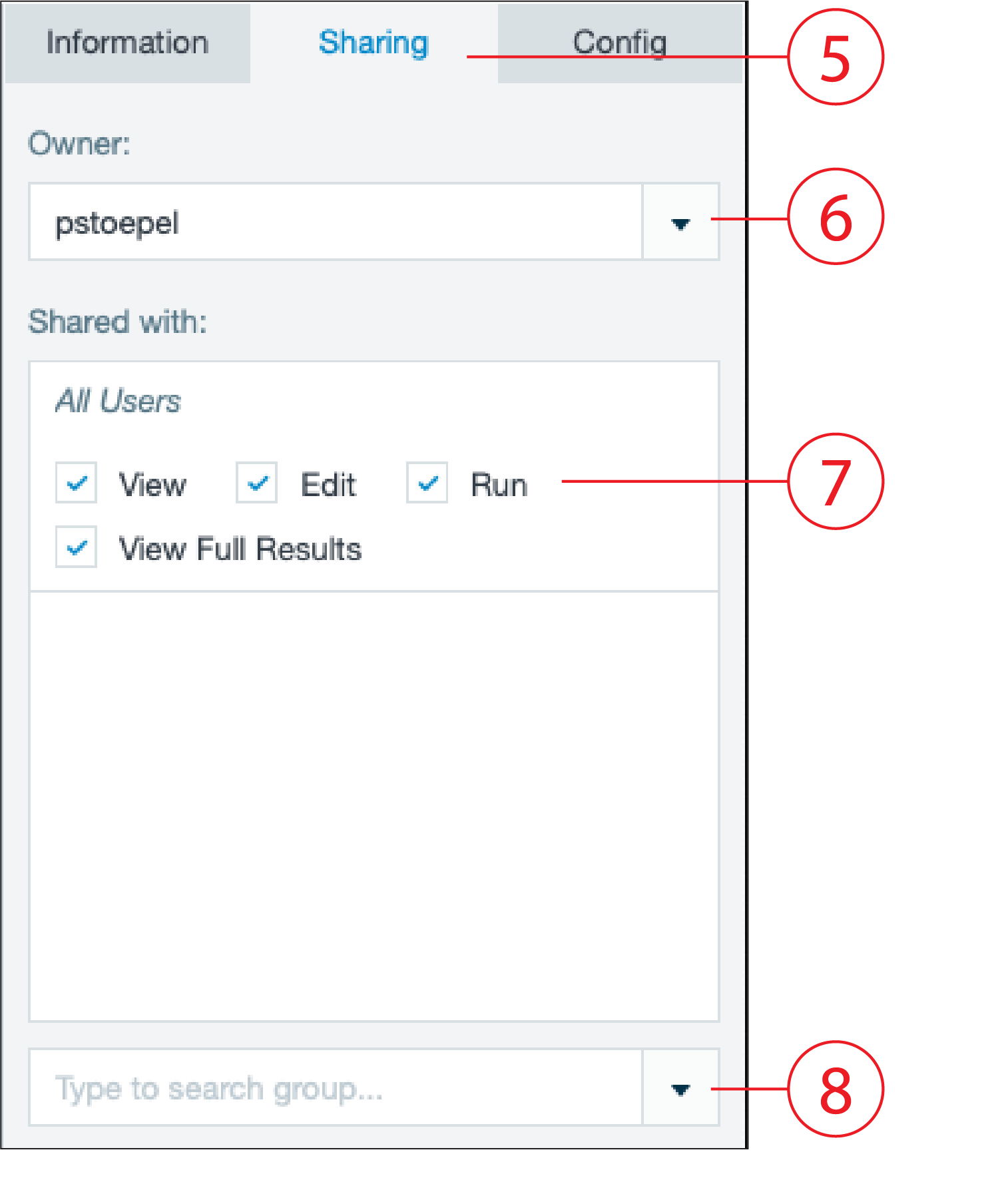

| Number | Name | Function |
|---|
| 1 | 'Information' tab | - contains artifact information
|
| 2 | Artifact name | - displays the artifacts name
- displays the artifact path
|
| 3 | General section | - displays all artifact information
|
| 4 | Description | - displays an artifact description
|
| 5 | 'Sharing' tab | - contains artifact sharing settings
|
| 6 | Owner | - displays the artifact owner
- change option of artifact owner
|
| 7 | Shared with | - settings for sharing the folder with, e.g. all users
- check-boxes for permission 'View', 'Edit', 'Run' and 'View Full Results'
|
| 8 | Group Search | - add groups that have sharing permissions
|
| 9 | 'Config' tab | - contains artifact configuration options
|
| 10 | Production Mode | - enable or disable production mode
|
| 11 | Kept Sheets & Synchronization | - keep usable sheets to synchronize with external resources
|
| 12 | Schedule | - configuration for schedules, export jobs
|
File Browser Folder Tree Panel
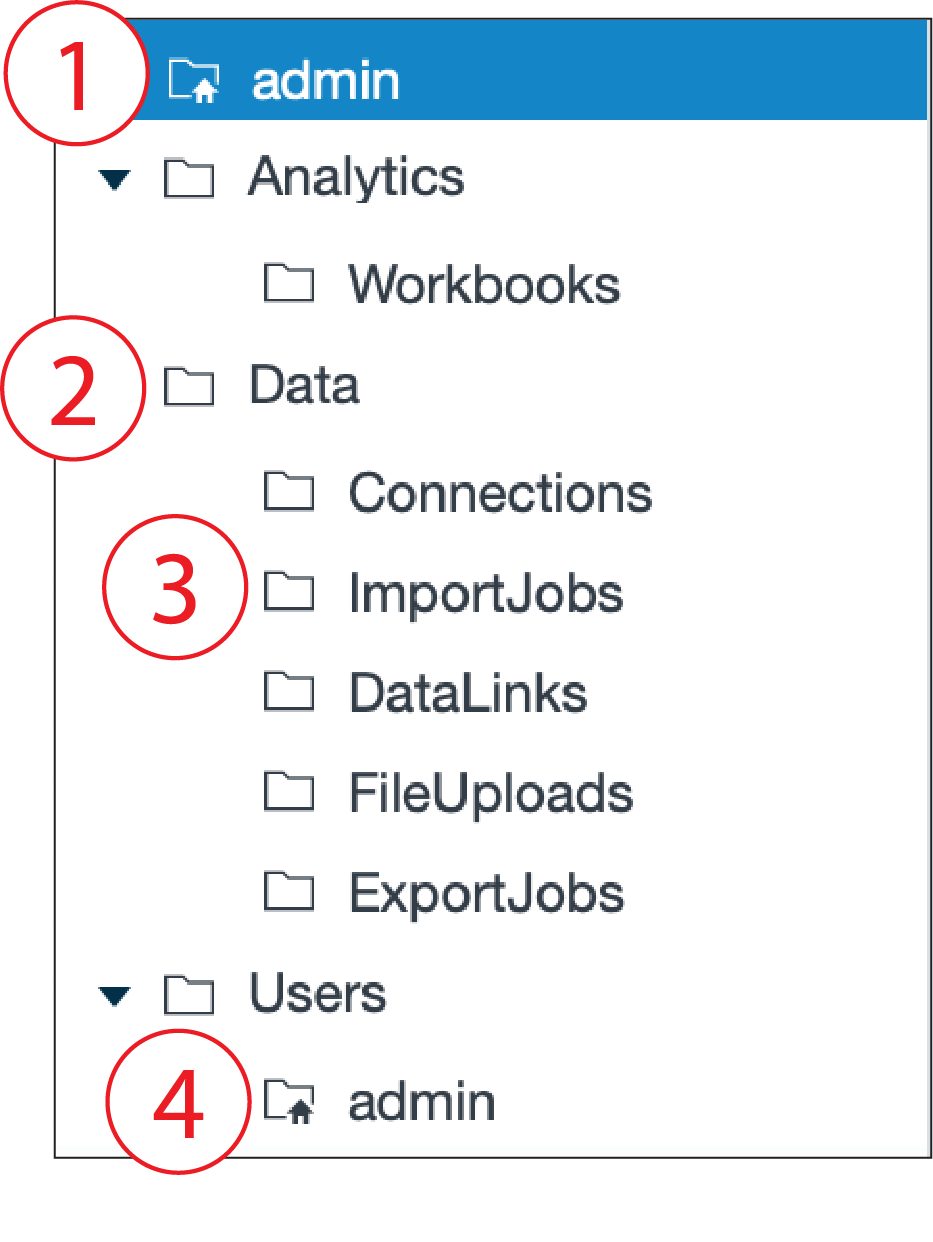
| Number | Name | Function |
|---|
| 1 | Administrator Home Folder | - folder for admin artifact, permission for admin only
|
| 2 | Folder | - main folder to structurize artifacts
|
| 3 | Subfolder | |
| 4 | User Home Folder | - folder for each user with permissions
|
File Browser Artifacts Bar
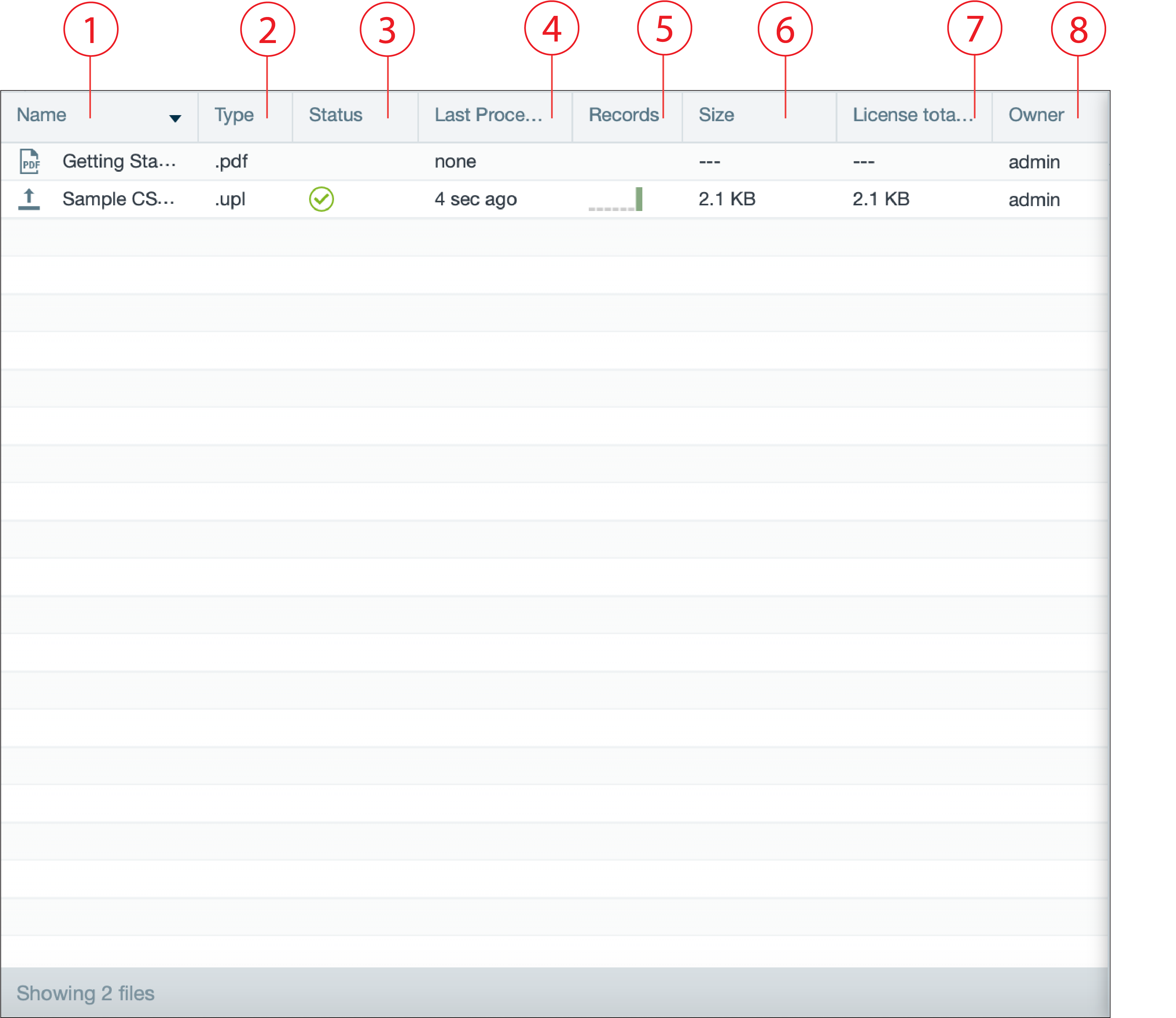
| Number | Name | Function |
|---|
| 1 | Name | |
| 2 | Type | - displays artifact type, e.g. .wbk (workbook)
|
| 3 | Status | - displays the status of an artifact, e.g. completed, error
|
| 4 | Last Processed | - displays the time the artifact was processed the last time
|
| 5 | Records | - displays an indicator how many records are dropped or passed
|
| 6 | Size | - displays the size of the artifact
|
| 7 | License total size | - displays the license total size
|
| 8 | Owner | - owner of the artifact, e.g. admin, user 1
|