You can configure workbook settings when you create a new workbook and you can edit them as needed, later. The system administrator can also edit the workbook settings.
On the Workbook Settings page, you can configure the following options.
The trigger settings specify how often the workbook data is calculated. It has the following options:
Triggering condition measurements are preformed after the data source set to run has completed. The triggering conditions are only measured when the the job (workbook data source) has a Complete or Complete with Warnings status.
For example, the workbook on that page would recalculates when the data source 1, 2 or 3 update, but only when Data_Source_1 has updated within 2 days from today and Data_Source_2 has updated within the past 3 hours.
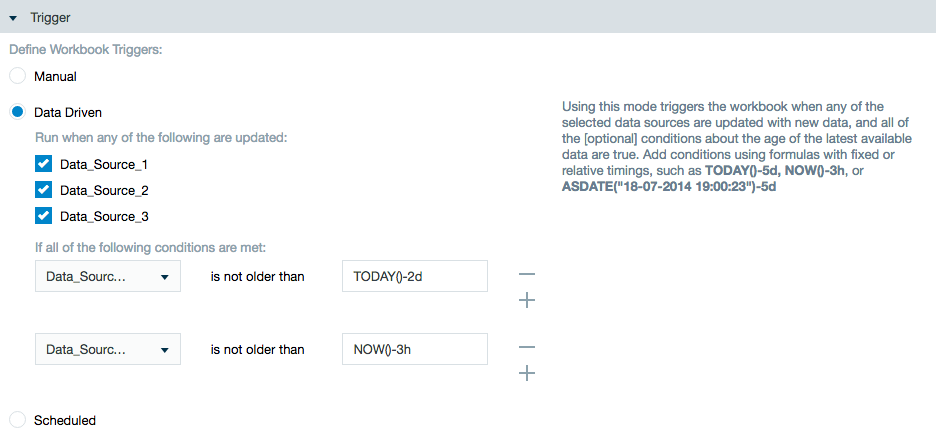
For example, 0 9-15 * * * indicates that the task should launch once every hour between 9am to 3pm everyday.

Options on how to store workbook data.
Setting to delete previous results so as to free available resources.

Any time a workbook runs, the previous data is stored until manually discarded.
This option is available for those that don't want to keep workbook calculations on HDFS. All data is deleted and is only able to be accessed from where it was exported.

Option to give a description for your workbook.

Saving results specifies which workbook sheets are saved and visible. By saving only the sheets that you need you can improve performance and computation time. If you want to retain smart sampling on filtered sheets, make sure to save them. Smart sampling is disabled if a sheet isn’t saved because it can slow down other processes.
The Time Based Partition column displays which sheets have a date type column. If not all partitions need to be saved, set specific date ranges to save.

Specifies what to do if Datameer encounters a row that possibly contains invalid or missing data.
You can choose to:

You can also specify who should be informed if there is a problem or when a workbook is successfully run. Separate multiple email addresses with a comma.

The advanced settings allow custom key/value properties and logging severity/customization options.



Select the checkbox to run the workbook directly after saving or updating the workbook configuration page.

To change workbook settings:

