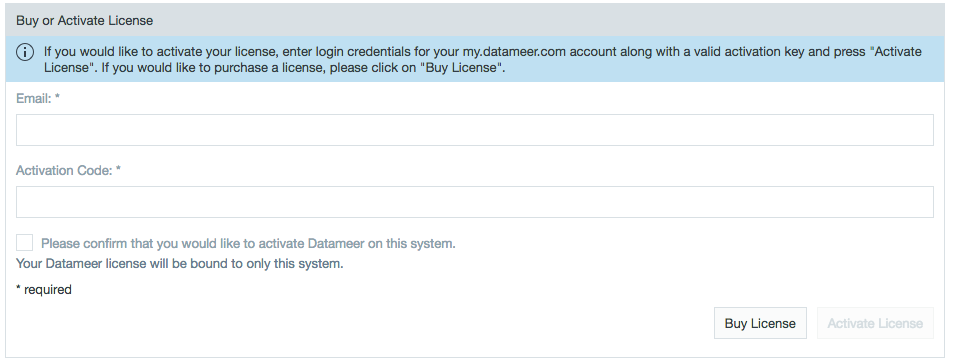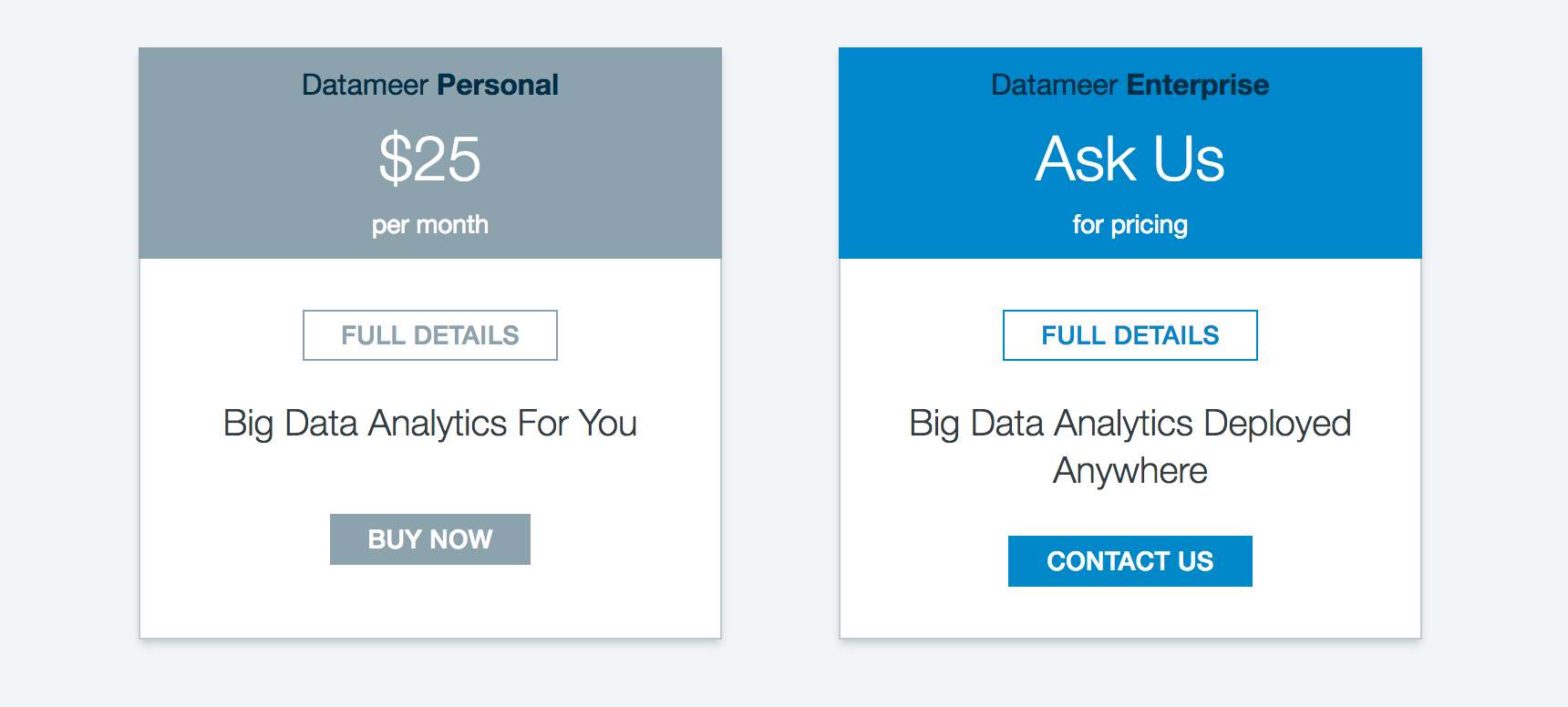You can view or update the license information at any time. The License Information under the Administration tab displays the general information as well as a view of the current status including number of active users, the expiration date, and the volume of data.
| Table of Contents |
|---|
Datameer X volume-based licensing is based on the total amount of data ingested per license period using the sum of two factors:
- Volume of data imported into Datameer.
External data accessed by Datameer.
Note icon false If external data accessed by Datameer X (known as "data links") are used, this is calculated as the sum of the maximum observed sizes for each external data set accessed during the license period.
...
- Click the Admin tab.
- Click the License tab at the left side.
- Click Buy or Activate License at the bottom of the page.
- Fill in your my.datameer account email/password/activation code.
- Click the box to confirm the current computer you are using is the computer with which you would like to activate the Datameer X license.
- Click Activate License.
| Warning |
|---|
After confirming that you would like to activate Datameer X on this system, the Datameer X license will be bound to this system only. |
Buy a License
To buy a license for Datameer:
...
...
Select the a Datameer product and click Buy Now or Contact Us.
...
Delete a License
The license information is stored in the Java Preference store. To uninstall a license, delete all Datameer X Entries e.g., "datameer.dap.common.plist". The name of the files are specific to a Datameer X version. When uploading a new license the old license is overwritten.
...